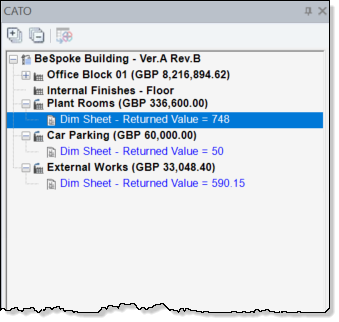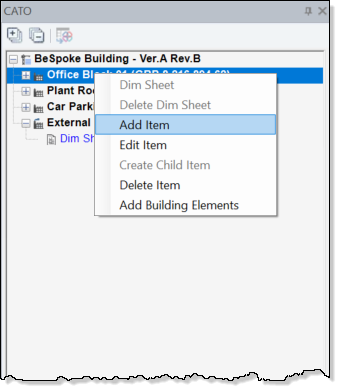
In CADMeasure, open the required Cost Plan as described elsewhere.
The number of Element Levels used is dependent upon the nature of the project. A typical scenario using the maximum number of levels is:
· Level 1 - Project or Job Summary
· Level 2 - Elemental Summary
· Level 3 - Detailed Elemental breakdown
· Level 4 - Detailed build up of works
DIM Sheets are generally added at the lowest levels of an Element list but can be added at any level.
Once the Cost Plan is open, if it's a new Cost Plan, right-click and select Add Item and Create Child Item to build up the Elemental Levels. Any Element Levels already created in the Cost Plan will be shown and can be edited and added to.
As the Cost Plan Element Levels are built up navigate to the level to add to and, right-click and select Add Item to add a new item at the current level or Create Child Item to add a new Element below the current one.
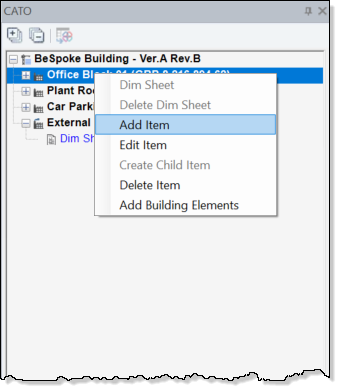
As Items are added a dialog box is presented to enter the descriptions.

If there is only a single item in the Element Level a paper
sheet icon ![]() is displayed against the description.
is displayed against the description.
If one or more child items are added to a level, the icon changes to a folder icon with a +/- icon to expand or collapse the tree listing for the node.
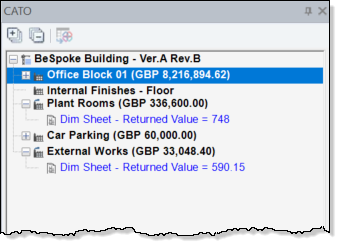
Use the + and - icons on the panel ribbon to expand or collapse the entire tree elemental list.
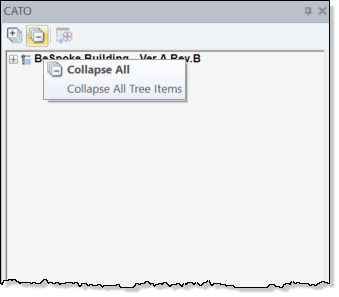
From the right-click menu, select Edit Item and Delete Item to change descriptions and remove levels respectively. A confirmation dialog will be displayed when deleting items.
If there are Items below the one you are deleting a message will be displayed saying that linked, sub items would also be deleted, do you wish to proceed?

Be most careful about selecting Yes as this will delete ALL the elements and DIM Sheets that a below the currently selected item and there is no means of recovery.
Select No to abort the deletion of Item and associated subitems.
DIM Sheets created in the Cost Plan and DIM Sheets created
in CADMeasure by dragging and dropping content into dimsheet panel will
be shown in the Element tree with the paper sheet icon ![]() and the text 'Dim Sheet - Returned Value = <quantity> in bright
blue.
and the text 'Dim Sheet - Returned Value = <quantity> in bright
blue.

If rates are applied to the items in the Cost Plan then this will be reflected in the Element tree view when the Cost Plan is reloaded into CADMeasure.