
This changes the zoom factor to display the drawing as large as possible in the Drawing Viewer.
Note: Sometimes, particularly with AutoCAD .dwg files, it may appear as is if the entire drawing has disappeared or has become very small. This is due to a problem with the drawing that something has been 'drawn' a very long way away from the main body of the drawing. It could be something as simple as a full stop that is 100's of Km's from the building. Look carefully at the edges of the drawing Viewer and you may just see the drawing objects. Use Zoom Original to display the drawing as it was first opened. Also contact the drawing originator and ask them to execute a 'Zoom > Extents' command in AutoCAD Model Space and they should see the problem for themselves that they need to correct and re-issue the file.
This is the same process on 2D drawings or 3D models.

1. Select the
Zoom Extents button on the viewer
toolbar.
on the viewer
toolbar.
2. The drawing will zoom to show all visible entities.
There is no mouse wheel equivalent for this command.
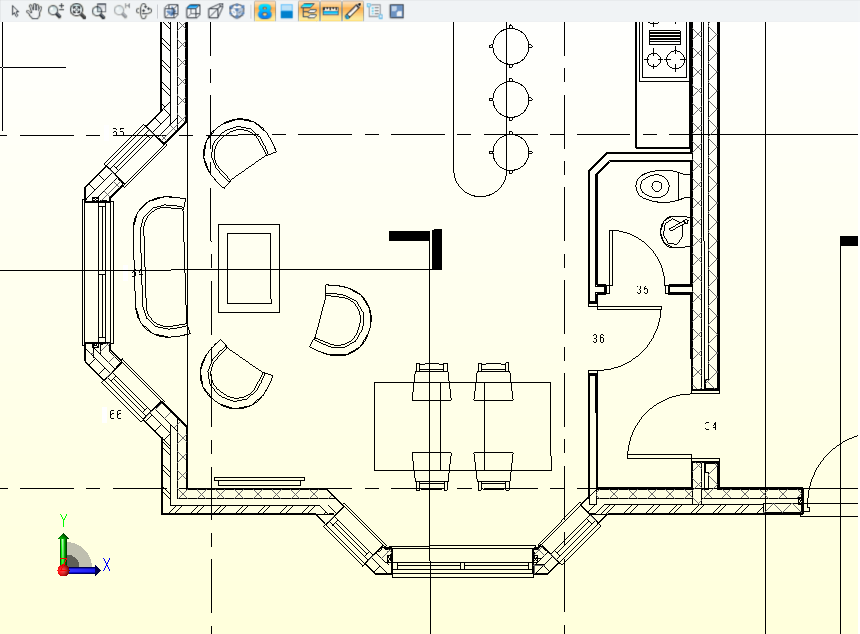
2D: View at custom zoom factor
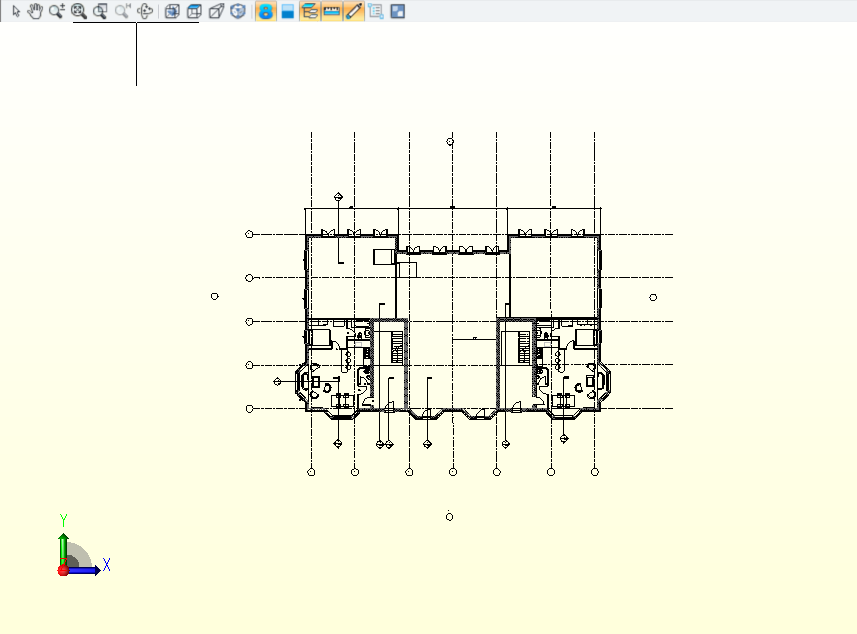
2D: View after zoom extents

3D: View at a custom zoom factor
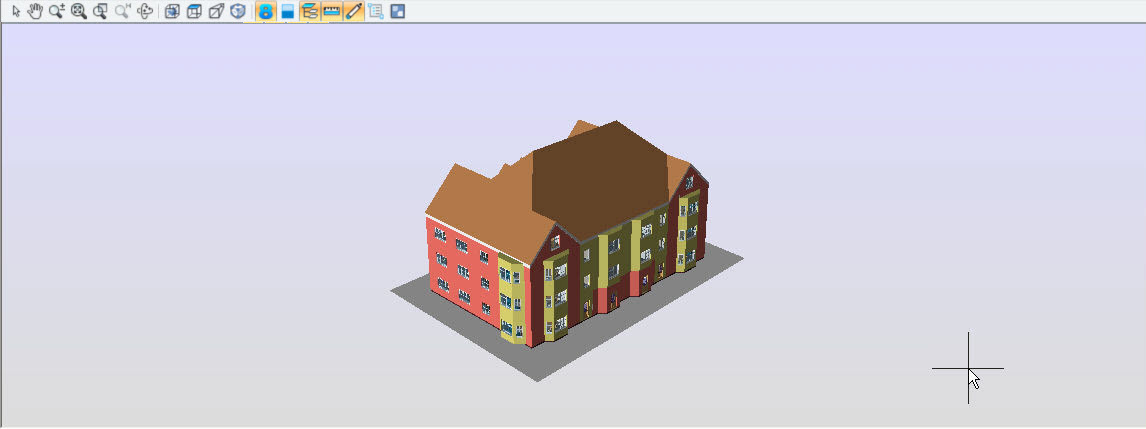
3D:View after zoom extents