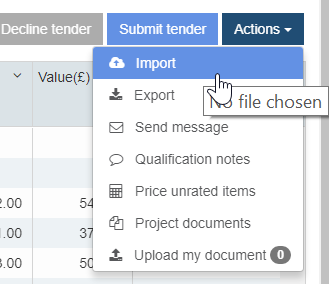
You can complete the tender response offline, rather than completing them directly in the web interface. If you are completing the tender responses offline, you can do the following:
· Export the tender responses as a Microsoft Excel file to your local system.
· Edit the tender responses.
· Import the same updated file with the completed tender responses back to eTender.
This may help you to easily update a large number of tender responses if Microsoft Excel is a preferred tool.
You must import the same file that you have exported and edited from eTender.
Note: You can only edit the Rate column in the tender responses file that you have exported. You cannot edit any other value in the exported file.
The following values can be included in the Rate column of the exported file:
· Excluded
· Included
· Nil
· Reset changes
· Zero
To import the tender responses, perform the following steps:
1. Open the tender details.
The tender items are displayed on the Tender items page.
2. Click the Actions drop-down list, and then select Import.
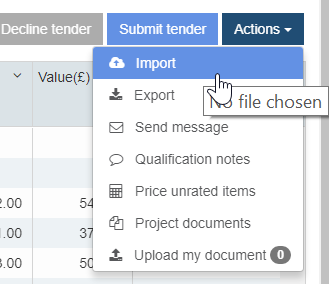
3. Select the file that you want to import back to eTender, and then click Open.
The selected file will be imported to eTender.