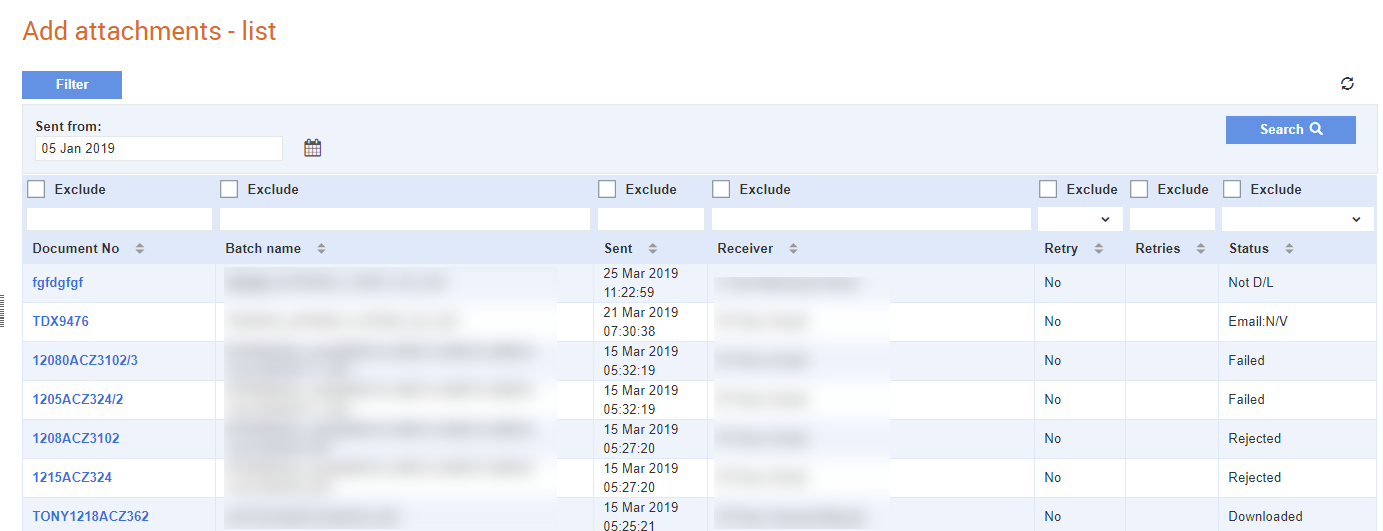
You can add attachments to selected documents by using the Add Attachment menu option. By default, the Add attachments - list page displays attachments that were sent within the last three months. To view the older attachments, you can edit the date in the Sent from field or remove the default date displayed.
To add attachments, perform the following steps:
1. Click Send > Add Attachments from the Document Exchange tab.
The Add attachments - list page is displayed.
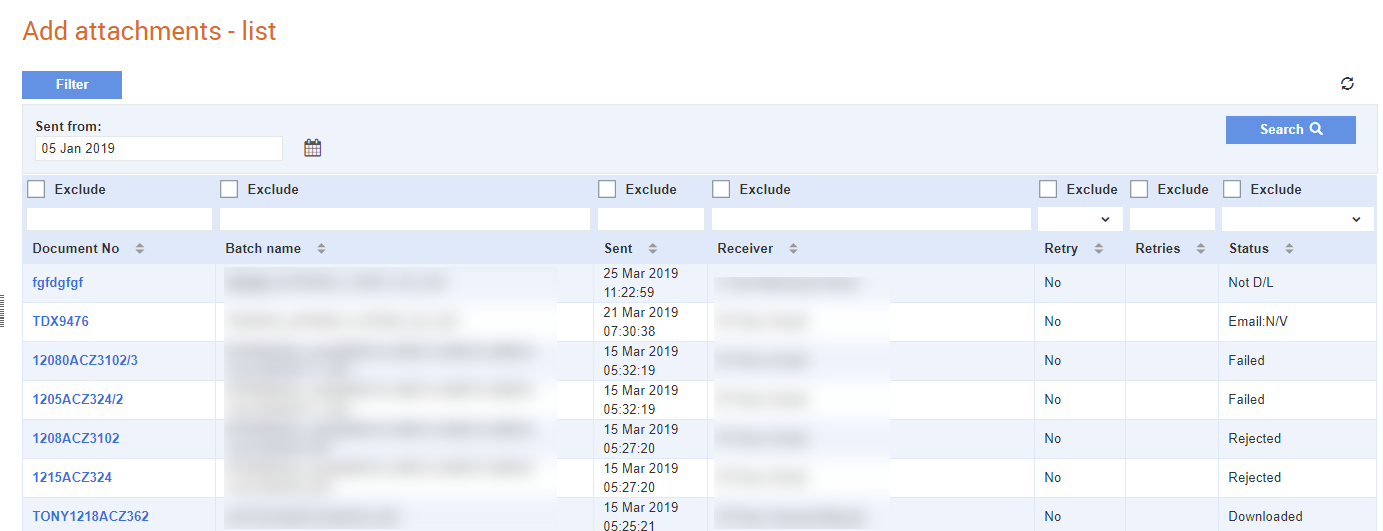
2. Click the document number from the drop-down list displayed.
3. Click Choose file and select the attachment from your system, and then click Open to add the attachment.
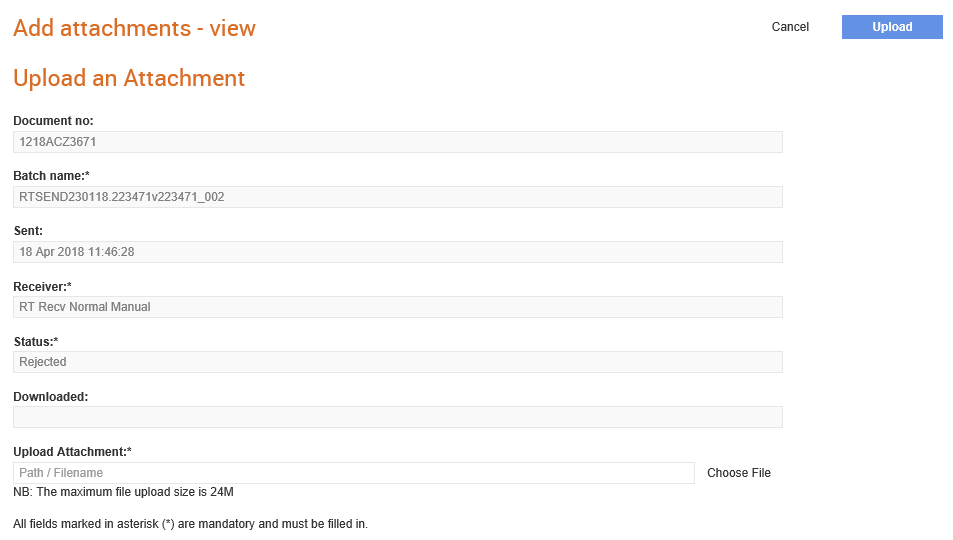
4. Click Upload.