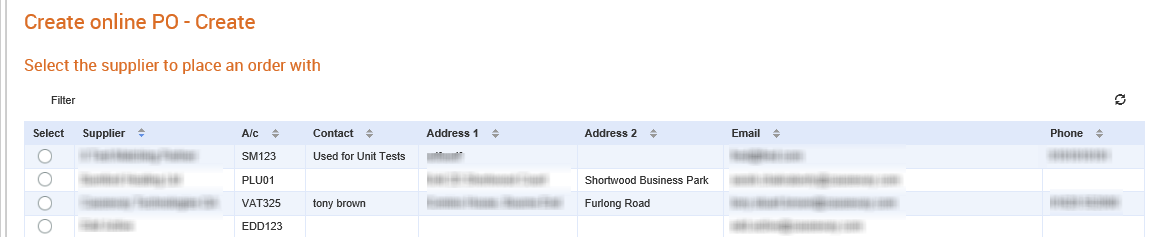
To create an online purchase order (PO), perform the following steps:
1. Click Send > Create online PO from the Document Exchange tab.
The Create online PO - Create page is displayed.
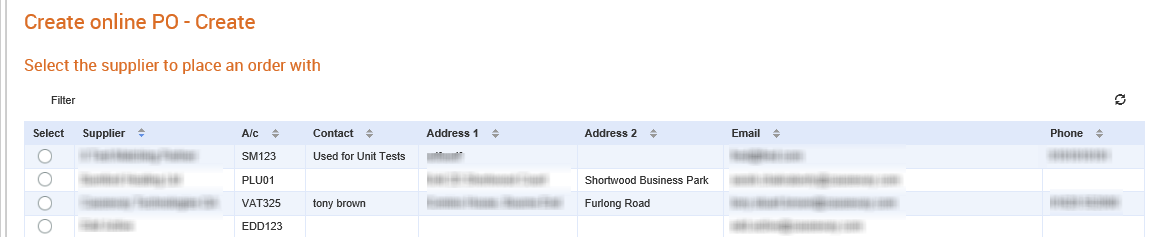
2. Select a supplier from the list displayed.
The Create online PO - Create page is displayed.
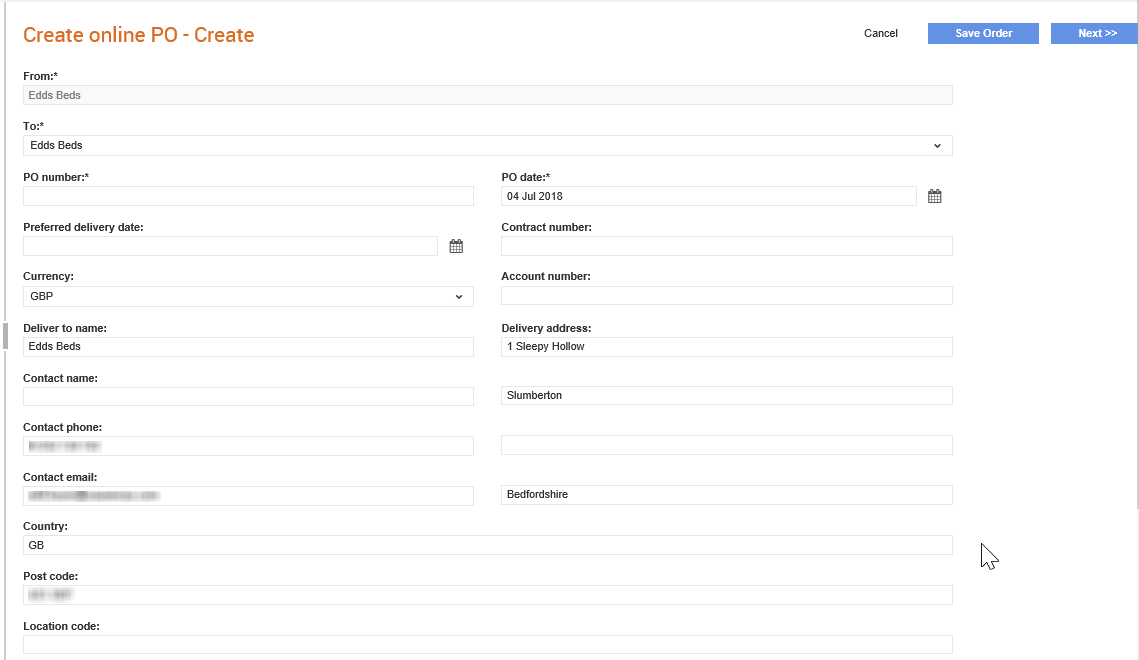
3. Enter the required information in the header and line levels, as described in the following table:
Field name |
Description |
From |
The name of the sender. |
To |
The name of the supplier company. |
PO Number |
The purchase order number. |
Preferred Delivery Date |
The preferred delivery date of the online PO. |
Currency |
Select an appropriate currency from the drop-down list. |
Deliver to name |
To whom this PO must be delivered to. |
Delivery Address |
The address to which the PO must be delivered to. |
Country |
The country to which the PO must be delivered to. |
Post Code |
The post code of the country to which the PO must be delivered to. |
Location code |
The location code to which the PO must be delivered to. |
Order note |
Brief notes, if there are any, about the PO. |
PO Date |
The PO date. |
Contract Number |
The unique number for the online PO. |
Account Number |
The buyer account number for the supplier. |
Contact Name |
The name of the contact to whom the PO is to be delivered. |
Contact Phone |
The phone number of the contact to whom the PO is to be delivered. |
Contact Email |
The e-mail of the contact to whom the PO is to be delivered. |
4. Click Next to submit the order or click Save order to complete and submit the order later.
If you have not filled the mandatory header and line-level fields, an error message is displayed. Fill in the required details and submit the order again.
