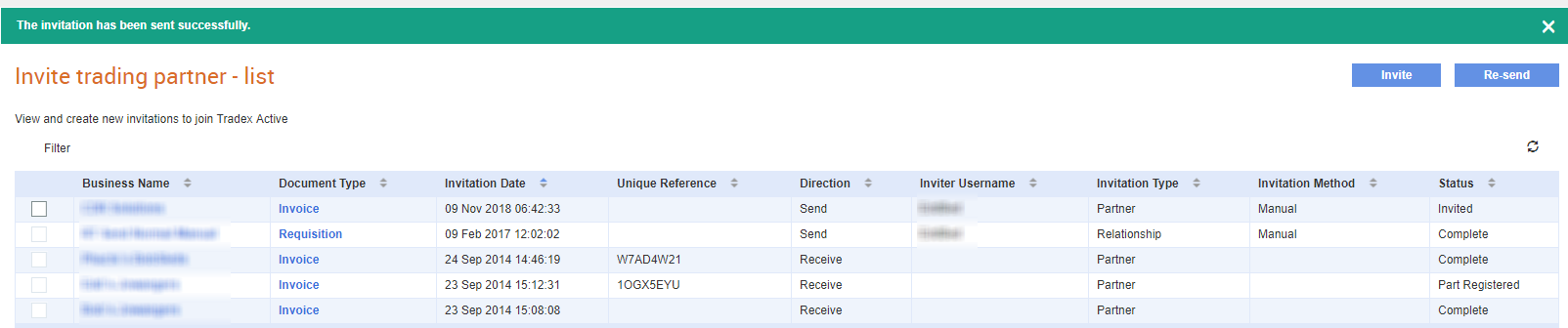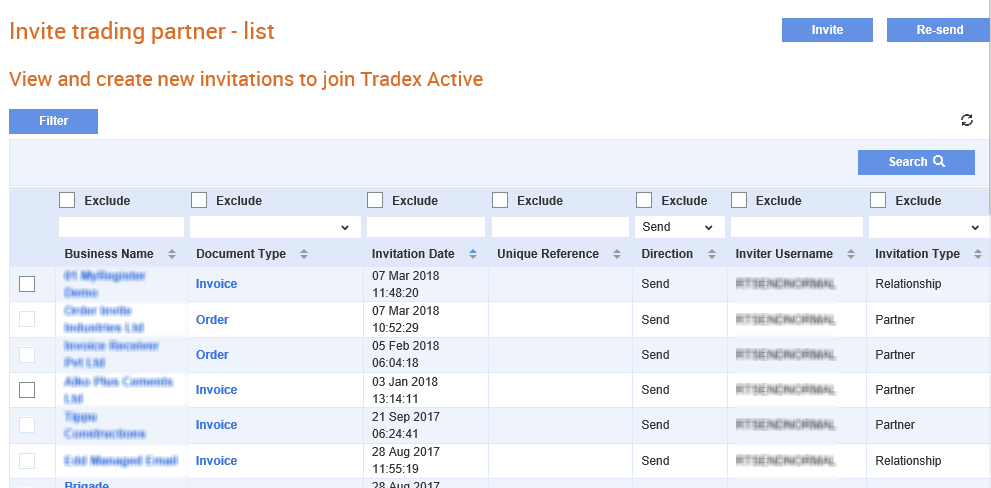
From Tradex, you can invite your trading partner to become a Tradex Portal user by sending an e-mail invitation. The Tradex Portal user must click the link included in the e-mail invitation link, and then fill in the user details and business details. They also need to enter a password and accept the terms and conditions before they log in to Tradex.
To send an invitation to a trading partner, perform the following steps:
1. Click Send > Invite Trading Partner from the Document Exchange tab.
The Invite trading partner – list page is displayed.
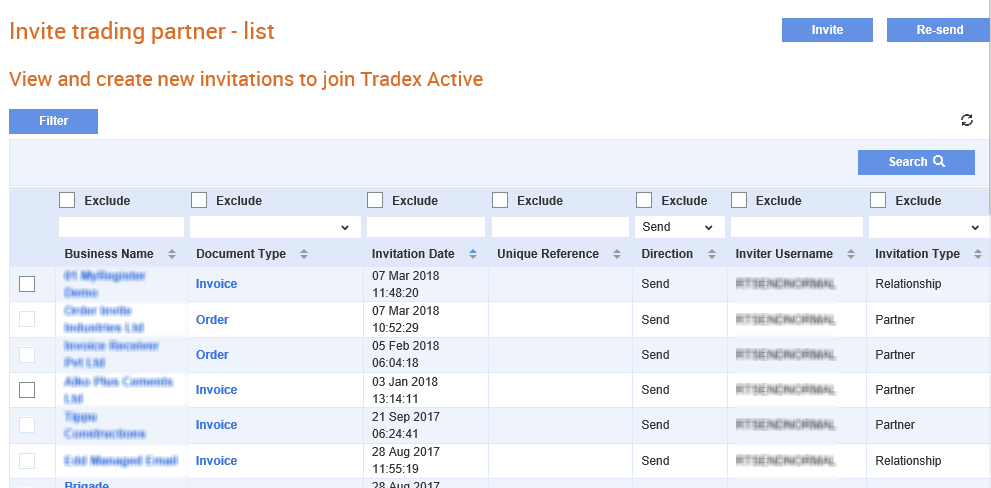
2. Click Invite at the top of the page to create a new invitation.
3. Fill in the following details:
· Document type: Select the type of document from the drop-down list. For example, Invoice or Order.
· Direction: Select Send if you are sending documents to this trading partner. Select Receive if you are receiving documents to this trading partner.
· Receiver id: Enter the receiver ID if you are sending documents to this trading partner.
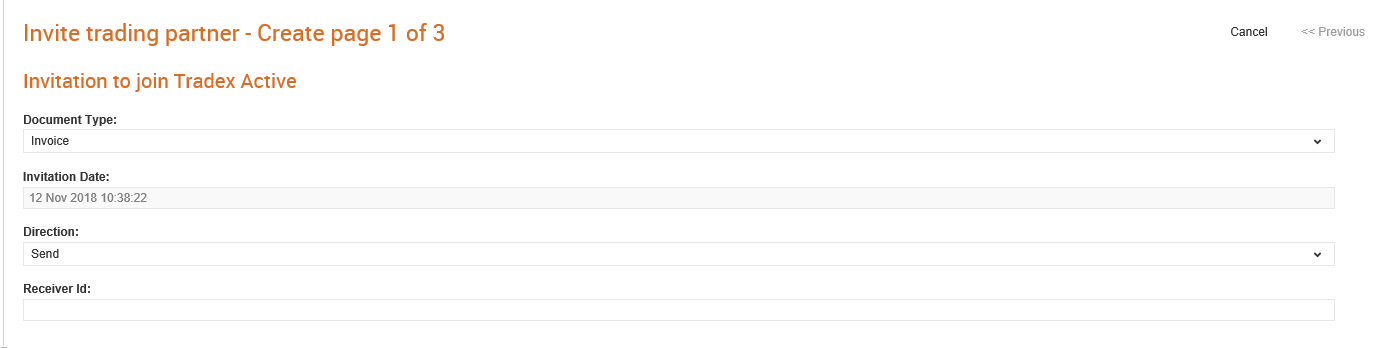
4. Enter the following business details of your trading partner:
· Enter the business name in the Business name field. This is a mandatory field.
· Select VAT registered if the trading partner company is VAT registered, and then enter the VAT number in the VAT number field.
· Enter the primary contact's name in the Primary contact field. This is a mandatory field.
· Enter the primary contact's phone number in the Phone field and e-mail address in the Email address field. The e-mail address is a mandatory field.
· Enter the address details in the appropriate address fields. The Address 1 field is a mandatory field.
· Enter the post code in the Post code field and the country code in the Country Code field.
· Enter notes about the trading partner in the Notes area. You can enter up to 2000 characters.
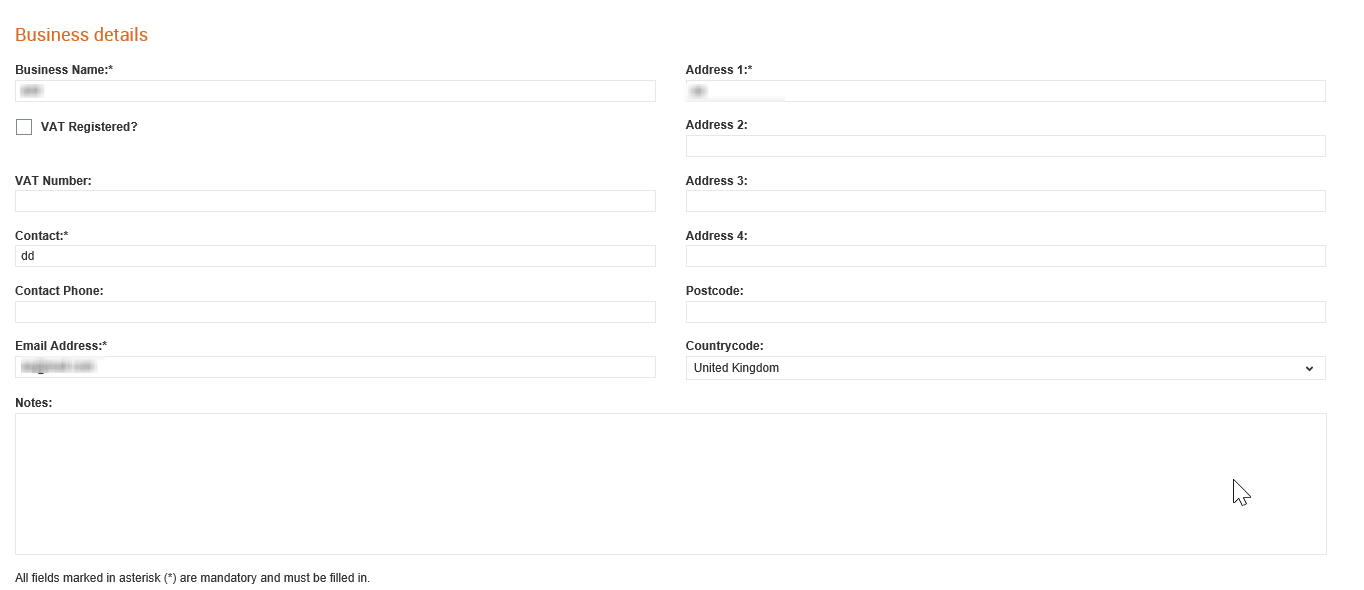
5. Click Next.
6. Click Send to send the invitation.
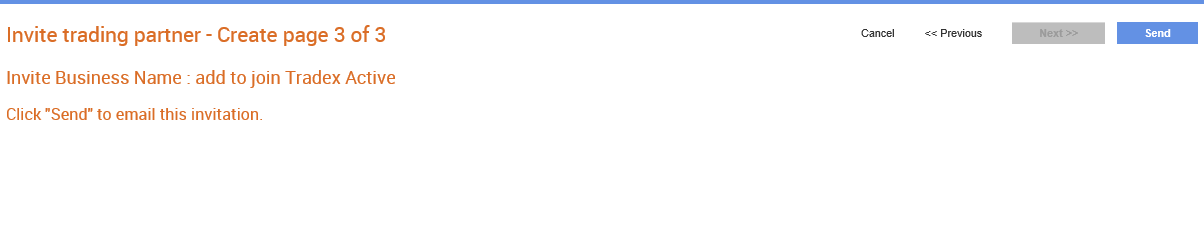
A confirmation message is displayed.