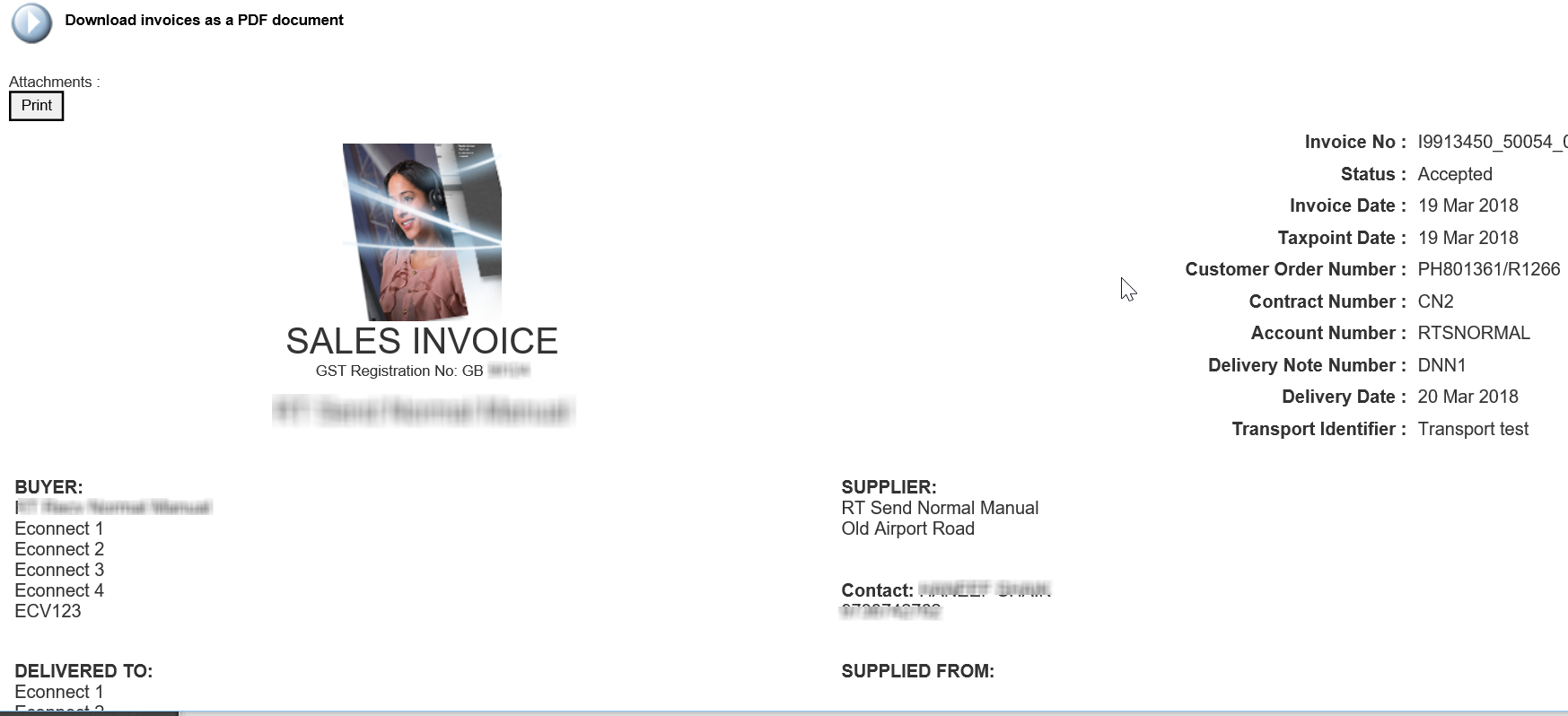
You can view the documents that you have sent from the Send menu. You can view a summary or a detailed view of the documents that you select.
Note: To view the documents you have received, use the View menu instead of the Send menu. For more information, see Viewing Received Documents.
To view the documents that have been sent, perform the following steps:
1. Click Send > View Documents from the Document Exchange tab.
The View documents - Select Document Type to View page is displayed.
2. Select a document type (for example, invoice or order) from the drop-down list, and then click OK.
3. Select a document that you wish to view and click either the Detail or the Summary button.
The selected document is displayed in a pop-up window.
4. Click Download invoices as a PDF document to download the document or click Print.
The following figure shows the detailed view of a document:
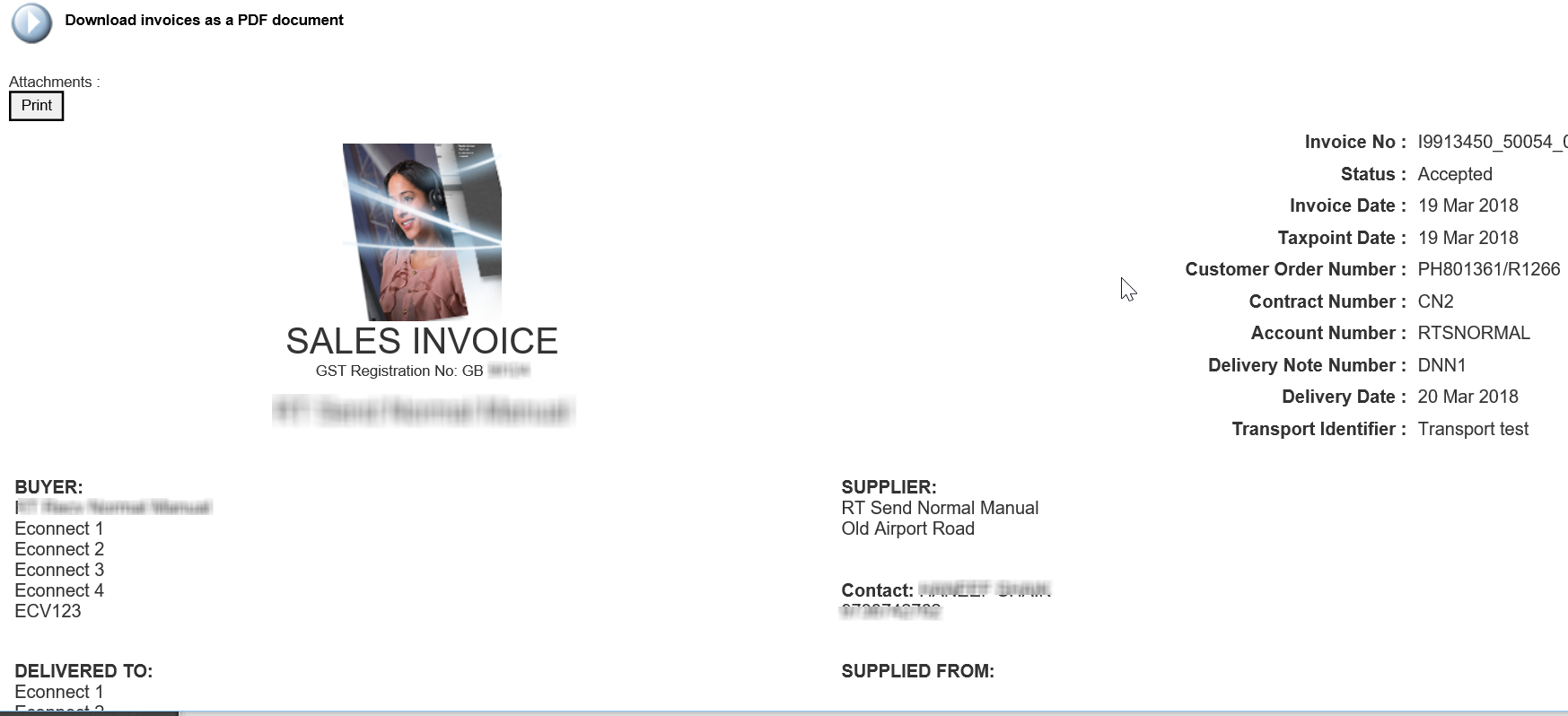
The following figure shows the summary view of a document:
