
You can view a list of saved POs in Tradex if you have the necessary system administrator rights.
To view a list of saved POs, perform the following steps:
1. Click Send > Saved PO’s from the Document Exchange tab.
The Saved PO's – list page is displayed. Use the following filters to search for an order.
· Receiver: The name of the receiver company.
· Saved date: The date on which the PO was last saved.
· Document number: This is the PO number.
· Reason: The reason why this document was saved.
· Comment: A description about the template used by the saved order.

2. Click the receiver name option under the Receiver column.
The Saved PO's - Edit page is displayed.
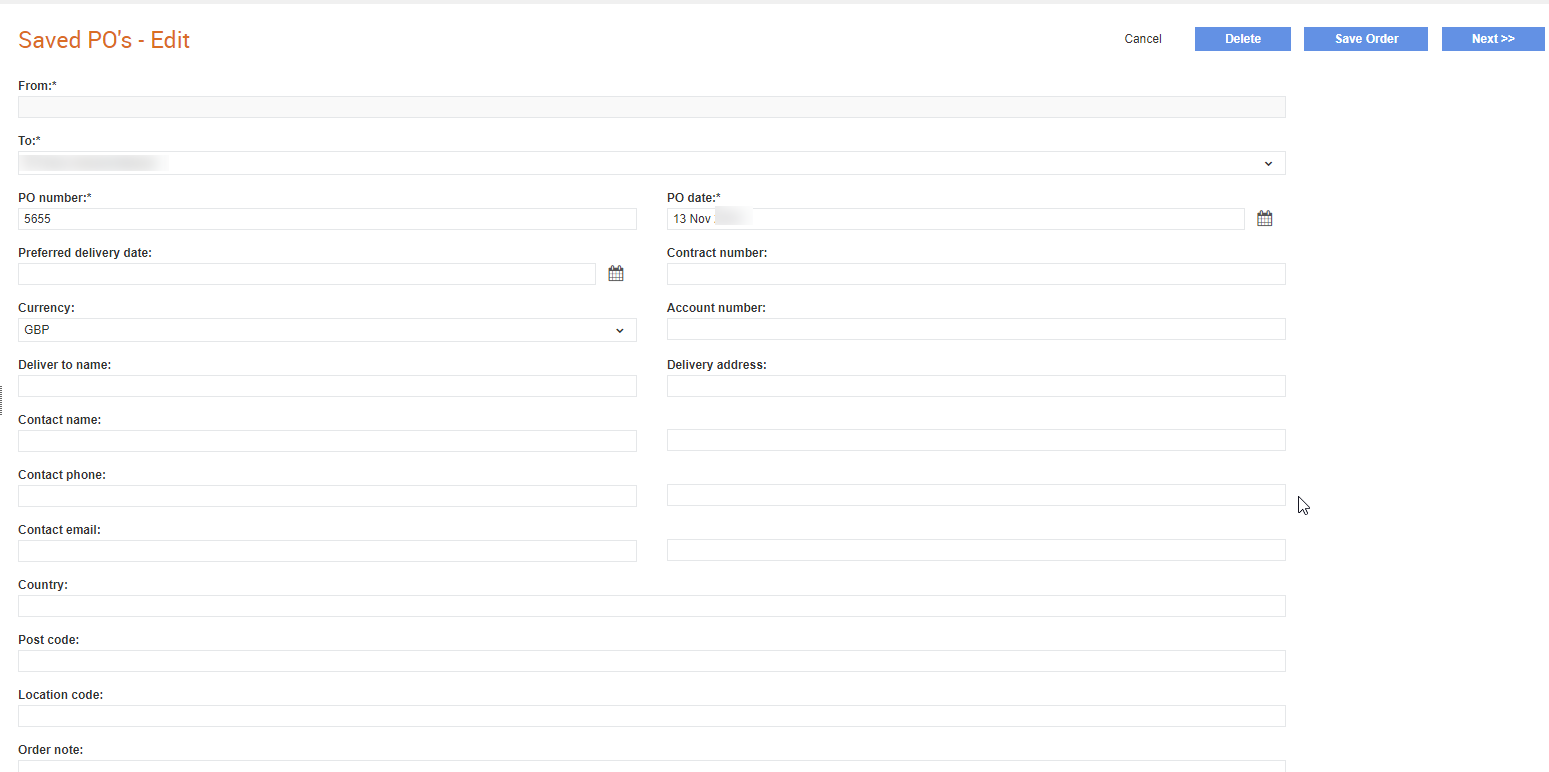
3. Review or edit the details if required. Click Save to save the order or click Delete to delete the order.
4. Click Next if you want to edit the line details or add lines to the order. Click Add line to add a line.
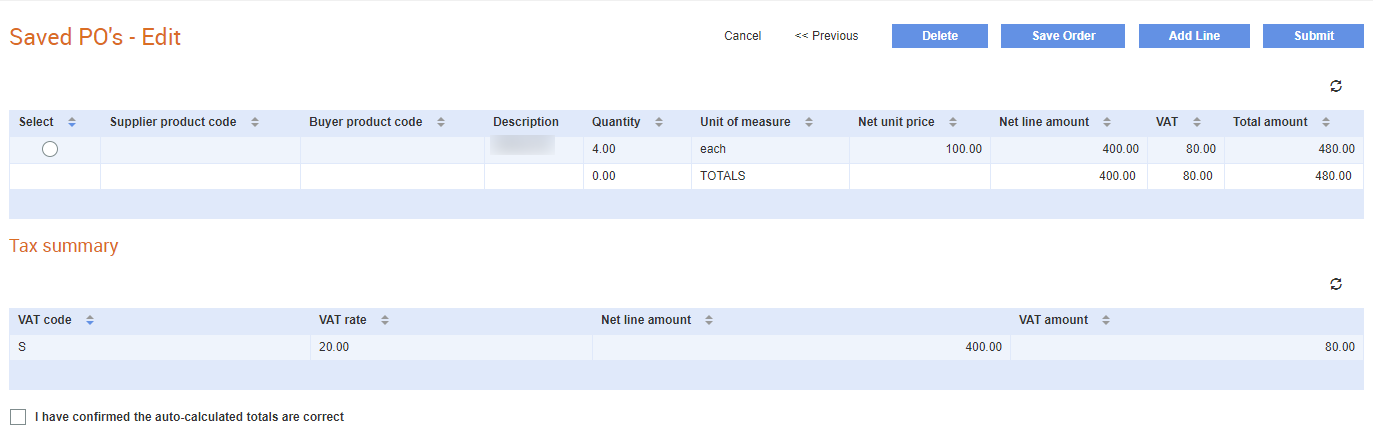
5. Select the I have confirmed the auto-calculated totals are correct check box if required. You can also click Save to save the order or click Delete to delete the order.
6. Click Submit to submit this order.