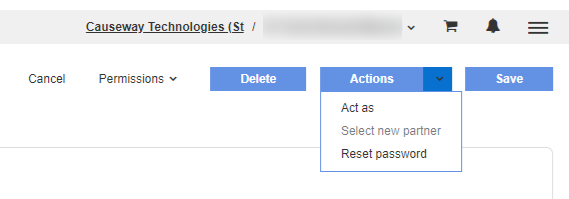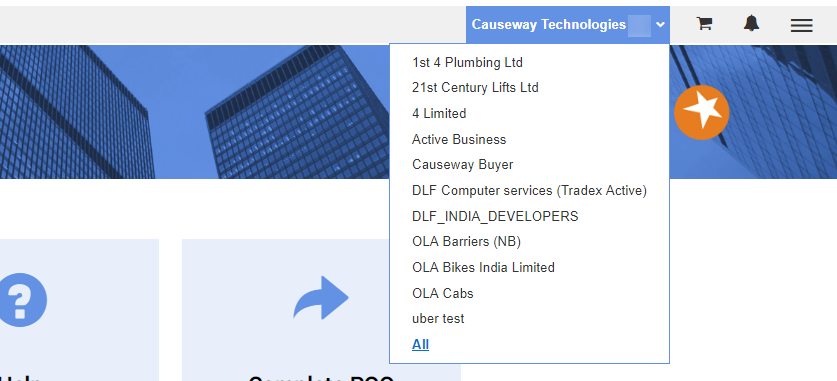
When you log in to Tradex, your sub-companies are displayed on the Select sub-company page. Click on any of the sub company names displayed to act as that sub company.
You can also use the quick select menu displayed on the page to select a recently used sub company. Click the drop-down arrow next to your user name. Only the ten recently accessed sub-companies will be displayed.
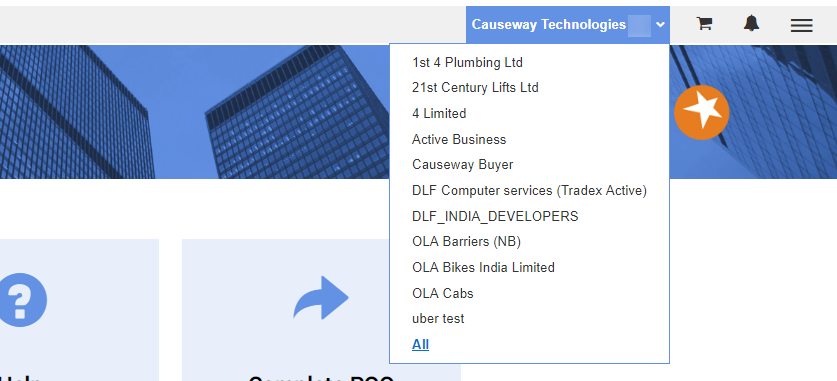
If you want to view all the sub companies and then select a specific sub company, click All from the drop-down list.
You can 'act as' another user after selecting a subcompany in Tradex and perform the required tasks allowed for the user role selected.
To act as another user, perform the following steps:
1. Log in to Tradex.
2. Click the drop-down arrow next to the quick select menu.
3. Select a sub company from the list or click All to view a full list and search for or select any of the sub companies.
4. Click Administration > Manage Users > List users.
The List users - list page is displayed.
5. Click the Actions drop-own list and select the Act as option.