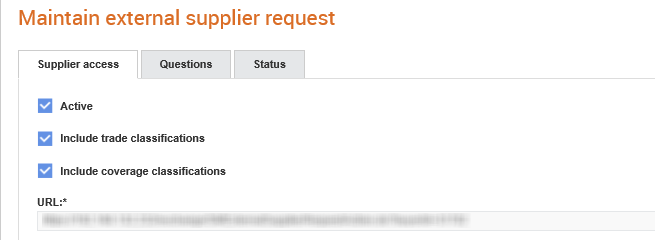
Buyer administrators can configure Tradex to allow suppliers to register themselves for a free account with limited functionality and answer the questions for a specific buyer or answer the common or shared questions.
To configure the external supplier requests, perform the following steps:
1. Click Supplier Management Configuration > External supplier request from the Administration tab.
The Maintain external supplier request page is displayed with the Supplier access tab enabled by default.
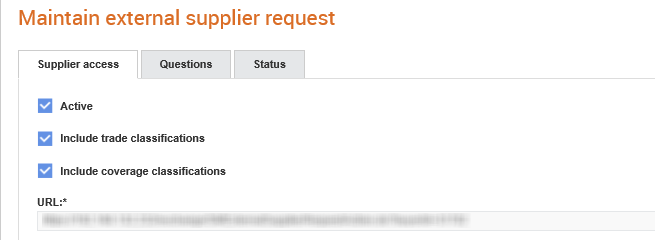
2. Select the Active check box to indicate whether the request is active or not.
3. Select the Include trade classifications and the Include coverage classifications check boxes if you want to include the trades and coverage classifications in the request form.
4. Click Next or click the Questions tab to add the questions that must be answered by the supplier.
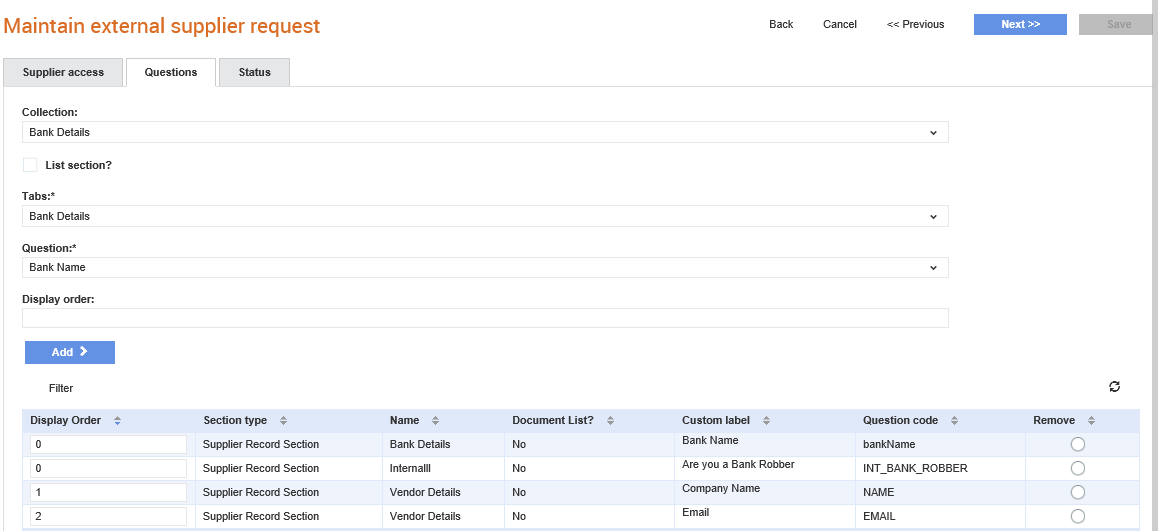
5. Perform the following tasks from the fields displayed:
· Collection: Select an option from the drop-down list. For example, Bank Details.
· List section: Select the List section check box if the question you have selected is from a list section that may have multiple entries. If yes, the first line will be added. For example, one contact.
· Tabs: Select an option from the Tabs drop-down list to define under which tab the questions should appear.
· Question: Select an option from the Question drop-down list. For example, Sort Code.
· Display order: Enter a numerical value to specify the order in which these questions are displayed.
6. Click Add to add the question.
You can add more questions by following step 5.
7. Click Next to select the status of the trading relationship.

8. Select any of the following options (examples), which typically specify the status of the supplier once created through the external supplier request process.
· Approved - Preferred
· Approved - Strategic
· Archived
· Catalogue Pending
· Self Certified
· Supplier Requested Relationship
· Suspended
9. Click Save.
While configuring external supplier requests, you can allow uploading of attachments to selected sections like Bank Details.
To enable addition of attachments to external supplier requests, perform the following steps:
1. Click Supplier Management Configuration > External supplier request from the Administration tab.
2. Click Next or click the Question tab to add the questions that must be answered by the supplier.
3. Select Bank Details from the Collection drop-down list.
4. Select a relevant option. For example, Upload a letter from your organisation on letter headed paper confirming the factoring agreement, and then click Add.
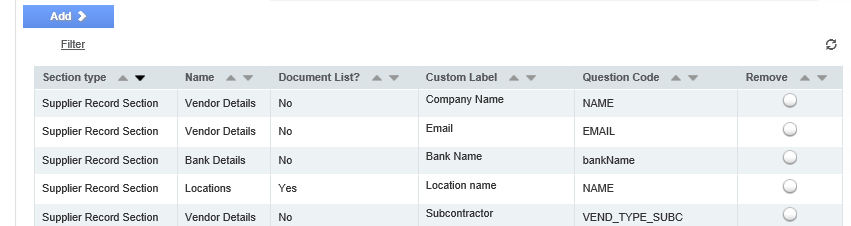
5. Click Next to continue creating the external supplier request.
Note: While completing an external supplier request, suppliers can add supporting documents by using the Upload button on the form displayed.