Activate Drawing Comparison
With two or more drawings open in BIMMeasure, set one of the drawings to be the active or ‘base’ drawing. Typically this will be current version of the drawing that is being used to measure from and is about to be replaced by a revised version of the drawing. It could also be an existing building outline for the evaluation of several design alternatives.
To activate the Comparison feature, perform the following steps:
· Select ribbon tab: Comparison > panel: Activation > option: Select Dwg to Compare.
Note: The term DWG is used here to represent the drawing/model to be selected and does not indicate the file format needs to be .dwg. all supported file formats can be used with the comparison feature
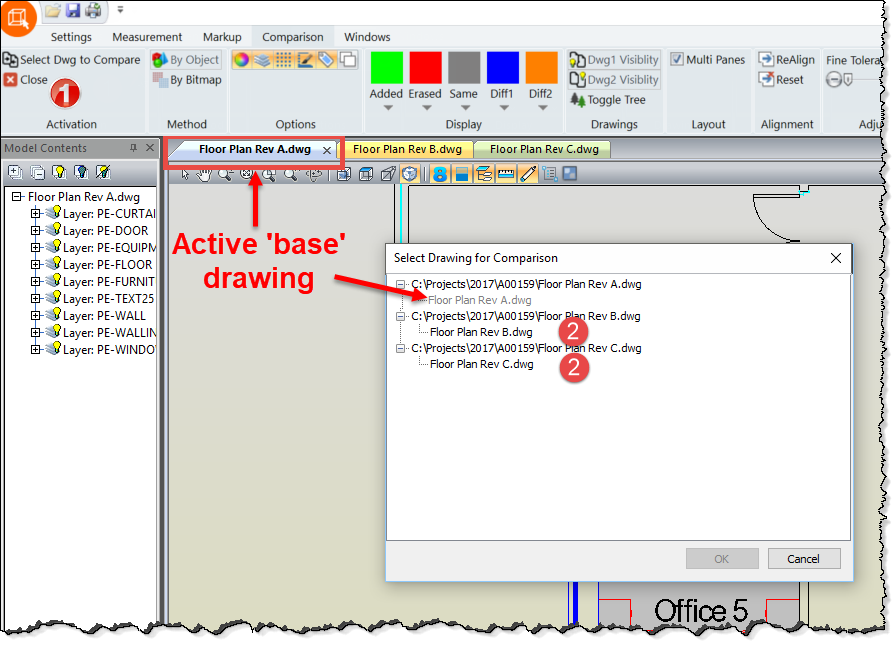
In the Select Drawing for Comparison dialog box, the name of the currently active drawing, being the base drawing that other drawings will be compared against, is included for reference but is shown disabled.
Then select the comparison drawing from the list of enabled drawing names.
If Multi-Panes layout mode is active, the BIMMeasure Drawing Viewer is divided into three areas showing the base drawing in the top right corner, the comparison drawing in the bottom right corner and a Merged View of both drawings to the left.
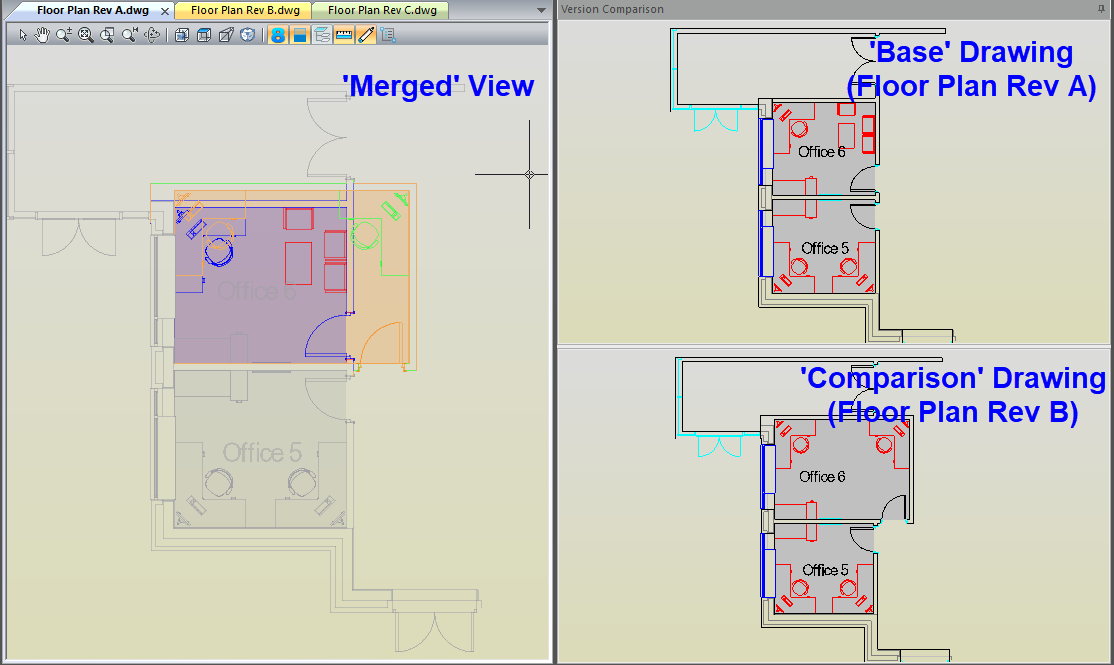
Only the Merged View is active, but any panning and zooming of the Merged View is synchronised in the other two views allowing users to reference and identify objects in their original states.
All the views can be resized by moving the cursor over the ‘splitters’between the views and when it changes from an arrow to a parallel lines icon, click and hold and drag the splitter. Release the mouse when the area is at the required size.
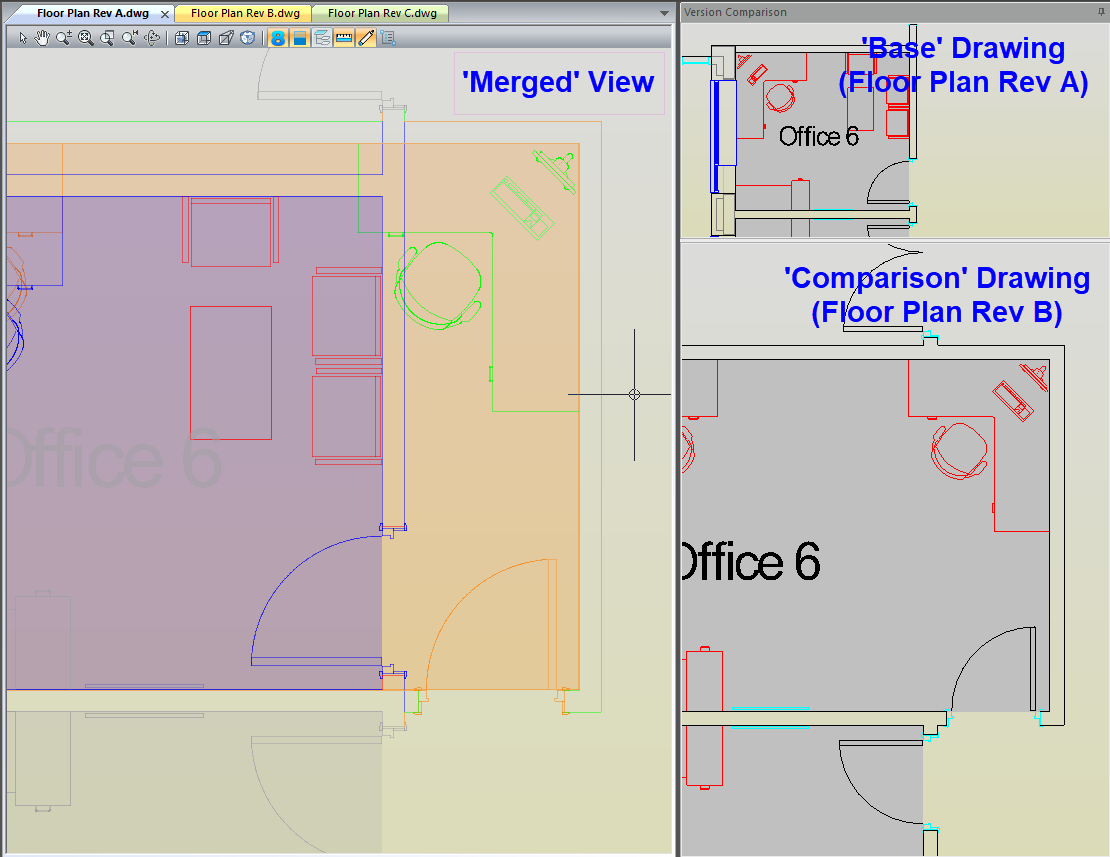
Clicking on any of the other drawing tabs will display that drawing on it is own. Click back on the base drawing tab to return to the Comparison view.