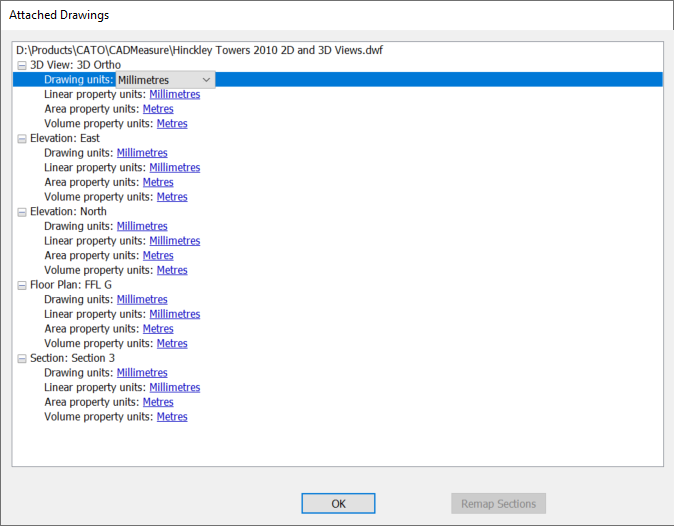
When a drawing file is opened in CADMeasure, a dialog box is displayed showing its units based on an assessment of the typical values found in the file.
Note: Configuring drawing and property units are not the same as setting the output units for measurements as in previous versions. These are set on the Display Units panel of the Settings tab on the ribbon.
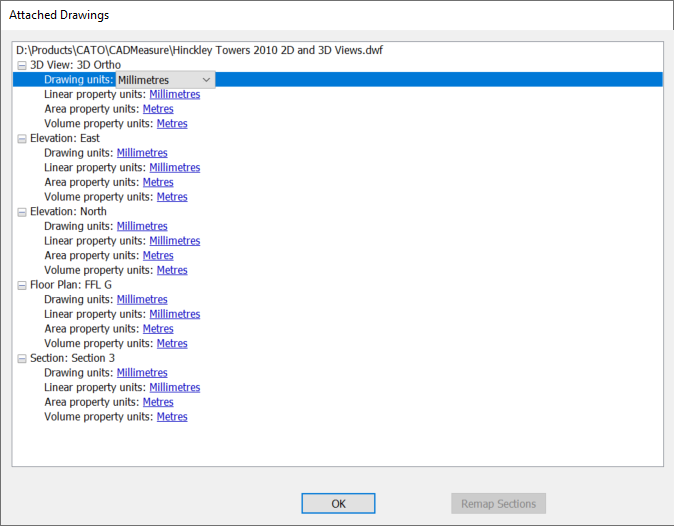
Drawing units are those that the drawing originator was thinking in when creating the drawing.
In general, following units are used in the UK:
Architects use millimetres
Surveyors and Engineers use metres
Property units are those used associated with drawn objects and shown in the properties dialog box in the CAD application.
DWG Files
The drawing units and property units must be the same.
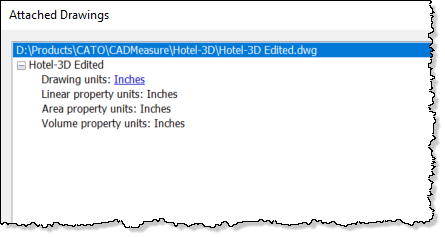
These will normally be correct for a dwg file, as the units used are defined by the drawing extents setting in the drawing. However, occasionally CADMeasure might think the drawing is imperial rather than metric and display feet or inches. In this case, just change them all in the pull down units.
PDF Files
These should first be opened in Adobe acrobat reader or similar and checked for existing dimensions. If the units are not the same as those displayed on the PDF, change them all in the pulldown units.
The drawing units and property units should all be the same. However, as PDFs have no concept of units within them, there is a chance that the offered units are incorrect.
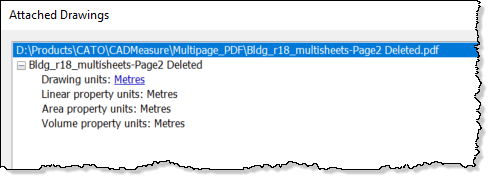
It is important to confirm that the units displayed are those used in the file by looking at a hard copy for dimensions.
Image Files
These should be opened in an appropriate viewer and checked for existing dimensions. If the units are not the same as those displayed in the screenshot, change them all in the pull down units.
The drawing units and property units should all be the same. However, as screenshot files have no concept of units within them, there is a chance that the offered units are incorrect.
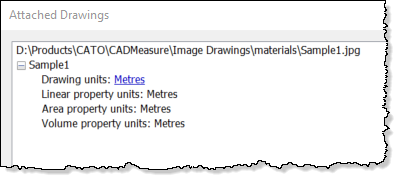
It is important to confirm that the units displayed are those used in the file by looking at a hard copy for dimensions.
DWF(X) Files
DWF files exported from various applications are more complex because the originator often has the ability to specify that property units are different to drawing units. Therefore they will not necessarily all be the same.
For example: Whilst an architect will typically want to define lengths in millimetres, he will not necessarily want all lengths to be displayed in millimetres. A wall, for instance, may be drawn 25000 units long but when picked could display as 25m long in the properties window.
They may also specify that the unit is displayed after the value in the properties window. In the following example, the area and volume have been assigned units whilst the length has not.

CADMeasure can use this information to correctly configure the units in the drawing.
CADMeasure will look for these variations in the dwf and will display the list based on average samples taken from within the file.
The drawing units will generally be correct but should always be confirmed as for dwg files.
The property units are based on samples found in the drawing:
Select each property unit in turn to see the sample that was used. In the screenshots below it can be seen that the Basic wall (180500) was used in each case.
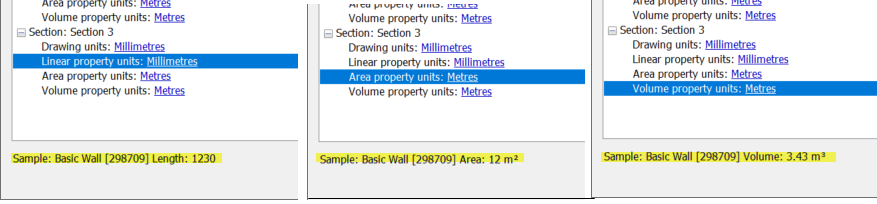
For linear units, the length of the wall of 11643 units is very unlikely to be metres (11km) so it is a high probability that it is millimetres. Therefore these are selected.
The area of the same wall is 88. Clearly this is not likely to be mm2. However, as the originator has also included the actual unit used (m2) CADMeasure can use that unit with certainty.
The same is true of the volume and cubic metres.
If any of the samples used are giving rise to the wrong property units, they can of course be changed.
For example: If the drawing was of an airport, there may well be very high length values which in fact are metres not millimetres due to the long runways etc.