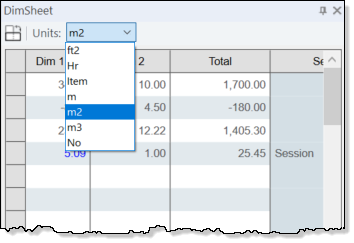
The DIM Sheets displayed in CADMeasure can be edited manually, updated for revised measurements, units changed and contents deleted.
Manual Editing
In a dimsheet the content that can be over written is:
· The Times column content
· The Dimension column content, PROVIDING that the value is not in blue. Blue values are measurements added from the Measurements grid and cannot be manually over written.
· The Notes column content.
· The Factor value
Click the item to change and over type it with the new value or text. Any changes to values will be extended through to recalculate the Returned Value which will be reflected in the Elements tree.
Updating for Revised Measurements
To update a dim sheet where a measurement has been revised, simply re-drag the revised measurement into the dim sheet and the dim sheet value will be automatically updated.
Change in Units
As detailed elsewhere each dim Sheet has a Unit associated with it that dictates the number of Dimensions that need to be present in order to extend its value. For example, a volume Unit needs three dimensions whereas a linear unit only needs a single value.
To change the Units associated with a dim sheet select the new one from the drop down list in the ribbon of the dim sheet.
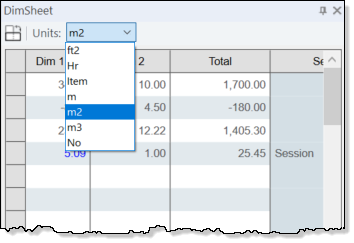
Note: If units change results in less dimensions being required, for example, from a volume to a linear measure, the 'lost' dimensions are retained. Should the units be changed back up again the old values will be re-instated.
Delete dimsheet Content
To delete a line entry from with a dimsheet, click on the row of the item to delete and using a right-click select Delete Selection from the menu presented.
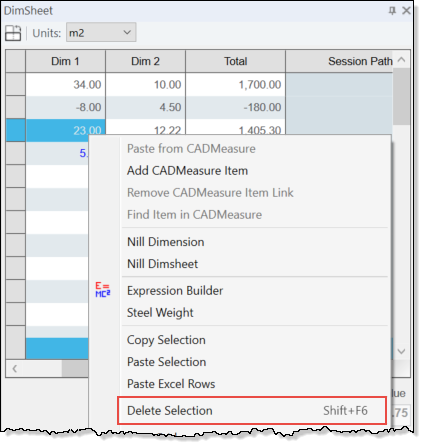
The 'Please confirm deletion of the Row' message displayed:
· Select No to abort the deletion of the measure from the dimsheet
· Select Yes to confirm the deletion of the measure from the dimsheet
The returned value will be updated and reflected in the element tree.