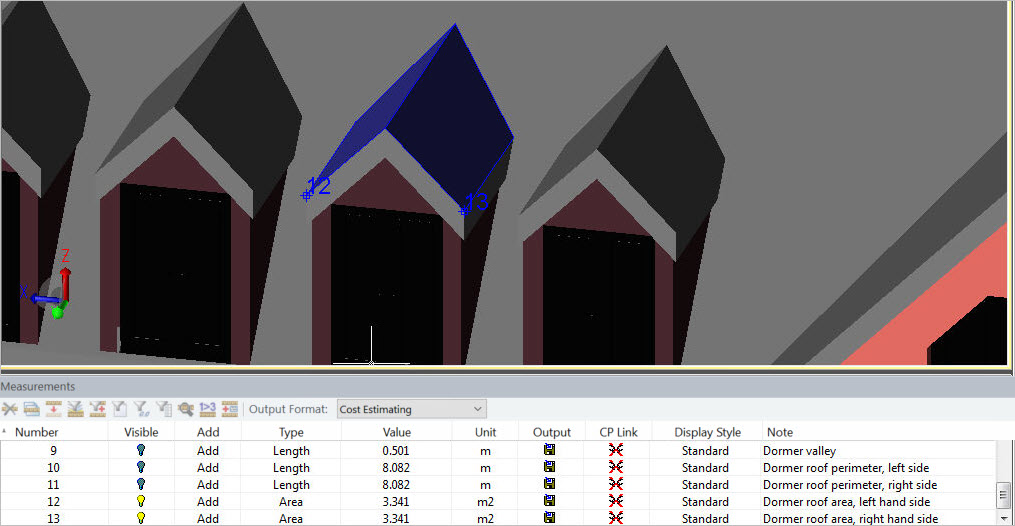The Face Area measurement feature provides the ability to obtain the area of the surface of a 3D object by selecting the surface rather than having to pick the points around the edge of the surface. It is designed for use with 3D models of the type commonly found in .ifc and .dwf(s) files, although true 3D objects in .dwg files are also supported.
The Face Area measurement feature is only available on BIMMeasure licenced systems. If the option in the ribbon Measurement tab is greyed out then a BIMMeasure licence is not being used.
There are the options to measure the Net Area or the Gross Area where the Net Area automatically takes into account any 'holes' in the surface, such as windows and doors in a wall, and Gross Area does not take into account any 'holes' in the surface.
Net Area
Select the Face
Area Net option ![]() from the Face Area drop-down
list on the Area/Volume panel
of the Measurement ribbon.
from the Face Area drop-down
list on the Area/Volume panel
of the Measurement ribbon.
Select the Face
Area Gross option ![]() from the Face Area drop-down list
on the Area/Volume panel of the Measurement
ribbon.
from the Face Area drop-down list
on the Area/Volume panel of the Measurement
ribbon.
The operation from this point onwards is the same for both area types. The last command used will become the default for the next time the Face Area command is used.
The system will prompt to Specify the object:
As the cursor is 'rolled over' over the model the qualifying 3D objects will be selected. When the object of interest is selected, click on it.

Before selection of the surface
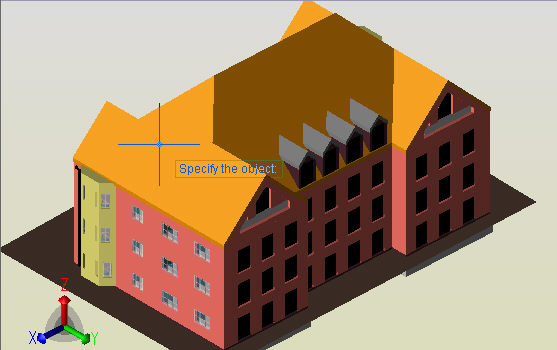
'Roll over' the main roof object selected
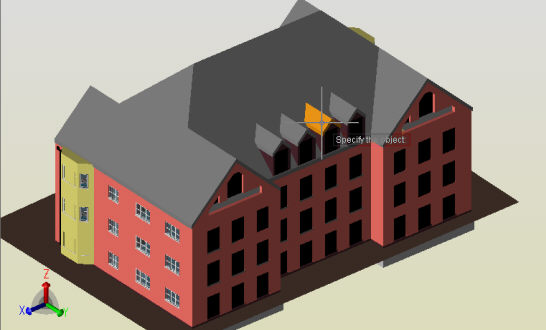
'Roll over' the dormer roof object - select it as it is selected
Throughout this rollover and selecting sequence the Orbit, Zoom and Pan options can be used to orientate the model, without coming out of the measurement command, in order to best present that part of the model to be measured.
If using the Orbit feature the orbit icon will be shown on the cursor. In order to make the selection, the Select option in the Drawing Viewer toolbar or, the right hand mouse button, need to be clicked to revert back to the 'Specify the object' cross hair cursor.
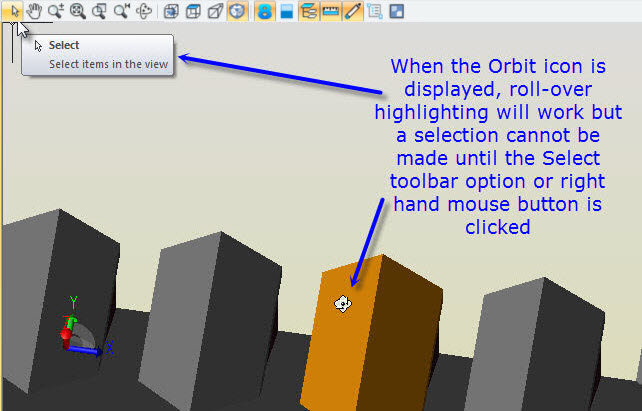
Once the object of interest is selected it will no longer be selected but, as the cursor is moved the surfaces for which an area can be obtained will be selected.
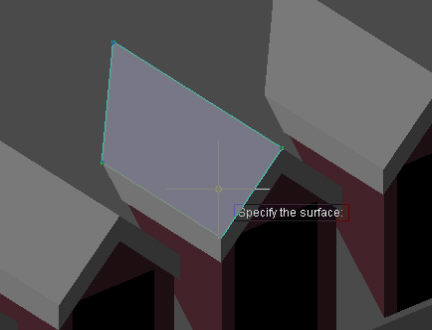
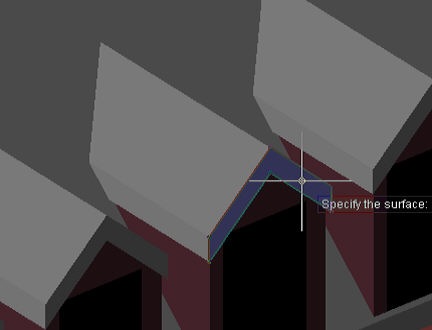
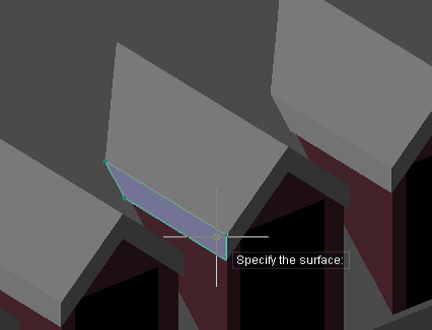
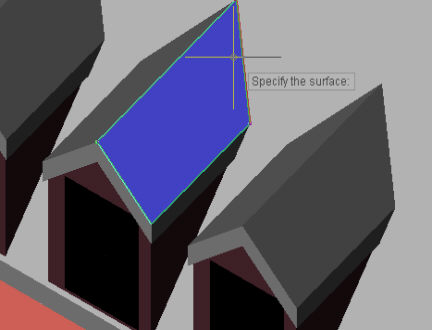
You can Zoom, Pan or Orbit to access the surfaces that cannot be seen from the current viewing angle and, the object snaps have no effect when selecting the area.
Once the area to measure is selected press return, left mouse click or right-click and the measure will be added to the grid.
To abort the taking of a measurement, press the Esc Key.