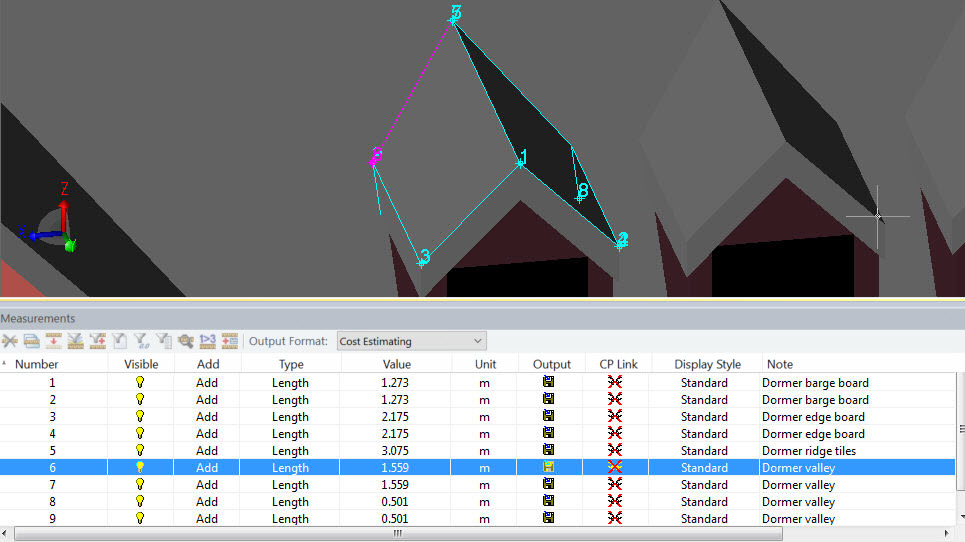The Face Edge measurement feature provides the ability to obtain the lengths of edges of a 3D object by selecting the edge, rather than having to pick the start and end points of the edge. It is designed for use with 3D models of the type commonly found in .ifc and .dwf(s) files, although true 3D objects in .dwg files are also supported.
The Face Edge measurement feature is only available on BIMMeasure licenced systems. If the option in the ribbon Measurement tab is greyed out then a BIMMeasure licence is not being used.
Click the Face Edge button ![]() on
the Length panel of the Measurements ribbon.
on
the Length panel of the Measurements ribbon.
The system will prompt to Specify the object:
As the cursor is 'rolled over' over the model the qualifying surfaces will be selected. When the surface of interest is selected, click on it.

Before selection of the surface
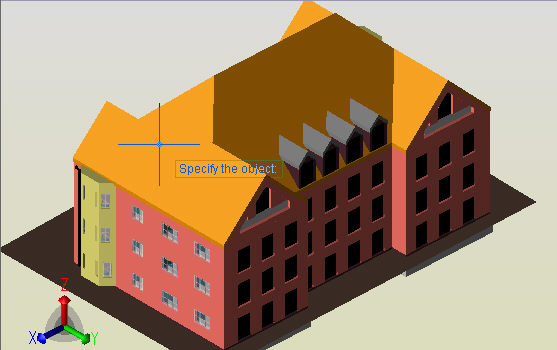
'Roll over' the main roof object selected
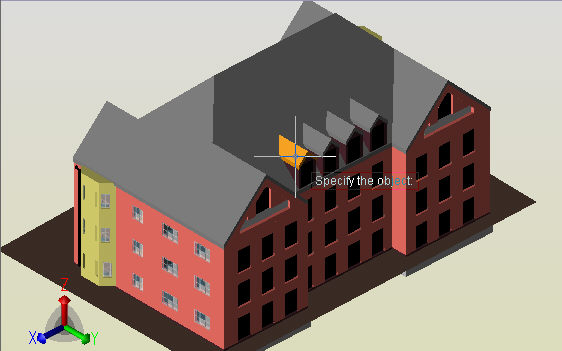
'Roll over' the dormer roof object - select it as it is selected
Throughout this rollover and selecting sequence the Orbit, Zoom and Pan options can be used to orientate the model, without coming out of the measurement command, in order to best present that part of the model to be measured.
If using the Orbit feature the orbit icon will be shown on the cursor. In order to make the selection, the Select option in the Drawing Viewer toolbar or, the right hand mouse button, need to be clicked to revert back to the 'Specify the object' cross hair cursor.
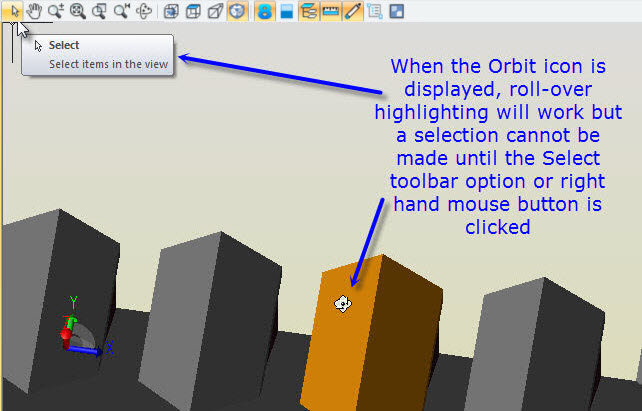
Once the object of interest is selected it will no longer be selected but, as the cursor is moved the edges for which a length can be obtained will be selected.
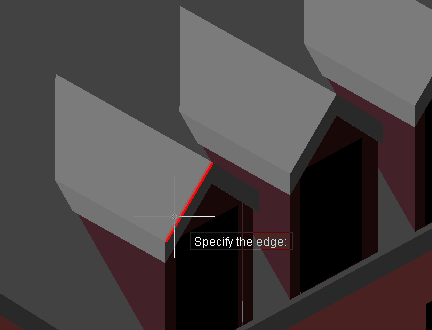
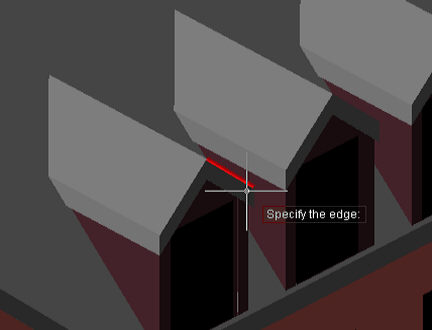
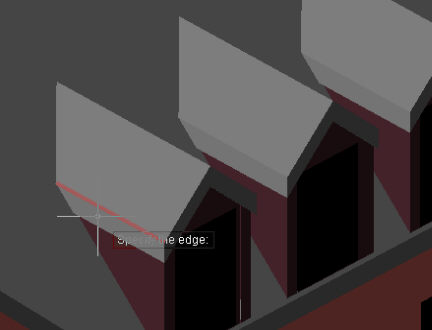
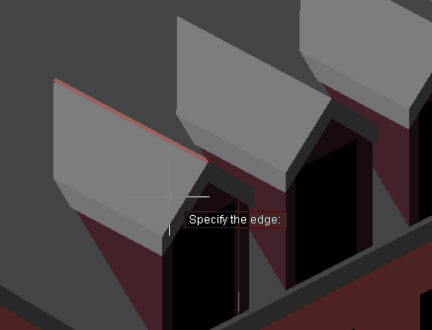
Note: The cursor does not necessarily have to be over an edge for it to be selected; you can Zoom, Pan or Orbit to access the edges that cannot be seen from the current viewing angle and, the object snaps have no effect when selecting the edges.
Once the edge to measure is selected press return, left mouse click or right-click and the measure will be added to the grid.
To abort the taking of a measurement, press the Esc Key.