The Face Perimeter measurement feature provides the ability to obtain the perimeter of a 3D object by selecting the object, rather than having to pick each of the points around the perimeter. It is designed for use with 3D models of the type commonly found in .ifc and .dwf(s) files, although true 3D objects in .dwg files are also supported.
The Face Perimeter feature is only available on BIMMeasure licenced systems. If the option in the ribbon Measurement tab is greyed out then a BIMMeasure licence is not being used.
There are the options to measure the Net Perimeter or the Gross Perimeter where the Net Perimeter automatically includes the perimeter of any 'holes' in the surface, such as windows and doors in a wall, and Gross Perimeter does not take into account any 'holes' in the surface, it just returns the perimeter of the outer boundary of the surface or face.
Net Perimeter
Select the Face Perimeter
Net from the Face Perimeter
drop-down list ![]() on the Length
panel of the Measurements ribbon.
on the Length
panel of the Measurements ribbon.
Gross Perimeter
Select the Face Perimeter
Net from the Face Perimeter
drop-down list ![]() on the Length
panel of the Measurements ribbon.
on the Length
panel of the Measurements ribbon.
The operation from this point onwards is the same for both perimeter types. The last command used will become the default for the next time the Face Perimeter command is used.
The system will prompt to Specify the object:
As the cursor is 'rolled over' over the model the qualifying surfaces will be selected. When the surface of interest is selected, click on it.

Before selection of the surface
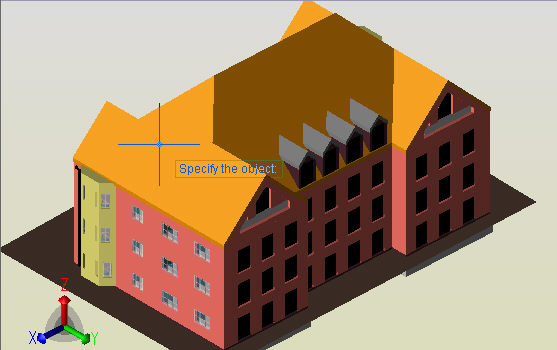
'Roll over' the main roof object
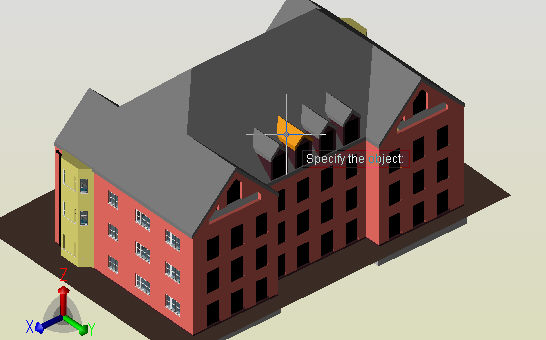
'Roll over' the dormer roof object - select it as it is selected
Throughout this rollover and selecting sequence the Orbit, Zoom and Pan options can be used to orientate the model, without coming out of the measurement command, in order to best present that part of the model to be measured.
If using the Orbit feature the orbit icon will be shown on the cursor. In order to make the selection, the Select option in the Drawing Viewer toolbar or, the right hand mouse button, needs to be clicked to revert back to the 'Specify the object' cross hair cursor.
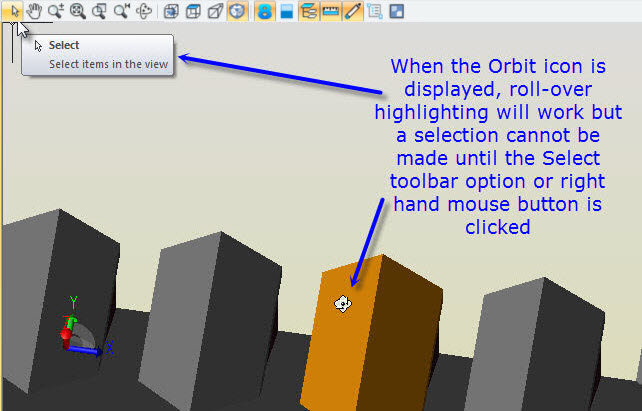
Once the object of interest is selected it will no longer be selected but, as the cursor is moved the edges for which a perimeter can be obtained will be selected.
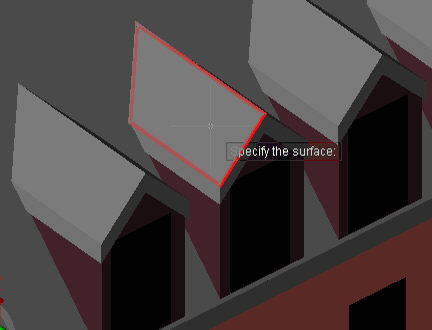
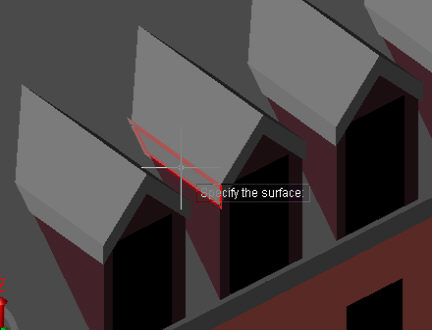
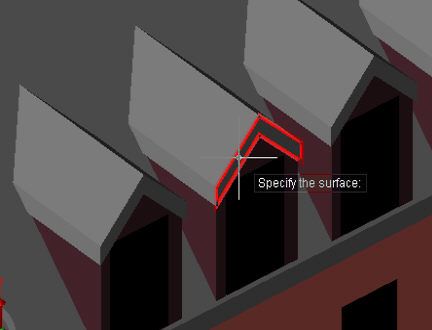
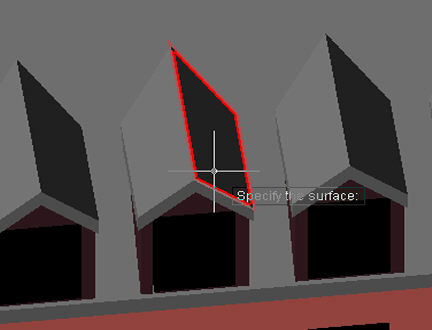
Note: The cursor does not necessarily have to be over an edge on the perimeter for it to be selected; you can Zoom, Pan or Orbit to access the surfaces and perimetres that cannot be seen from the current viewing angle and, the object snaps have no effect when selecting the perimeter.
Once the perimeter to measure is selected press return, left mouse click or right-click and the measure will be added to the grid.
To abort the taking of a measurement, press the Esc key.
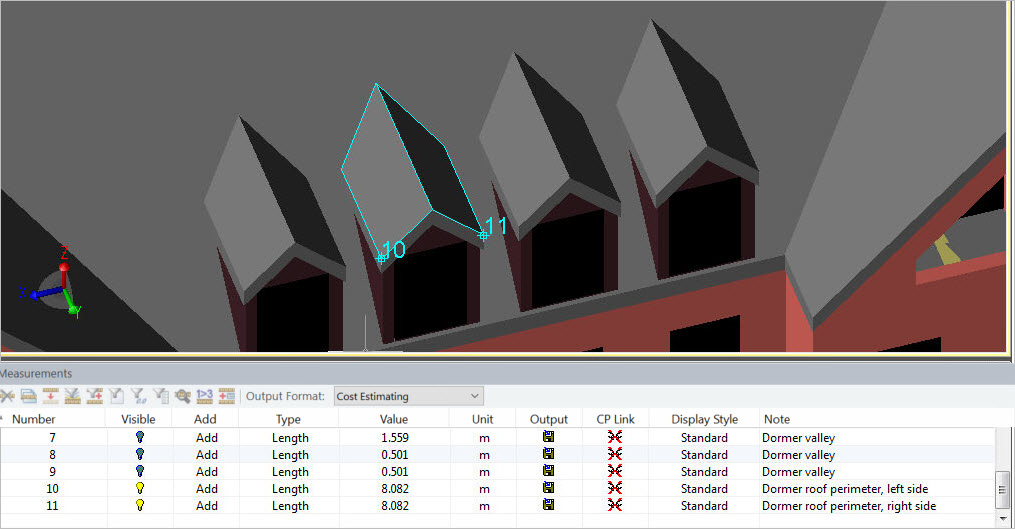
Net and Gross Perimetres
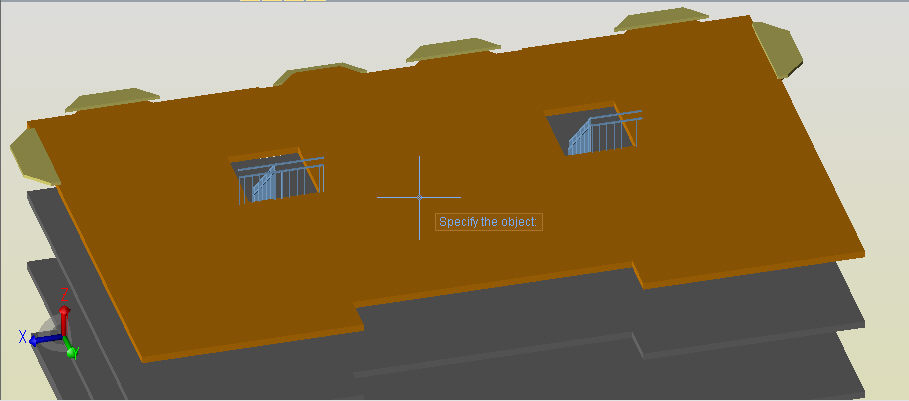
Select the object
Net Perimeter
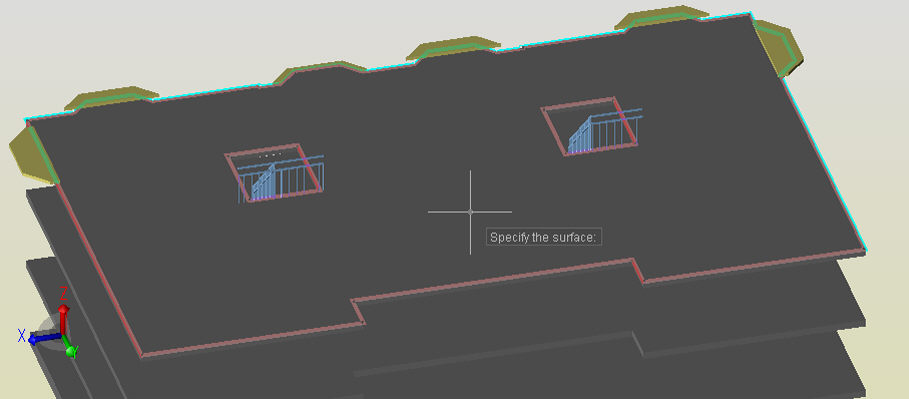
Highlight the Net Perimeter Edges
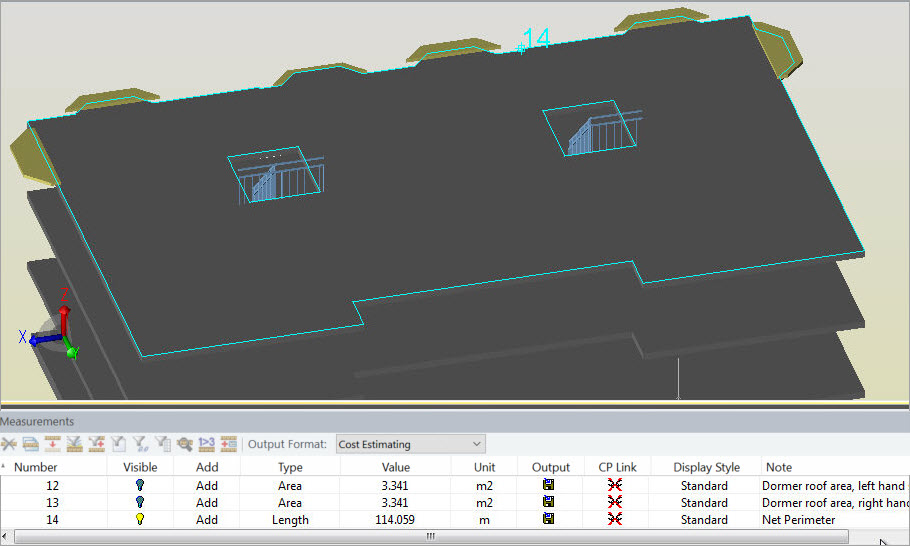
Measured Net Perimeter
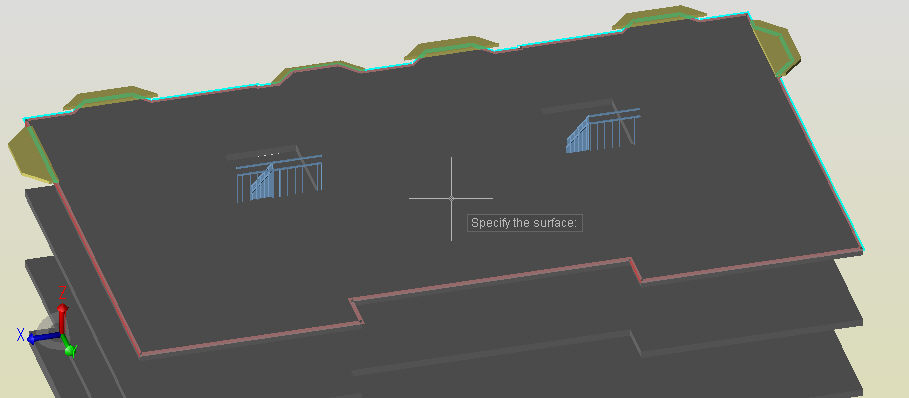
Highlight the overall Gross Perimeter
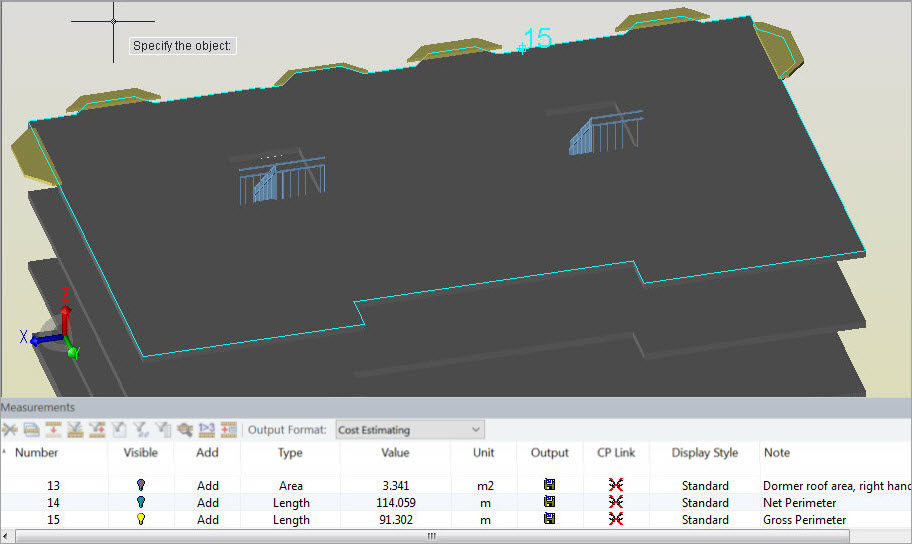
Measured Gross Perimeter