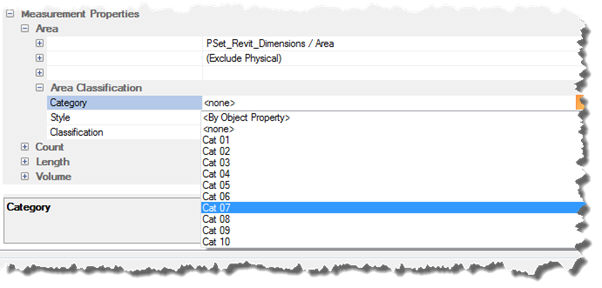
Categories and Styles can be automatically assigned to a Rule based measurement as defined in the Rule Classifications. Alternatively the Category and Style to assign to the measurement can be defined against the Measurement Type where there are more options.
Similarly, the Element Classification to assign to a Cost Plan can also be defined against the Measurement Type.
Category Classification by Measurement Type within Rules
Categories can be automatically assigned to Measurements when the Rule is executed as part of a Rule set regardless of the Next Measurement Category.
Provided that in the Rule Classifications the Category is set to <By Type> then the Category to use can be set in the Measurement Type.
In the Rules Details tab ensure that the Measurements properties fields are enabled together with the fields of Measurement Type(s) for which Categories are to be assigned and click into the Category field to access a drop down list of defined Categories.
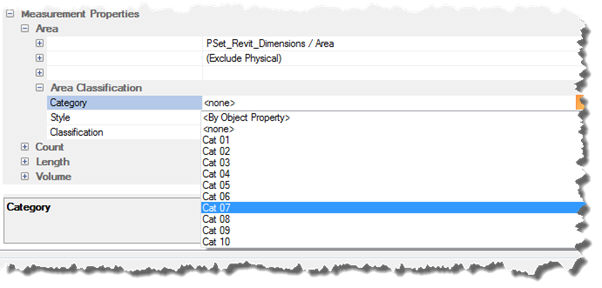
· The Measurement Type options for Category are:
· <By Object Property> : Select from the list of Properties that are drawn from the objects meeting the primary Selection Criteria. The value of the Object Property will be automatically added to the Category definitions for the session.
· <none> : No Category is to be assigned to the Measurement
Select the category from the list of defined categories presented

In the above example the Category was set to “Cat 07” in the Area Classification > Category because a Category had not been explicitly set in the Rule Classifications.
Style Classification by Measurement Type within Rules
Styles can be automatically assigned to Measurements when the Rule is executed as part of a Rule set regardless of the Next Measurement Style.
Provided that in the Rule Classifications the Style is set to <By Type> then the Style to use can be set in the Measurement Type.
In the Rules Details tab, ensure that the Measurements Properties fields are enabled together with the fields of Measurement Type(s) for which Styles are to be assigned and click into the Style field to access a drop down list of defined Styles.
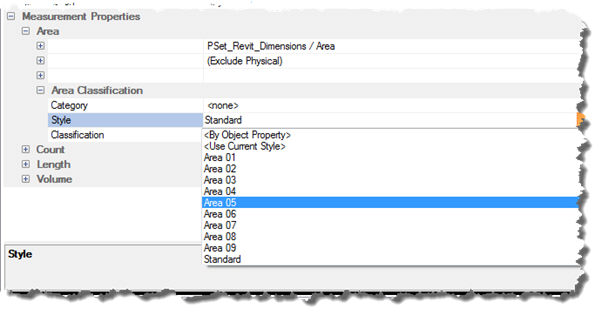
The Measurement Type options for Style are:
· <By Object Property> : Select from the list of Properties that are drawn from the objects meeting the primary Selection Criteria. If the value of the Object Property does not already exist as a Style for the Measurement Type it will be automatically created using the settings for the Style “Standard”.
· <Use Current Style> : Use the Style that is set in Next Measurement for the Measurement Type
Select the Style from the list of Styles presented.
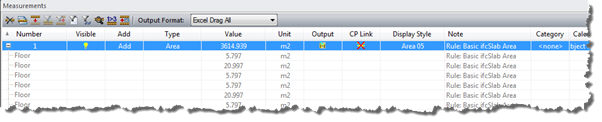
In the above example the Style was set to “Area 05” in the Area Classification > Style because a Style had not been explicitly set the Rule Classification.
Classification (Element Level) by Measurement Type within Rules
Elemental classifications and measurement values can be automatically assigned to CATO Cost Plans when the ifc model / BIMMeasure session is linked to a CATO Cost Plan and the rule is executed as part of a rule set. As the measurement is taken the relevant element is added to the Cost Plan, if it does not already exist, and the associated DIM Sheet populated with the measurement quantities.
Provided that in the rule classifications the classification is set to <By Type> then the classification to use can be set in the measurement type.
In CATO, create a Cost Plan ensuring that the Elemental Class library to be used as the basis for the Cost Plan is assigned to the Cost Plan. It is recommended that the Cost Plan has a building defined at Level 1. The CATO Cost Planning application does not have to be open in order for it to be populated from within BIMMeasure.
In BIMMeasure open the CATO Cost Plan.

In the Rules Details tab, ensure that the Measurement Properties fields are enabled together with the fields of Measurement Type(s) for which Classifications are to be assigned. For each of the Measurement Types that a measurement is being created for click into the Classification field to access a drop down list of Element Levels / Classifications. The list is dependent on the Element Library associated with the Cost Plan..
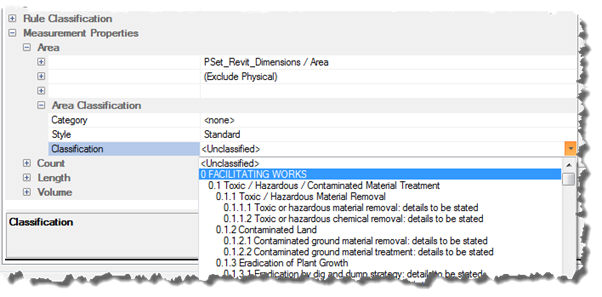
In the above example, the "2012 NRM1a Elemental Library" has been assigned to the Cost Plan.
Select the elemental level relevant to the known information and selection criteria being used. For budget costing purposes and creating a template session with Rules and / or Rule Sets, in relation to IfcSlabs the NRM element of Floors may be sufficient. If more information is known then a specific construction type could be selected.
The Measurement Type options for Classifications are:
· <Unclassified> : Do not assign any Elemental Classification level
Select the Element Level from the list of Element Levels presented
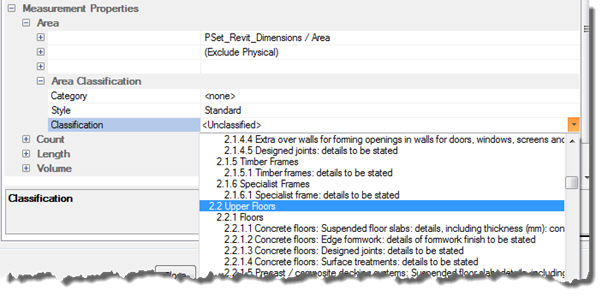
In the above example, a generic element level of Upper Floors has been selected.

When the Rule set is executed, the Measurements grid is populated with the total of specified Measurement Type of the objects in the IFC model meeting the Selection Criteria.
In addition the Elemental Level will be automatically added to the Cost Plan and the associated DimSheet will be automatically populated with the measurement quantity.
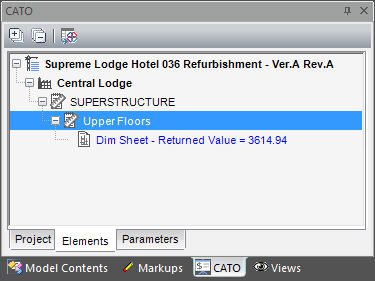
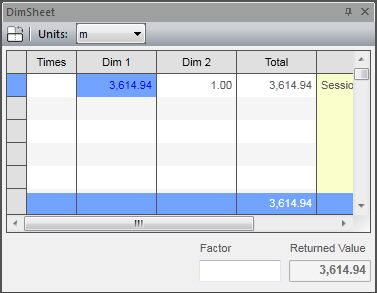
The above example shows, in CATO Cost Planning, the Element Level and associated quantity created by the BIMMeasure rule and Rule set.