Layer
The considerations for changes of object layer from one drawing to the next are similar to those for Colour changes. Whether such changes are significant, depends on how layers are normally utilised in the drawing.
Often items of a like nature are organised on layers so that their visibility is easily controlled, e.g. doors, walls and windows. The effective use of layers can vary tremendously from a single layer with everything on the one layer to a multitude of layers breaking content down the nth degree.
Layer changes could be a simple correction in the draughting of the drawing and therefore safely ignored in terms of drawing comparison or it could indicate a change in design such as an internal wall changing from being block wall to timber stud where it would be important to the comparison.
With the Comparison feature active; to toggle on / off the Layer Option:
Select ribbon: Comparison > panel: Options > option: Layer
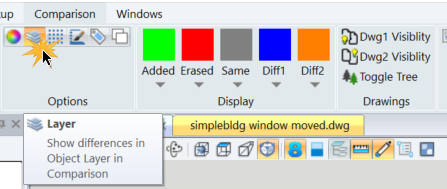
The following sequence illustrates the use of the Layer Option when comparing ‘Floor Plan Rev A’ as the base drawing with ‘Floor Plan Rev A-01’ as the revised / comparison drawing.
Layer 1: Method: By Object. Drawings: Dwg1 Visibility ON; Dwg2 Visibility ON
Options: Layers ON, all others OFF
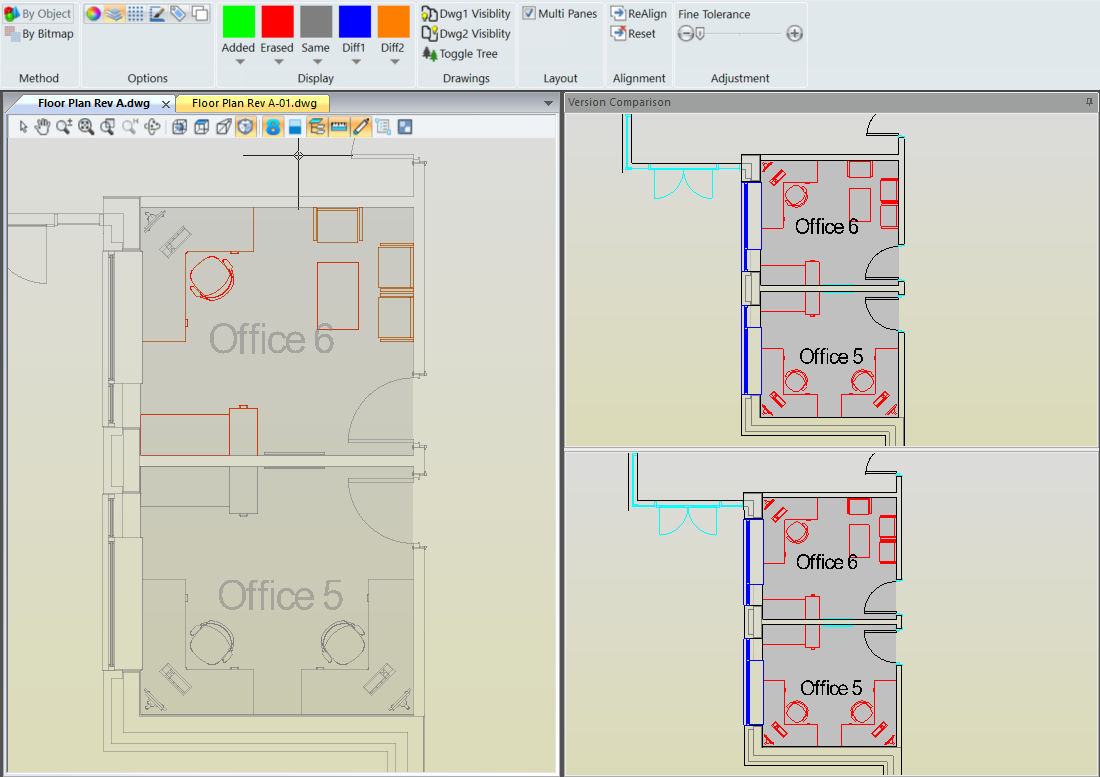
The Merged View shows the furniture in Office 6 in a different colour meaning that there has been a change in layer for these objects that requires further investigation.
Layer 2: Method: By Object. Drawings: Dwg1 Visibility ON; Dwg2 Visibility ON
Options: All Off
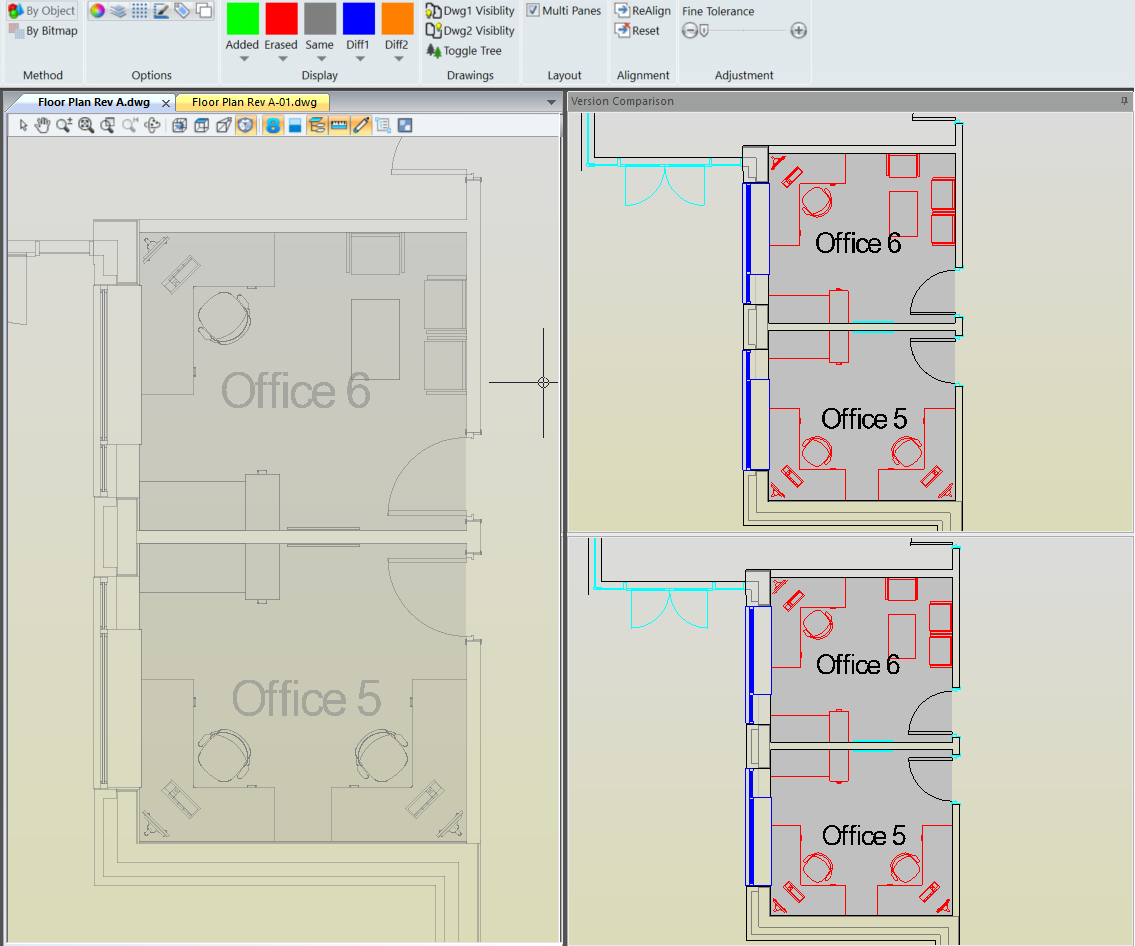
With Layer Option OFF any changes in layer between the two drawings are being deliberately ignored. The Merged View indicates that there are no differences between the drawings. Everything is in the Same-Grey Display colour.