 on the Viewer toolbar.
on the Viewer toolbar.This allows the user to move around the drawing / model without changing the magnification. This is the same process on 2D drawings or 3D models.
Toolbar Operation
1. Click the Pan button
 on the Viewer toolbar.
on the Viewer toolbar.
The hand button will appear in place of the crosshair.
2. Specify the movement required by left-clicking and holding the mouse button down, then move the mouse.
3. To cancel the command, click the Select
button ![]() on the Viewer toolbar.
on the Viewer toolbar.
If you have a mouse with a middle wheel, press and hold the mouse wheel down, then move the mouse to pan around the screen. Release the mouse wheel to stop panning. With the mouse wheel pressed down you can also scroll the wheel to zoom in and out of the display.
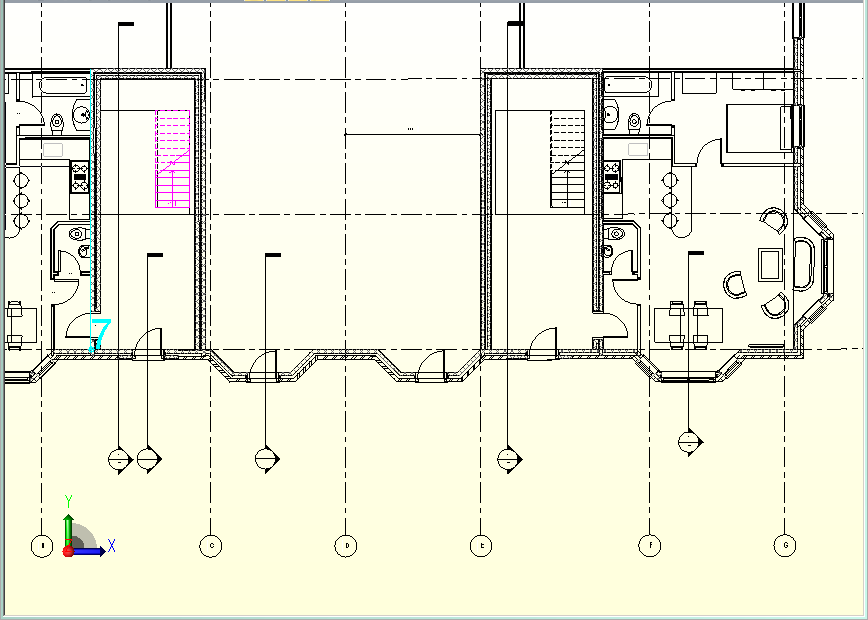
2D: Before panning left
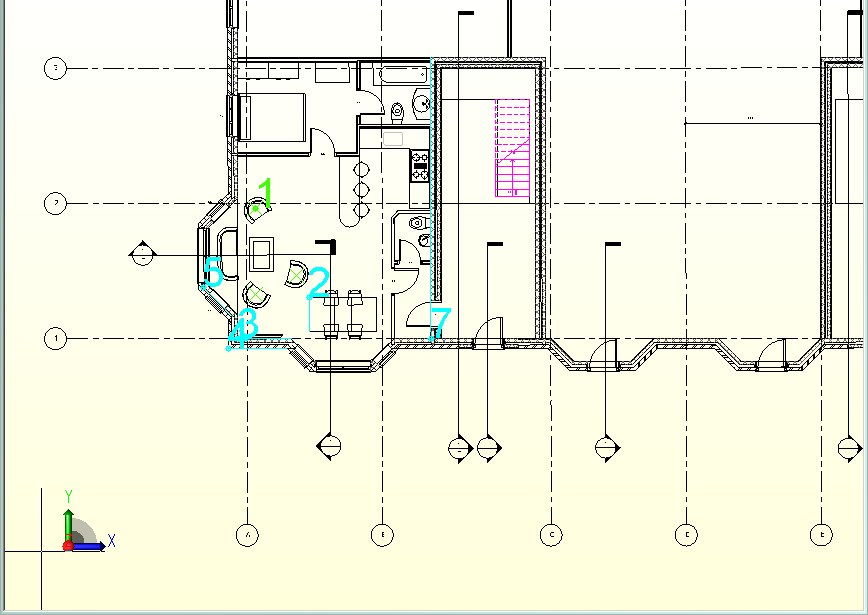
2D: After panning left

3D Before panning left
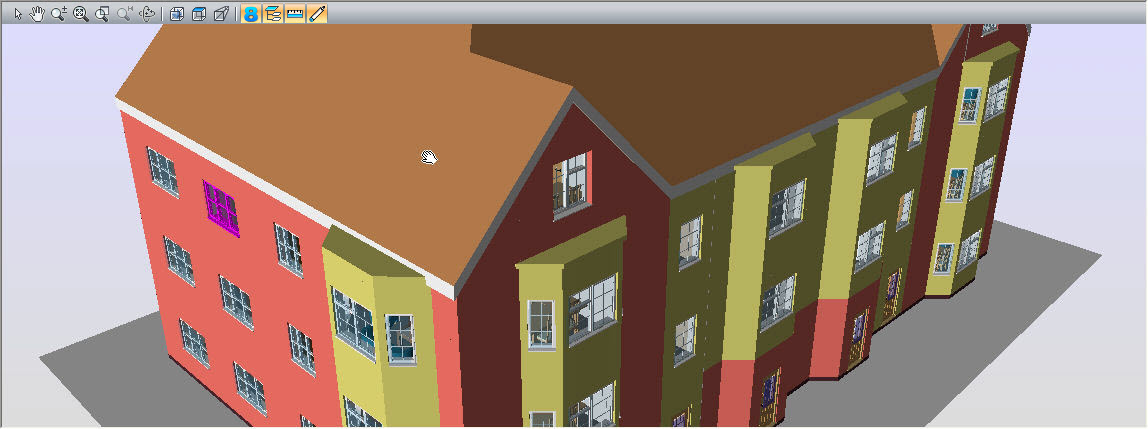
3D: After panning left