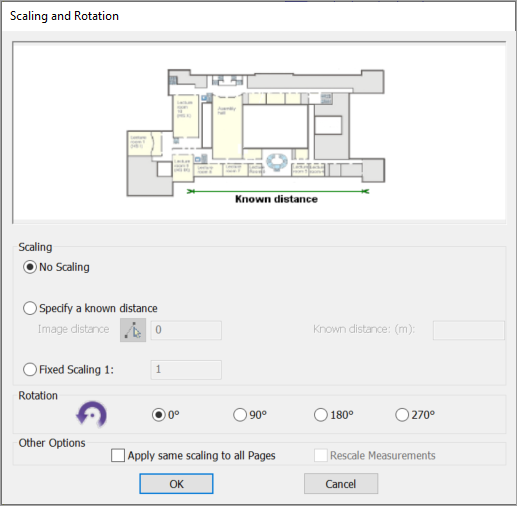
It is only PDF and screenshot files such as .bmp, . jpg and .png files which may need re-scaling.
The usual scenario is that a drawing, when first opened, was scaled based on the information to hand. It later transpires that the value of the distance between the two points was not correct. It is therefore necessary to re-scale the drawing to adjust any measurements already taken for the new scale.
Note that any scale used applies to the whole drawing. If parts of the drawing are at different scales then copies of the drawing will have to be taken and just the part of the drawing at a particular scale used for measuring. All the drawing files at different scales could be saved within the same session to keep the information together.
To re-scale a drawing, the Model Contents panel must be visible, perform the following steps:
1. Select the Model Contents check box on the Windows ribbon (if required).
2. Select the Model Contents tab on the Groups panel.
3. Right-click the pdf page in the Contents Window and select Rescale Page.
The Scaling and Rotation dialog box is displayed when first opening a PDF file will be re-presented.
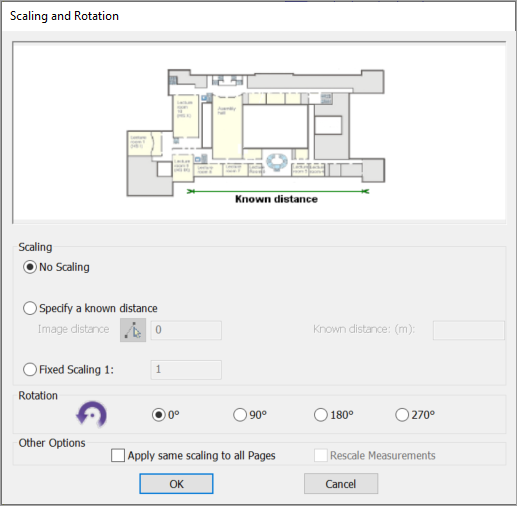
4. Perform any one of the following steps:
Note: Use the fields under the Scaling and Rotation sections to rescale and rotate the drawing as required. If it is just necessary to rotate the drawing you do not need to enter any scaling parameters.
· If you wish to apply the new scaling and rotation settings to all the pages in a multi-page PDF, select the Apply same scaling to all Pages check box.

· If you wish to apply the new scaling and rotation settings to existing measurements, select the Rescale Measurements check box.
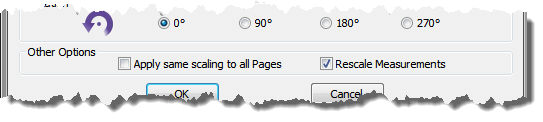
5. Click OK to implement the new scaling and rotation settings.