Groups are a very popular feature that allow users to collect together measurements.
Note: Only measurements of the same type can be grouped (for example, lengths & lengths but not areas & lengths)
Groups are created by selecting the measurements in the Measurements window.
Press Crtl key+pick for individual selections and press Shift key+pick for a range.
Once selected, click the Make
group button ![]() on the toolbar or right-click
the measurements and select Make Group.
on the toolbar or right-click
the measurements and select Make Group.
A net value measurement is created.
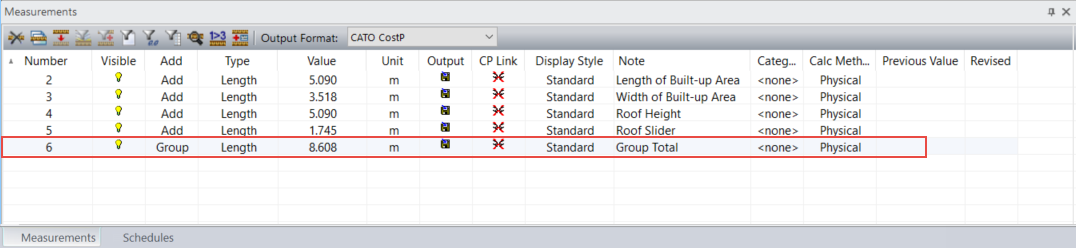
The group is then visible in the Groups window and can be used to filter the list of visible measurements.
In the following example, only Group #6 is ticked in the Group filter window, subsequently only those measurement are showing in the measurements window. Also, the total of the measurements under the group are displayed in the brackets.
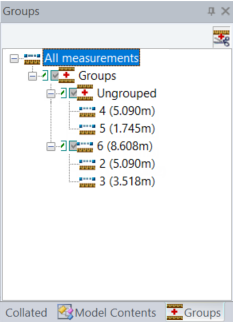
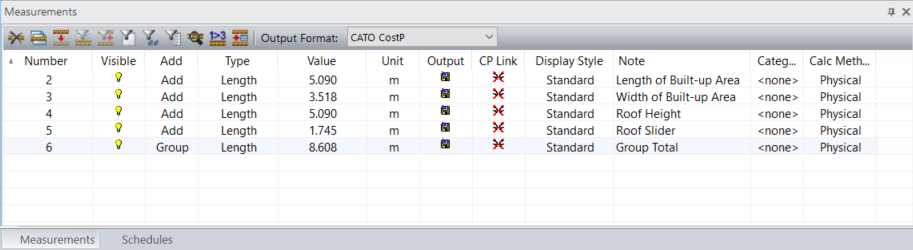
To remove a measurement from a group, in the group filter window drag
it to the scissors button  .
.
The measurement will be removed from the group and added to the Ungrouped list.
The measurement remains in the measurements window but the Group total is adjusted accordingly.