
The Views panel allows you to take and manage a series of ‘snapshots’ of a drawing as it is currently displayed in the Viewer; this snapshot is taken using current zoom magnification, drawing position and object visibility.
At any time, a selected View can be restored regardless of what is currently displayed in the Viewer. If the Restore object visibility with views option is toggled ON, then the object visibility associated with a view will override the current object visibility states. For example, If layer 'XYZ' is OFF in the currently displayed Viewer and the View being restored had layer 'XYZ' ON when it was created, if the 'Restore object visibility with views' toggle is ON then layer 'XYZ' will be automatically turned ON when the View is restored. If the toggle was OFF then layer 'XYZ' would not be displayed when the View was restored.
Note: If a stored View included measurements which had been subsequently edited or deleted or further ones added, the changes to the measurements will be reflected when the View is restored.
The use of stored Views can significantly help measurement productivity. For example, if a drawing has multiple floors then each can be captured as a named View. Then instead of using a combination of zoom and pan operations to move from the ground floor to the second floor part of the drawing you simply restore the required View. Alternatively, you can create multiple views of the same area but with different combination of layers. For example, Ground Floor Doors (with just the relevant wall and door layers on); Ground Floor Sanitary Ware (same physical area of the drawing as Doors but with all the layers turned off except the relevant wall and sanitary ware layers).
If the session consists of several different drawings, clicking on a named View will switch to the appropriate drawing tab and display the relevant area of the drawing with just the required objects visible.
When a View is created an screenshot of the View is placed in the View Window. If the base document is subsequently changed a warning button will be shown on the View screenshot the next time the session is opened. It will be possible to restore the View with additions to the document being made visible. If the document is missing a warning button will be displayed but it will not be possible to restore the View.
Select the Views check box on the View panel of the Windows ribbon to access the Views panel.

This will display the Views panel which can be moved and docked. For additional information, see Controlling Areas of the Screen.
If the Views check box is selected, but the Views panel is not displayed click on the Views tab at the bottom of the window.
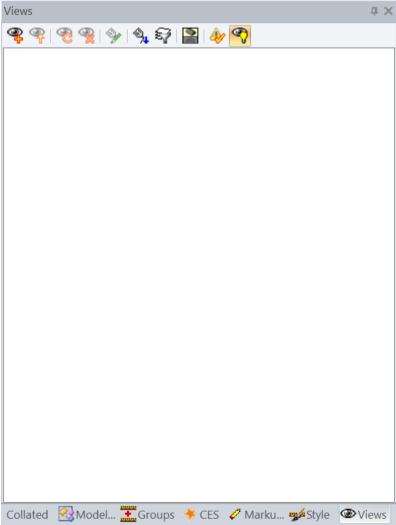
Any defined Views for the current session will be displayed.
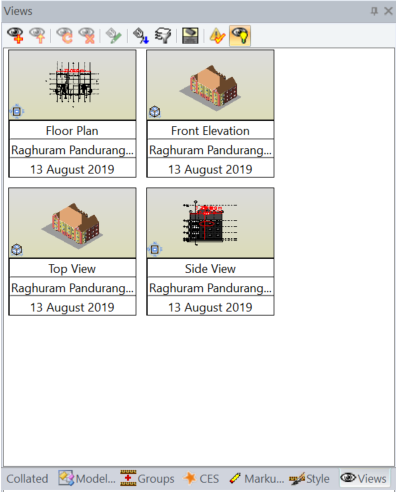
Views Management
The Views management options can be selected via a right hand mouse click menu or via the toolbar options at the top of the window. It will depend if a View is currently selected in the list as to whether all the options will be enabled. If options to the right of the toolbar are not visible, simply increase the width of the window by dragging the right hand side 'splitter bar' to the right.
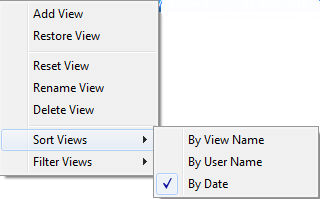
View Option |
Toolbar Button |
Description |
Add View |
|
To create ‘snapshot’ of the Drawing Viewer as displayed. The default View name associated with the screenshot can be overidden. |
Restore View |
|
To restore the selected View. |
Reset View |
|
Replace the screenshot with the currently displayed Drawing Viewer. |
Delete View |
|
To delete the selected View. |
Rename View |
|
To rename the selected View. |
Sort Views By.... |
|
To list the Views by name, user who created the View or date and time the View was created. Display order is always descending. |
Filtered Views By.... |
|
List Views associated with the session, the current drawing only or the current user. |
Icon View |
|
To toggle the listing of the Views between an screenshot and a table. |
Clear Warnings |
|
To remove, for the duration of the session, any document changed or missing warning butons from the View Window screenshots. |
Restore object visibility with views |
|
On or off toggle to control whether or not the state of the Object visibility when the views were taken are restored when views are restored. |