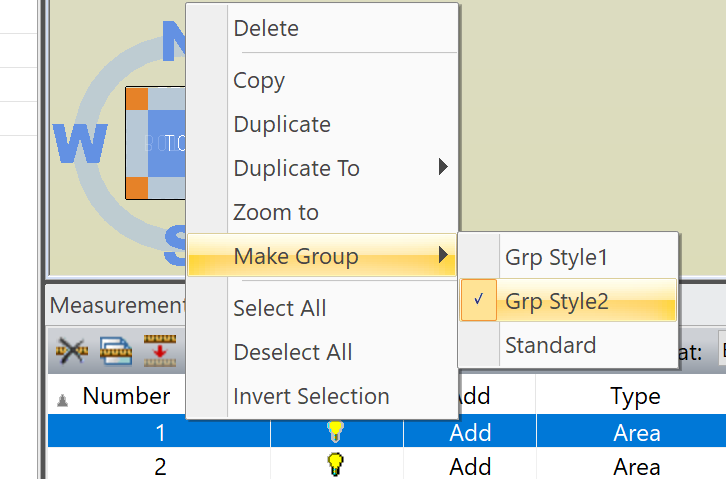You can group two or more measurements on the Measurements
pane for handling purposes. You can use the group measurement to show
deductions as voids using the Void
toggle button ![]() . For additional information, see Voids.
. For additional information, see Voids.
To create a group measurement, perform the following steps:
1. Create the measurements (two or more) which you wish to group.
2. Select two or more measurements on the Measurements pane. You can select multiple measurements by pressing the Ctrl key and clicking the measurement you wish to add .
3. Click the Make Group button ![]() on the toolbar in the Measurements pane.
on the toolbar in the Measurements pane.
An entry is added to the Measurements pane with Group as value under the Add column. For example, a group measurement is added for two other measurements.

To select the group style after you grouping the measurements, right-click the measurements on the Measurements and select the group style from the Make Group sub menu. For additional information on measurement styles, see Measurement Styles.