 .
.You can rename a drawing or a section title of a drawing file except for the DWF or Revit file format. For the multipage PDF files, you can rename the drawing or a page title (known as section).
To amend a drawing name, perform the following steps:
1. Open the drawing file for which you wish to amend the drawing name or the section heading.
2. Select Revise Drawing from the File
menu  .
.
The Attached Drawings dialog box is displayed.
3. Select the root node or file name in the grid.
The properties for the drawing name of the file are displayed in the bottom pane.
4. Click the cell in the Value column for the Name property.
A popup message is displayed similar to the following screenshot.
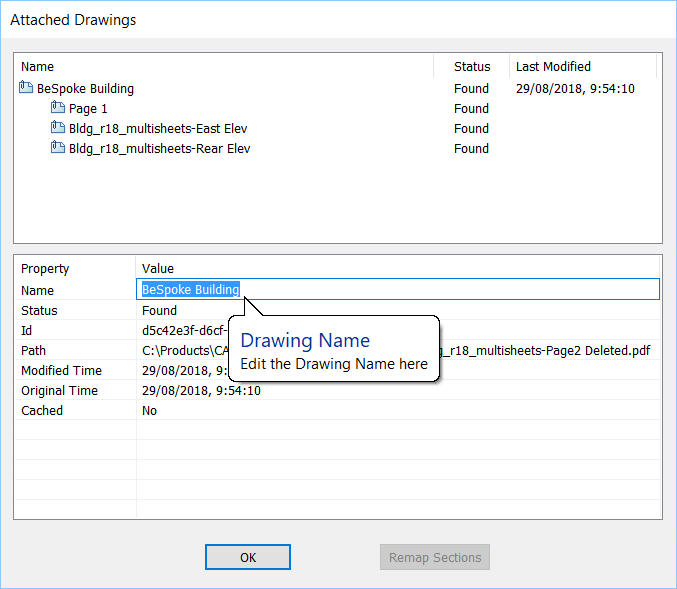
5. Amend the drawing name and press the Enter key.
To amend a section title in a drawing, perform the following steps:
1. Open the drawing file for which you wish to amend the drawing name or the section heading.
2. Select Revise Drawing from the File
menu  .
.
The Attached Drawings dialog box is displayed.
3. Perform the following steps to rename a section title (or page title for PDFs):
4. Select a section or page in the grid.
The properties are displayed in the bottom pane.
5. Click the cell in the Value column for the Section Title property.
A popup message is displayed similar to the following screenshot.
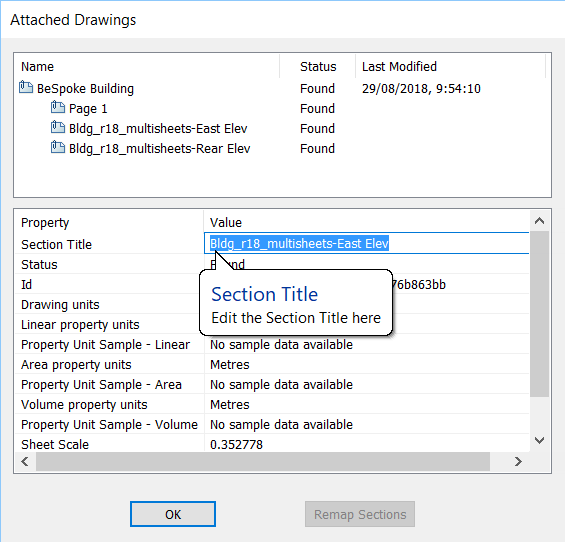
6. Amend the section title and press the Enter key.
7. Click OK.