The following describes the execution of Rule sets to create measures based on the rules within the active Rule set.
Note: A session can have any number of Rule sets but only one can be active at any one moment in time.
Executing a Rule set using Ribbon
To execute a rule set, perform the following steps:
1. Activate the rule set that must be executed. For additional information, see Activating Rule Set.
2. Click Close to close the rule.
3. Click the Run RuleSet button
![]() in the Dynamic
panel of the Measurement ribbon.
in the Dynamic
panel of the Measurement ribbon.
The total of the measurement type being measured is shown in the numbered measurement and the rule used to create the measurement is shown in the Note column. Click the Plus icon by the measurement number to expand the list to see the individual measurements made.
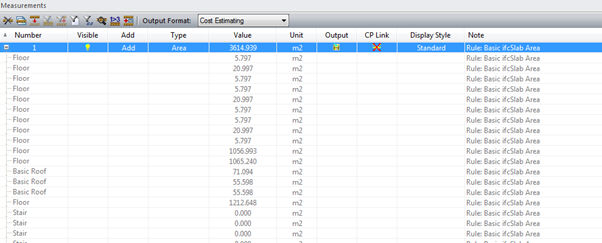
In the above example some items are shown with a zero value measurement. These are objects that may have met the initial search criteria ( _type = IfcSlab) but did not have Properties that matched the named Property being searched for (Pset_Revit_Dimensions > Area). Because the Exclude Physical was enabled as a search Property it prevented BIMMeasure attempting to calculate an area from the surfaces of the objects.
As a general rule, anything with a zero measurement value should be investigated further as it may require measurement using the other measurement features.
Executing a Rule Set from Measurement Rules Manager
1. Activate the rule set that must be executed. For additional information, see Activating Rule Set.
2. Right-click the Rule set in the left pane and select Run Rule.
The Rule set is executed for all the associated rules.