 .
.You can remove the hatchings filled in the DWG drawing files to avoid memory leak and improved performance.
To turn off the fill mode so that hatchings are removed from a DWG files, perform the following steps:
1. Open the DWG file for which you wish to remove the hatchings.
2. Select Drawing Utilities>Dwg Utilities
from the File menu .
.
The Dwg Utilities dialog box is displayed.
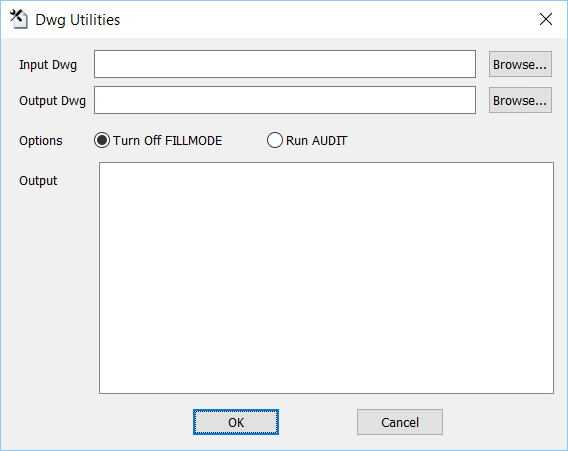
3. Click the Browse button in the Input Dwg field and select the DWG file for which you wish to remove the hatchings.
4. Click the Browse button in the Output Dwg field, select the location where you want to save the DWG file for which you wish to remove the hatchings and then enter the filename.
5. Select the Turn Off FILLMODE option in the Options field if not selected.
Note: Use the Run Audit option in the Options field to perform an audit on the DWF file and fix if any errors are found.
6. Click OK.
The progress is displayed in the Output text area.