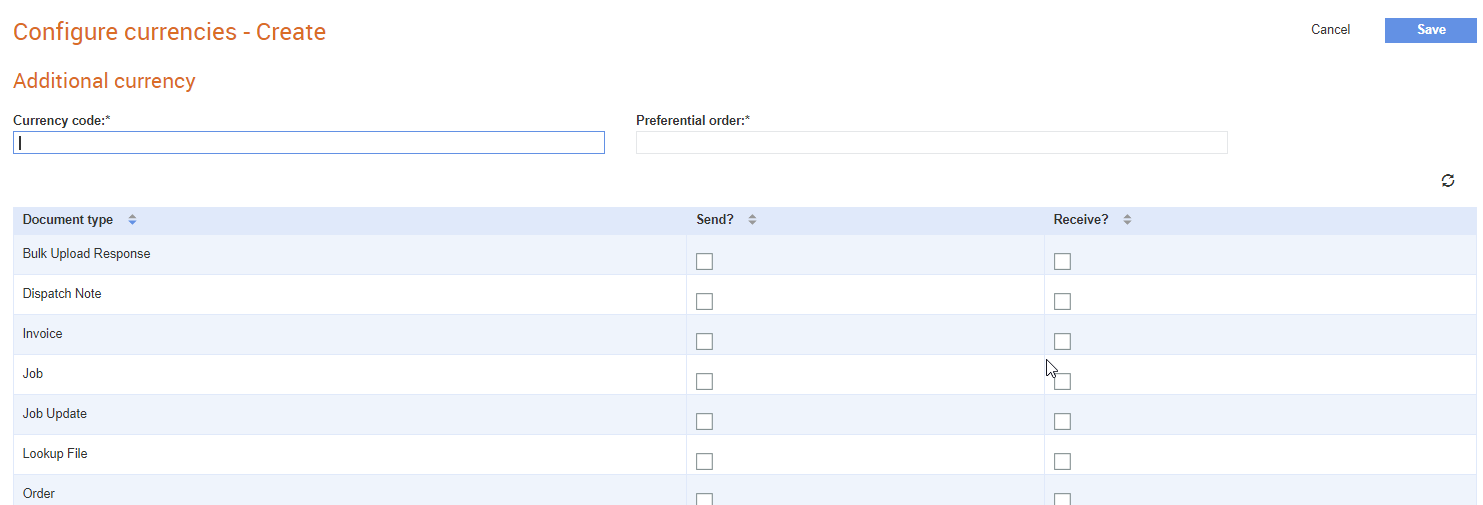
User can configure currencies of their choice in Tradex. While creating online invoices, the default currency displayed to a sender can be configured by setting a preferred currency list by the sender and the receiver. The following table illustrates the most common scenarios on how the currency code configurations will work:
Scenario no: |
Sender configuration |
Receiver configuration |
Currency display |
1 |
No |
Yes |
The currency of the sender's country will be displayed by default if the same currency is available in the receiver’s preferred list of currencies. For example, if the sender’s country is UK, then GBP will be selected by default if the receiver's preferred currency list includes GBP. |
2 |
No |
No |
The sender's country currency code is displayed as the first preference and the receiver’s country currency code as the second preference. |
3 |
Yes |
No |
The sender's list of currency preferences will be followed by the receiver's country currency code as the last preference will be displayed. |
4 |
Yes |
Yes |
The list will only contain currencies defined by the receiver. However, the currencies displayed will be ordered, wherever possible, based on the sender’s preferences. Consider that the receiver and sender have the following list of preferred currencies: Receiver: Sender XCD EUR USD USD HNL AOA In the online invoice for, USD will be selected by default for the sender, as this is the sender’s preferred currency from the receiver’s list. |
While adding currencies to Tradex, you can set the order of preference of currencies and indicate whether you can send or receive documents in the preferred currencies.
To add currencies, perform the following steps:
1. Click Configuration > Configure currencies from the Administration tab.
A list of configured currencies is displayed in the Configure currencies – list page.
2. Click Add at the top right of the page.
3. Enter the currency code in the Currency code field.
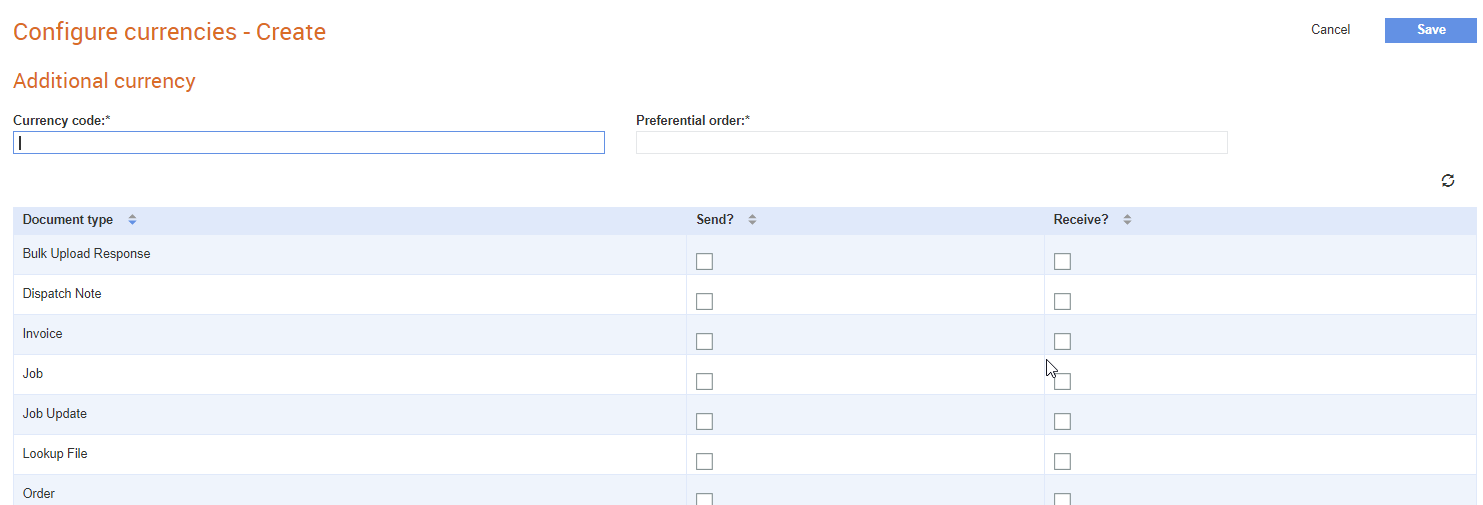
4. Enter a numerical value to set your order of preference for this currency in Preferential order. For example, a value of one (1) denotes the highest or first priority.
5. Select the Sender or Receiver check boxes against a document type of your choice to indicate whether the sender or receiver can receive or send documents in this currency.
6. Click Save.
To edit currencies, perform the following steps:
1. Click Configuration > Configure currencies from the Administration tab.
A list of configured currencies is displayed in the Configure currencies – list page.
2. Click any of the currency codes displayed to view its details.
3. Edit the settings by selecting the respective check boxes under the Send and Receive labels.
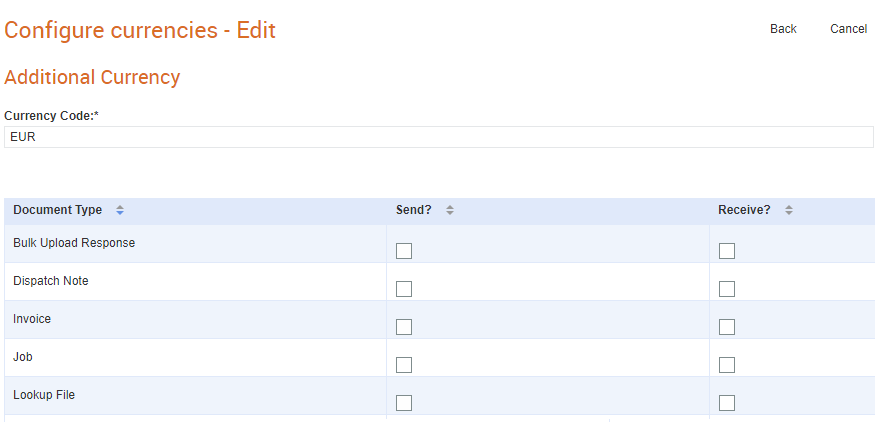
4. Click Save to save your currency configuration.