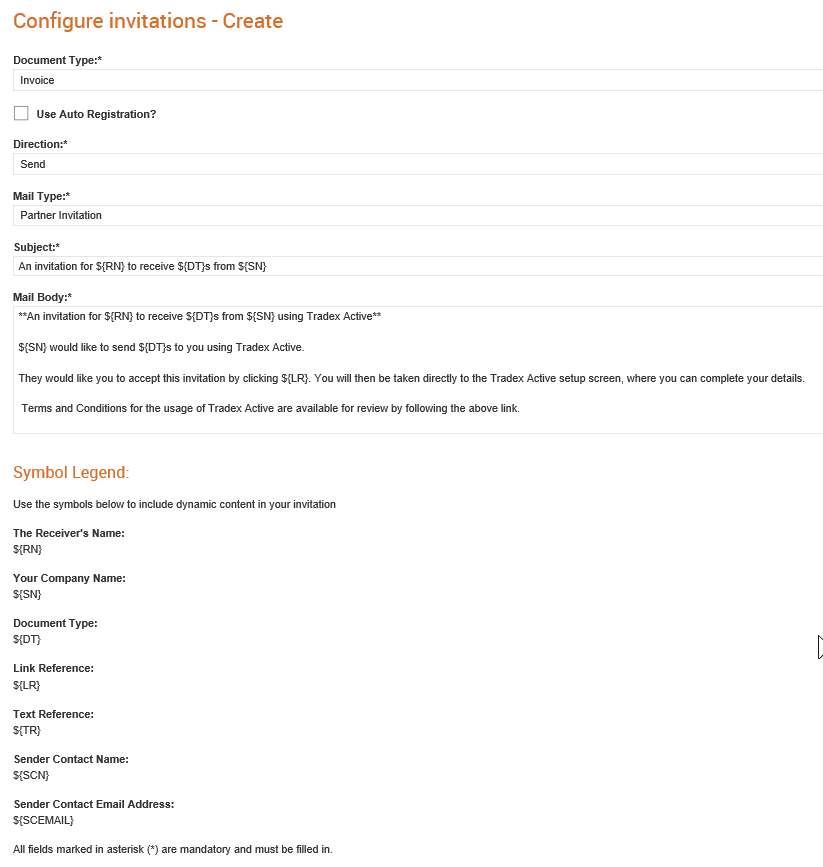
In Tradex, you can create templates for e-mail invitations that will be send to your trading partners. You can create and configure templates for senders as well as receivers.
To configure e-mail templates for e-mail invitations, perform the following steps:
1. Click Download Options > Configure invitations from the Administration tab.
The Configure invitations – list page is displayed.
2. Click Create to create a new e-mail invitation.
The Configure invitations - Create page is displayed.
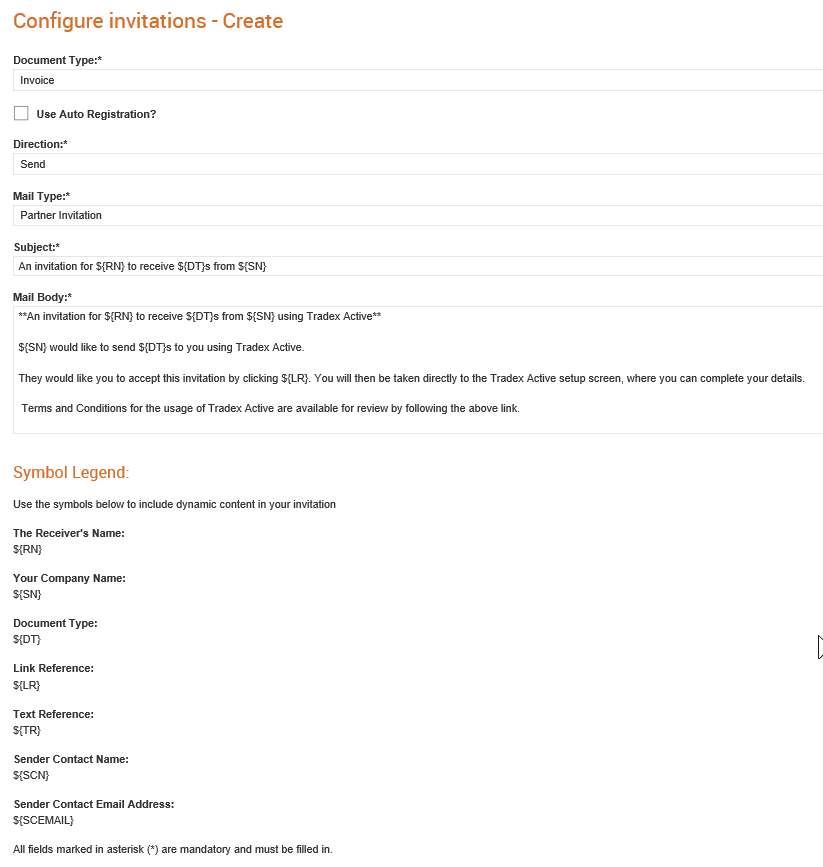
3. Select a document type such as invoice from the Document Type drop-down list.
4. Select the Use Auto Registration check box if you want to use the Tradex auto registration process.
5. Select the Send or Receive option from the Direction drop-down list.
6. Select the type of e-mail configuration from the Mail Type drop-down list.
· Partner Invitation
· Re-send Partner Invitation
· Trading Relationship Invitation
· Re-send Trading Relationship Invitation
· E-Billing Registration Completion
· Re-send E-Billing Registration Completion
7. Enter the invitation Subject and the invitation message in the Mail Body box.
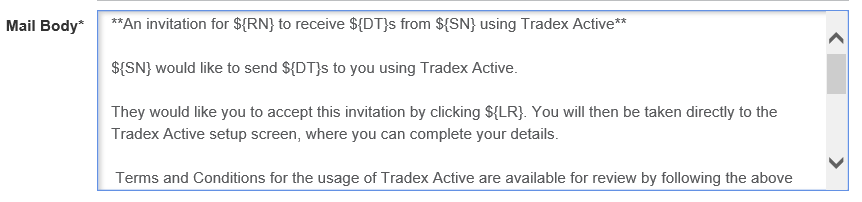
8. Use the following legend to include dynamic content in the invitation:
Description |
Legend |
The Receiver's Name |
${RN} |
Your Company Name |
${SN} |
Document Type |
${DT} |
Link Reference |
${LR} |
Text Reference |
${TR} |
Sender Contact Name |
${SCN} |
Sender Contact Email Address |
${SCEMAIL} |
9. Click Preview to view a preview of the e-mail invitation you have created.
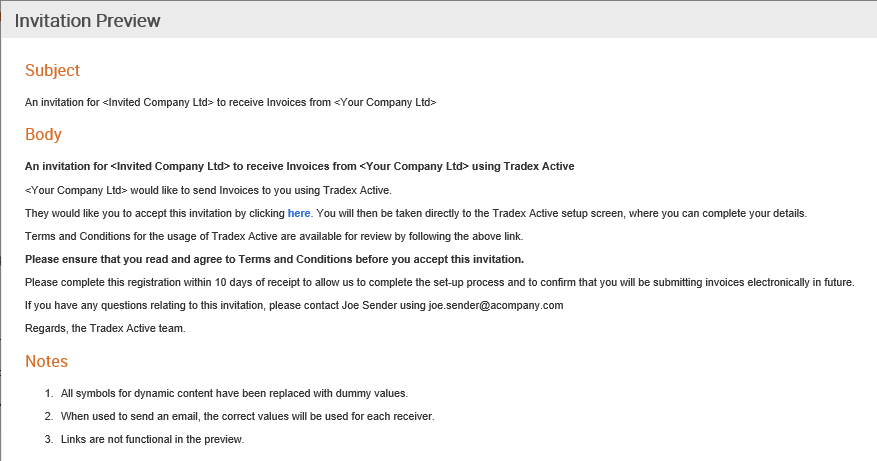
10. Click Close to close the preview page.
11. Click Save to save the e-mail invitation created.