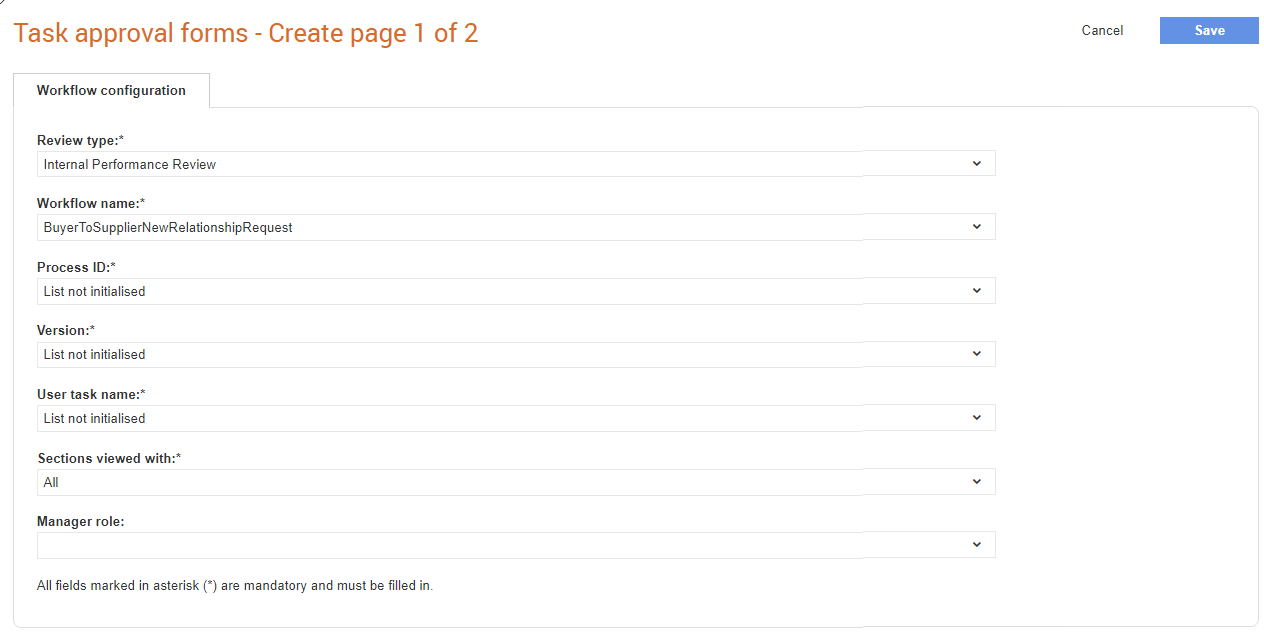
Buyer administrators can maintain information for user steps or tasks in workflows. Workflows drive business processes, for example, approving a request from a supplier who wants to become an approved supplier, or approving an invoice or a credit note. This section will allow the instructions and decisions to be maintained by a buyer administrator for each step in the workflow process that involves a person making a decision.
Note: To configure document-related task approval forms, see Configuring Task Forms.
To configure the task approval forms, perform the following steps:
1. Click Supplier Management Configuration > Task approval forms from the Administration tab.
The Task approval forms - list page is displayed.
2. Click New to add a new notification.
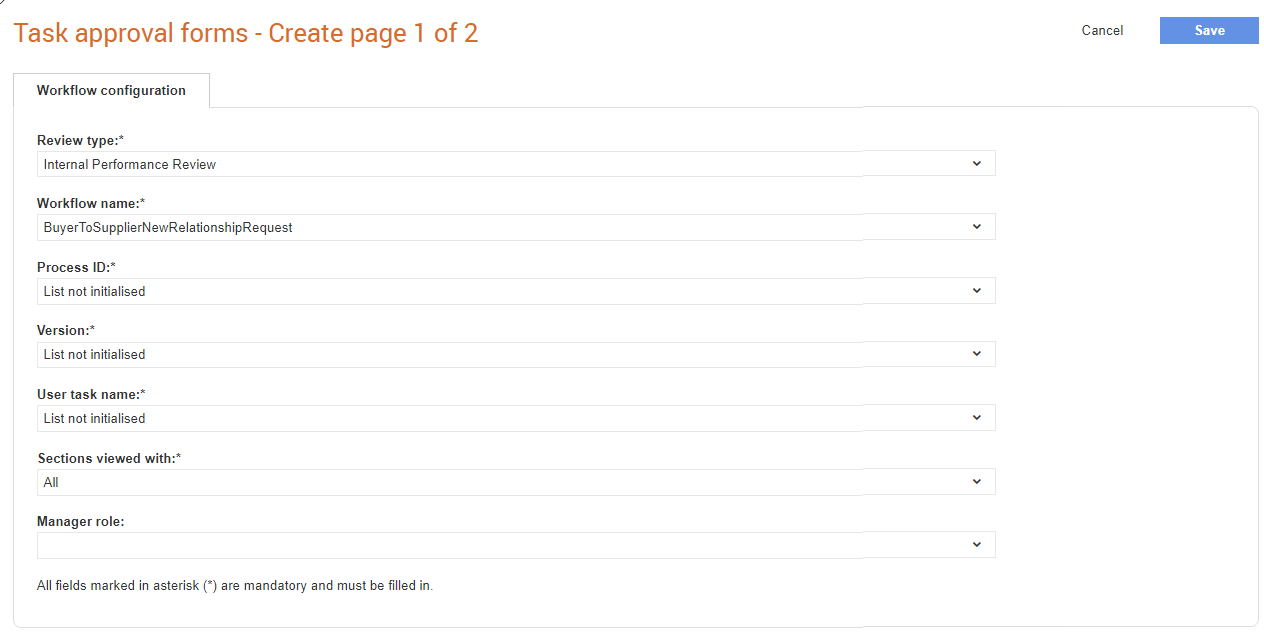
3. Enter the following details:
· Review Type: Select an option from the list to configure the task approval forms for performance reviews or supplier reviews so that the workflow tasks for such reviews can be defined. If you select Internal Performance Review as the Review Type, then select All or Allowed from the Sections viewed with drop-down list. This determines whether the person completing the performance review at this step should only see their sections or all of the sections. Typically section assessor steps will be set to Allowed and main assessor steps set to All. From the Manager role, select an option to let that user role to view all tasks assigned to members in a group.
If the Review Type is Supplier Review, select the relevant options from the Workflow configuration and the Form configuration tabs.

· Workflow Name: Select a workflow name that is mapped to the buyer for a particular task.
· Process ID: Select the process ID of the workflow selected.
· Version: Select the version number of the workflow.
· User Task Name: Select an option that corresponds to the workflow selected for the task the user is supposed to perform. This is the step in the workflow process that you are configuring.
· Available Variables: The parameters that are stored in the workflow. For example, comments.
· Manager role: Select an option to let that user role view all tasks assigned to members in a group.
4. Click the Form configuration tab and enter the following details
· Section to open: Select the section to open from the drop-down list.
· Decision: Decision: This is a list of outputs or values to be selected by the user to determine the outcome of the step and then use it to control the workflow path. For example, Approve, Reject, or Need more information.
· Comments required: Select this option if you want users to have to enter comments before they submit the task approval forms.
· Instructions: Additional information entered by the buyer administrator to guide the user when completing their step. For example, instructions to the performance reviewers about which supplier sections to review. The following figure displays that the performance reviewer needs to review the supplier's Name, E-mail, Bank, and Last Name.

5. Click Preview to view a preview of the task approval form, and then click Close.
6. Click Save.
Note: The Comments required check box will only appear for supplier reviews and not for internal performance reviews.