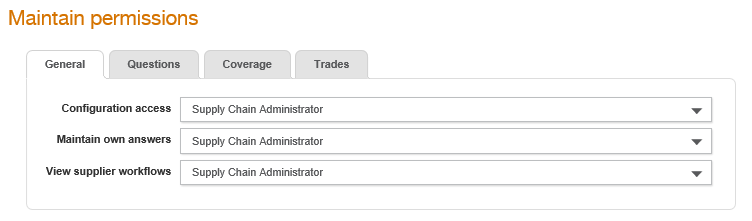
The Maintain Permissions page allows buyer administrators to control access to supplier information by performing the following tasks:
· Stop suppliers from maintaining the buyer-specific trades and coverage.
· Stop suppliers from maintaining the buyer-specific coverage.
· Configure which user groups have the permissions to view and edit questions by default unless overridden in the permissions set for the specific section tab.
· Control who can view a list of the current and the most recent workflows running for a supplier.
To maintain the permissions, perform the following steps:
1. Click Supplier Management Configuration > Permissions from the Administration tab.
The Maintain Permissions page is displayed.
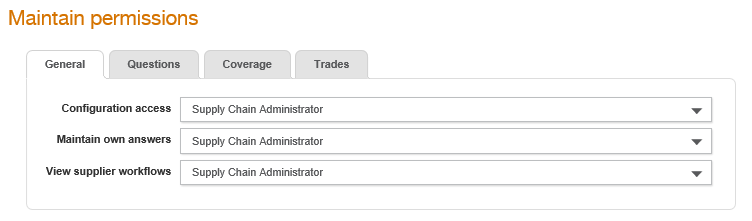
2. Click any of the following check boxes:
· Configuration Access: Select the user role who can provide permissions to particular users.
· Maintain Own Answers: Select the user role that will have access to the answers to particular users with privileges.
· View supplier workflows: Select the user role that can view a list of the current workflows running for a supplier. The most recent workflows will be displayed first.
3. Click the Questions tab.
An existing list of permissions for the user groups is displayed.
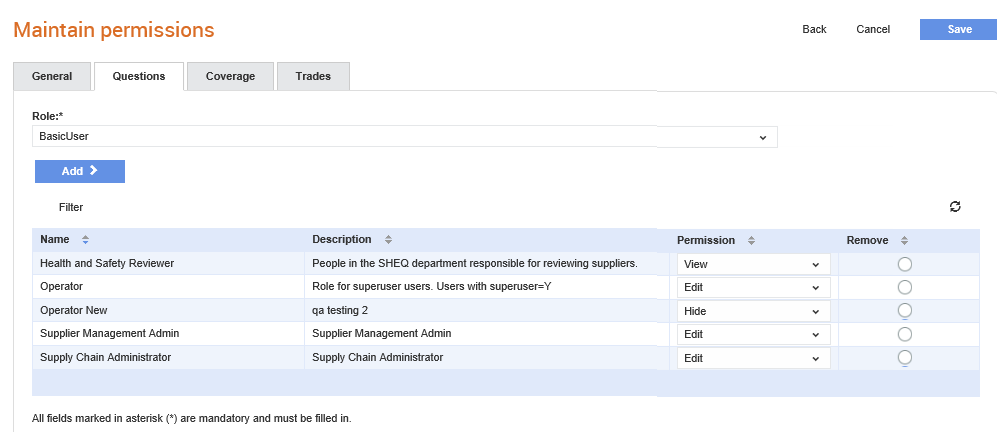
4. Select a user role from the Role drop-down list, and then click Add to add that user group.
The role added is displayed in the Role drop-down list.
5. Select any of the following permission types from the Permission drop-down list.
· Hide: Select this option to hide the questions from a user group or role.
· View: Select this option to provide the view permissions to a user group or role.
· Edit: Select this option to provide the editing permissions to a user group or role.
6. Click the Remove option if you wish to remove the permissions for a user group or role.
7. Click the Coverage tab and select the Stop suppliers maintaining their own coverage option for buyer administrators to let selected user groups edit the geographical areas.
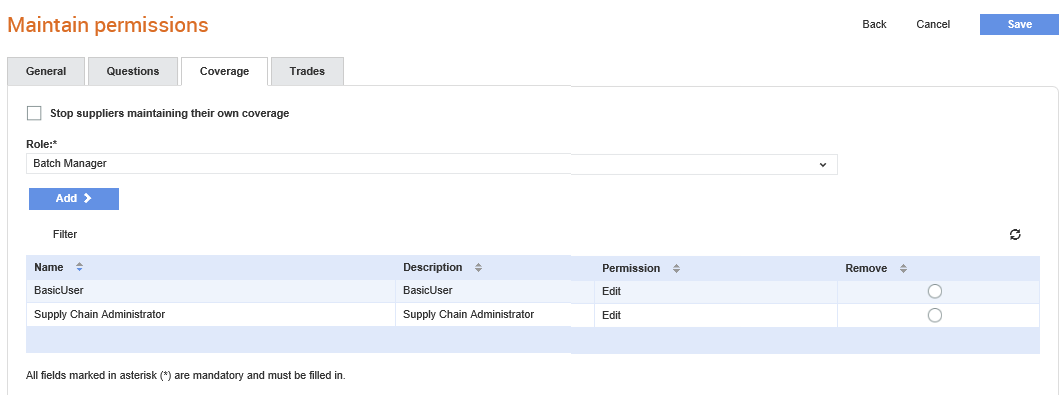
8. Repeat the steps mentioned in step 5.
9. Click the Trades tab and perform the following tasks:
· Select the Stop suppliers maintaining their own trades option to let buyer administrators select specific user groups to edit the trades.
· Repeat the steps mentioned in step 5.
10. Click Save to save the configured permissions.
To delete the permissions assigned to specific user roles, perform the following steps:
1. Click Supplier Management Configuration > Permissions.
The Maintain Permissions page is displayed.
2. Click the Questions, or Trades, or Coverage tab.
3. Click the radio button for the corresponding user role under Remove to delete the permissions.
