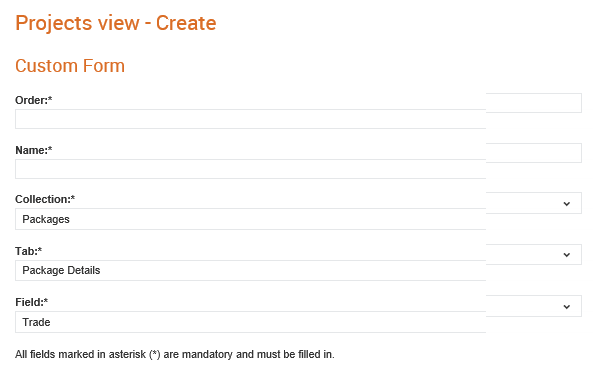
Buyer administrators can configure the questions that are displayed on the Projects view - list page in Supplier Management. They can define the order in which the project-related fields will appear, the collection to which these fields belong to and the tabs under which they will be displayed to users.
To configure the fields that will be displayed while viewing a list of projects, perform the following steps:
1. Click Supplier Management Configuration > Projects view.
The Projects view - list page is displayed.
2. Click the Add Column button to add a new column to the project list view.
The Projects view - Create page is displayed.
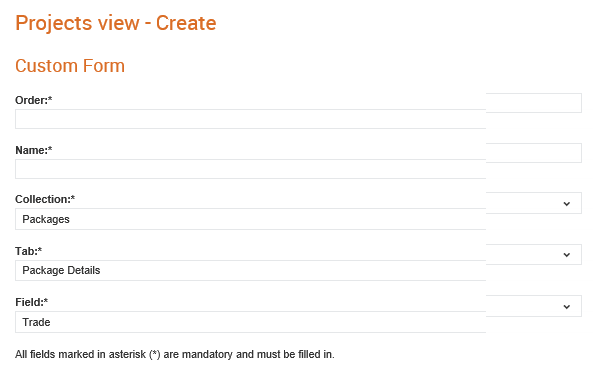
3. Enter the following details:
· Order: The sequence in which the columns will be displayed from left to right.
· Name: The name of the custom column that will be displayed.
· Collection: The question section to which the column belongs to.
· Tab: The tab under which the questions are displayed.
· Field: The field within the tab.
4. Click the Save button.