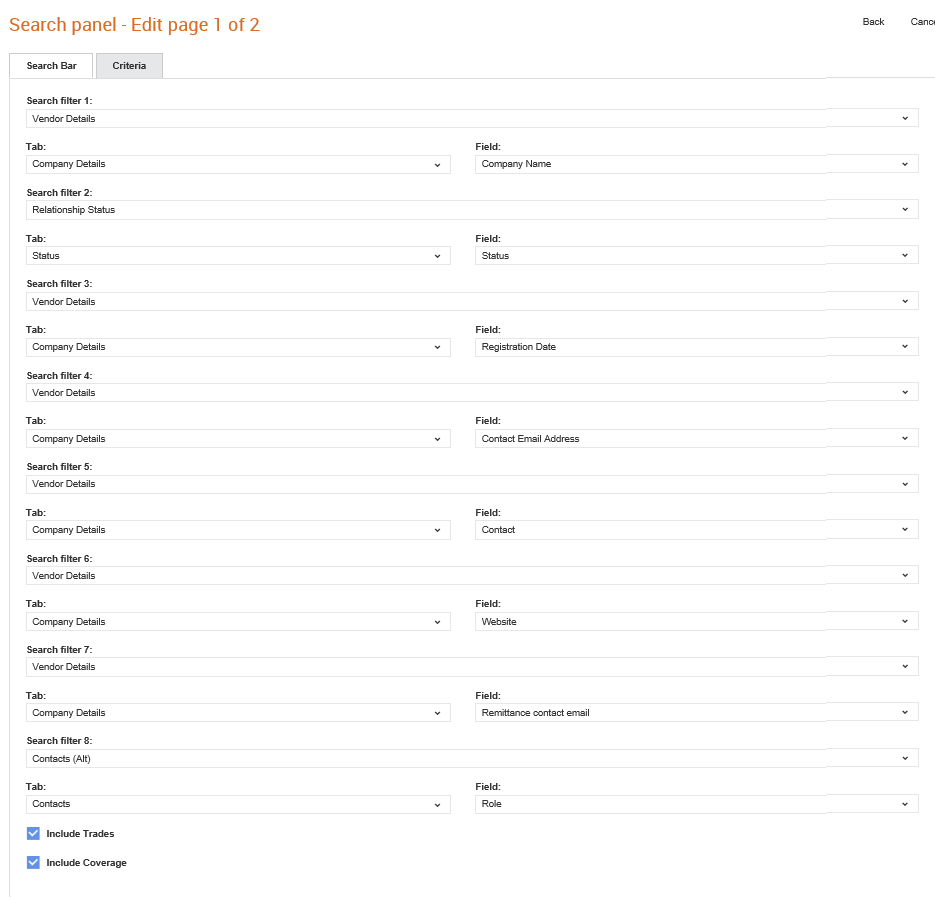
Buyer administrators can configure the Search panel in Supplier Management. They can set up which questions should appear on the search bar that is used for finding the vendors.
The questions selected will be displayed on the Buyer Actions > Search Suppliers page.
To configure the Search panel, perform the following steps:
1. Click Supplier Management Configuration > Search Panel from the Administration tab.
The Search panel - Edit page is displayed.
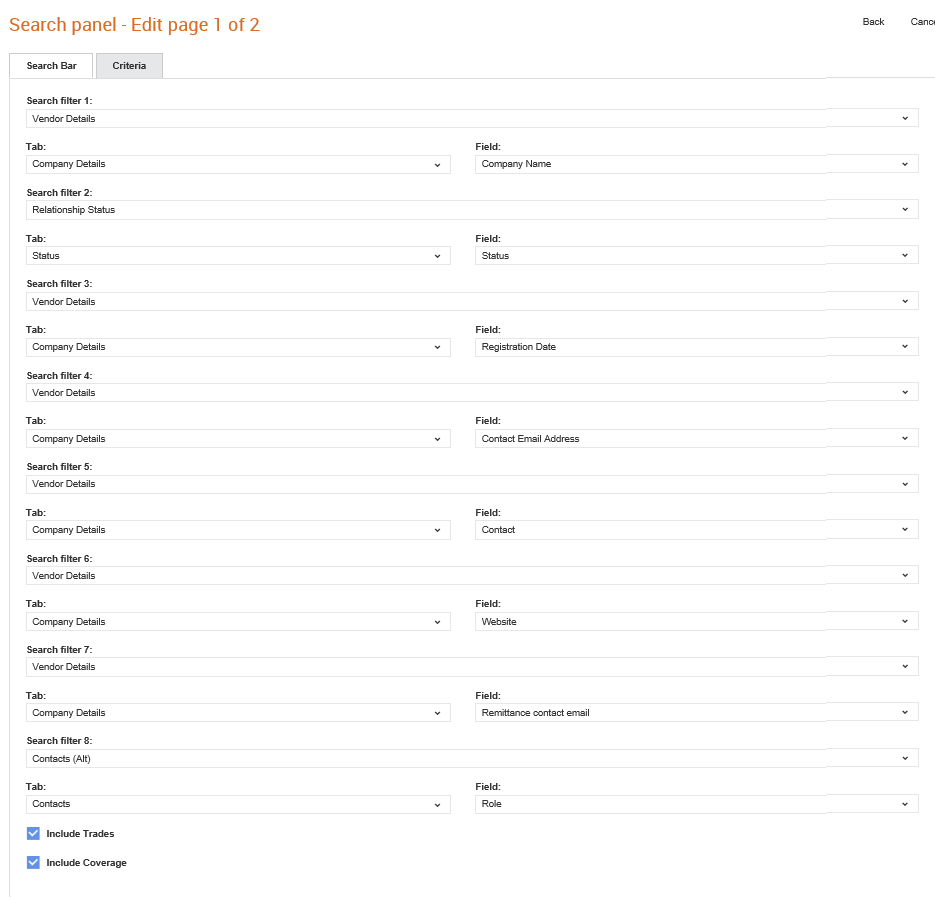
2. Select the sequence of rows and tabs that you want to appear on the search page from the Search filter drop-down list.
For example, you can select Bank Details as Search filter 1 and Bank Details as the Tab.
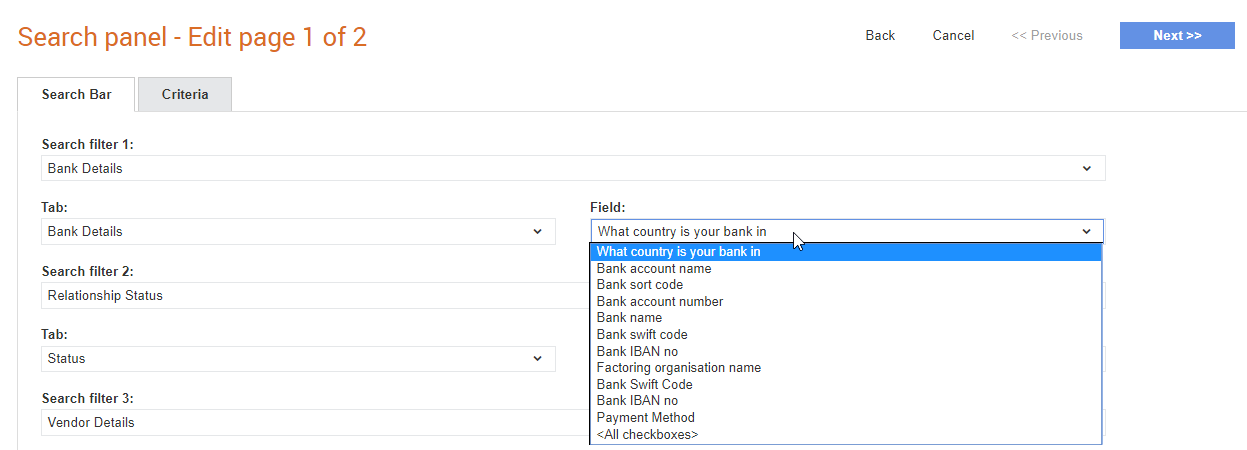
3. Select the corresponding questions that should be displayed when a buyer selects a search filter as mentioned in step 2 from the Field drop-down lists. For example, select <All checkboxes> to display check boxes in a chosen section.
4. Click the Include Trades check box if you want to include the Trades check box on the search page.
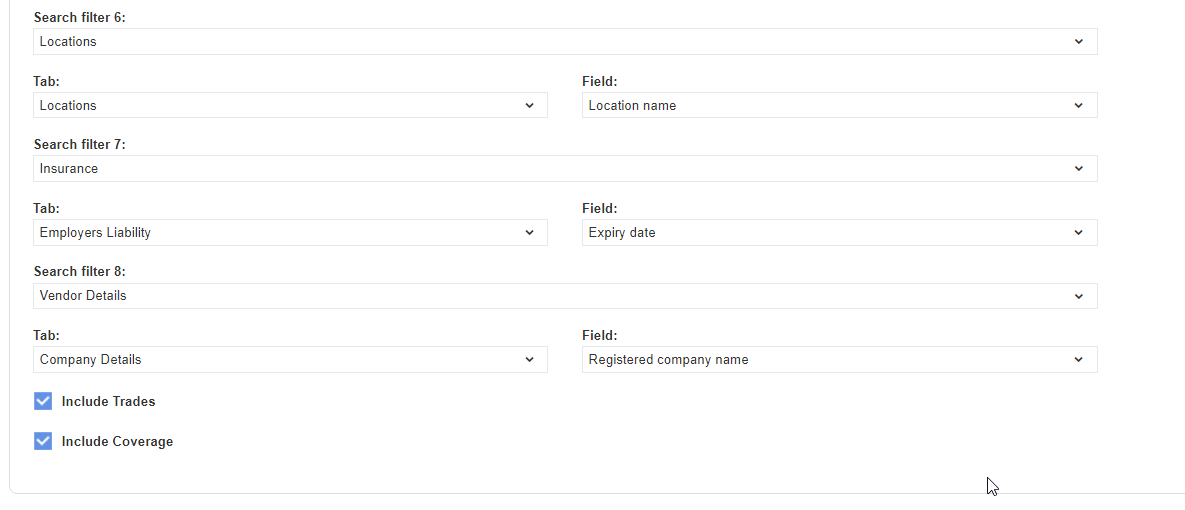
5. Click the Include Coverage check box if you want to include the Coverages check box on the search page.
6. Click Save at the top right of the page to save your configuration.