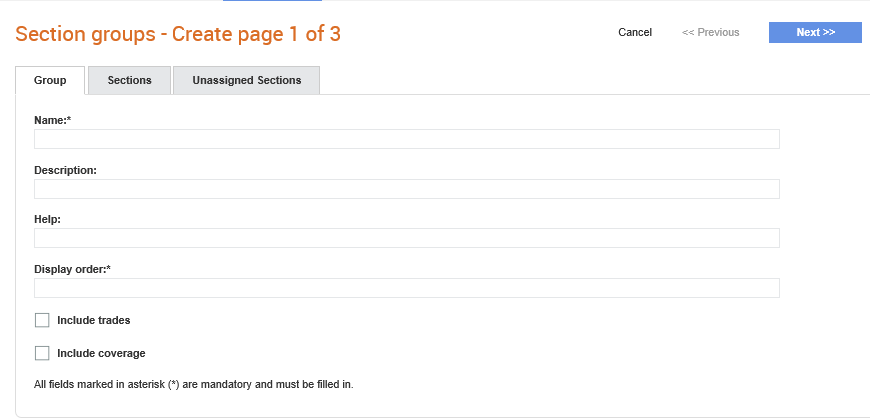
Buyer administrators can assign sections into appropriate groups and also control the order in which they appear for their suppliers on the Supplier Management menu.
To configure the section groups, perform the following steps:
1. Click Supplier Management Configuration > Section Groups from the Administration tab.
The Section Group- list page is displayed.
2. Click New to create a new section group.
The Section Groups - Create page 1 of 3 page is displayed.
3. Enter a name for the new section group in Name and a description for the section group in Description.
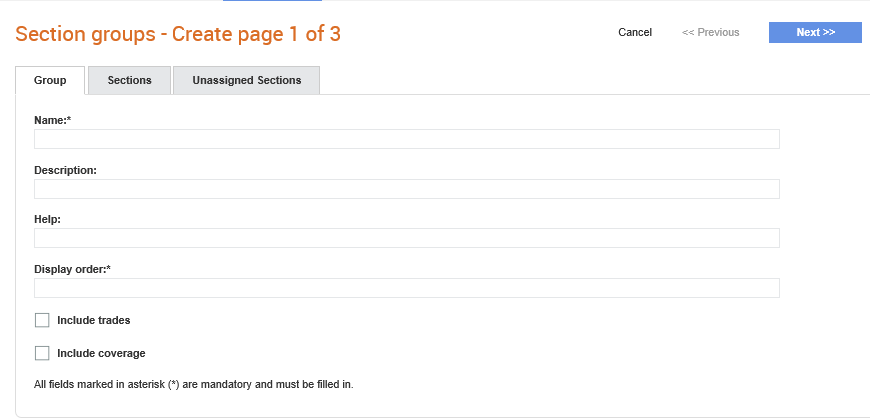
4. Enter any additional information in the Help field and the display order in the Display order field. For example, 20.
5. Select the Include trades check box if you want to include trades, and then enter the display order in the Trades display order field.
6. Select the Include coverage check box if you want to include coverage, and then enter the display order in the Coverage display order field.
7. Click Next twice, and then click Save to return to the Add a New Section - list page. Click on the new section group created to add and assign the sections to the section group.
8. Click the Sections tab to add the sections to the new section group.
9. Select a section from the Sections drop-down list and the order in which it shall appear in the Display Order field. For example, select Finance and enter 1 as the order.
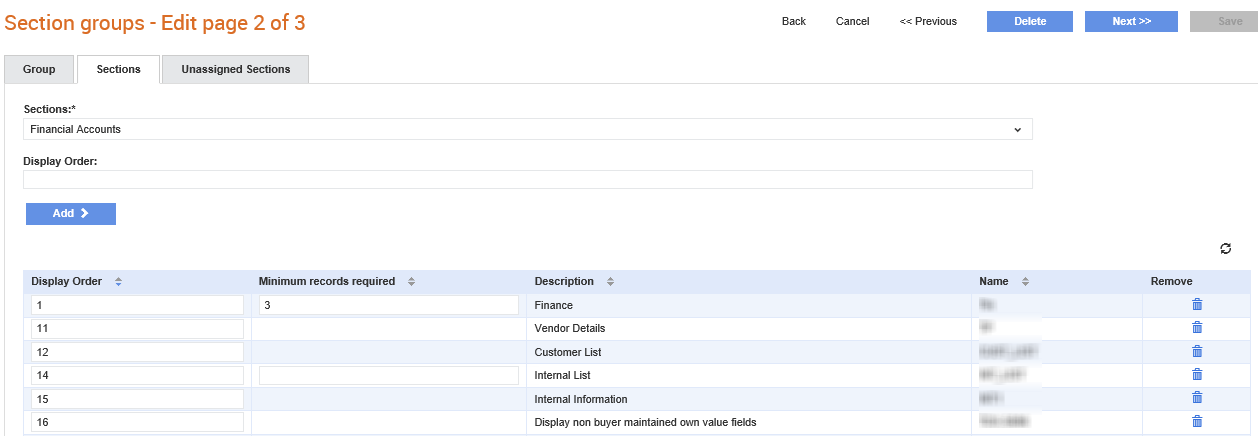
The Minimum records required column indicates the minimum number of records defined by the buyer administrators before a supplier can mark a list section as complete. When the supplier is completing the section for a buyer, the suppliers will be prompted to enter the required minimum number of records before they are allowed to complete the section.
To add the minimum records required for another list section, select a relevant option from the sections drop-down list, and then enter a numerical value. Enter a value in the display order also,
When you are editing or reviewing the sections, you can use the Remove button to delete a section if required.
10. Click Add to add the selected section and the order to the saved section group.
11. Click the Unassigned Sections tab to select and add more sections, and then click Save.