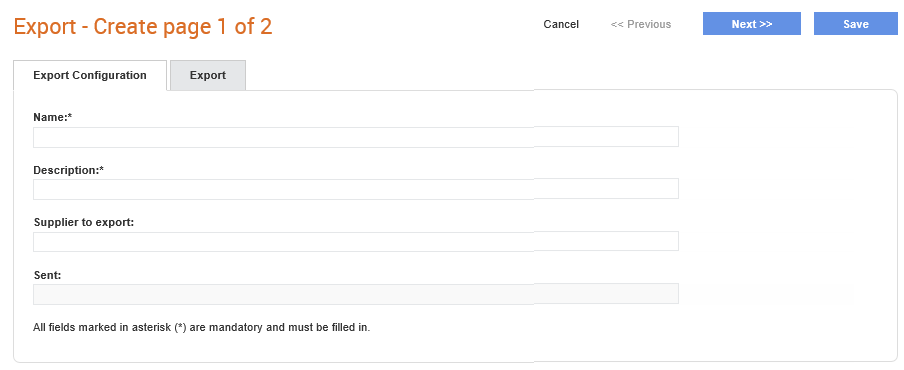
Suppliers with buyer relationships can define how they want their details to be exported so that an external finance system (for example, CPA, Dynamics) can be kept up-to-date with any changes to the details. The supplier details will be exported as an XML file based on the configuration specified.
To create a configuration for exporting supplier details, perform the following steps:
1. Click Supplier Management Configuration > Export from the Administration tab.
The Export list page is displayed.
2. Click New at the top right of the page.
The Export - Create page 1 of 2 page is displayed.
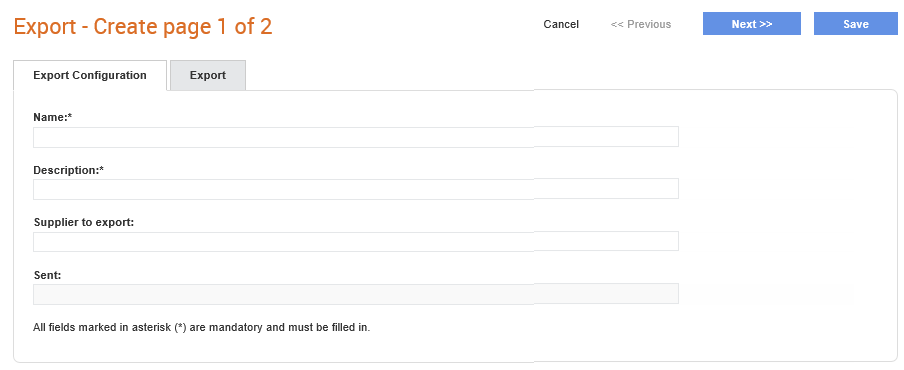
3. Enter a name and description for the configuration in the Name and Description fields respectively.
4. Enter the supplier's ID in Suppler to export. This is used purely for testing purposes to export all the supplier information in an XML format immediately.
5. Click Next.
The Export - Create page 2 of 2 is displayed.
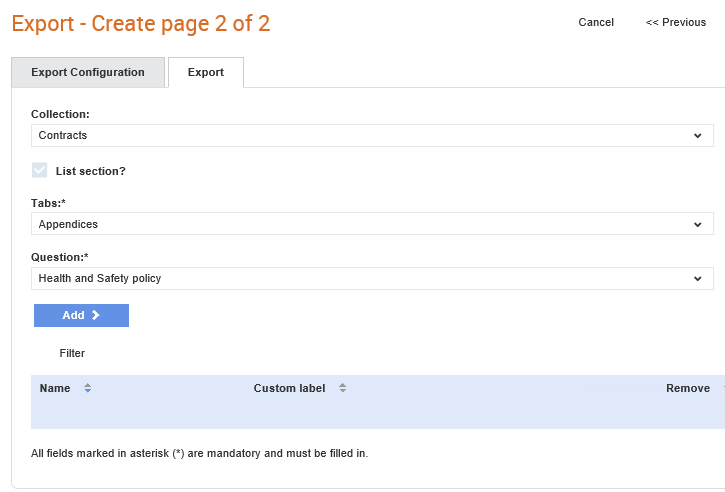
6. Perform the following steps:
· From the Collection list, select the main question section (for example, Bank Details) and then click Add to display the required section in the export in the grid.
· From the Tabs list, select the relevant option, and click Add. This will be the tabs displayed in the answers section of the supplier details page.
· From the Field list, select the relevant option, and click Add.
7. Click Save to save the configuration for exporting supplier details.