
Buyer administrators can import supplier details in bulk by uploading a tab-separated value (.tsv) file. This file can be managed in Microsoft Excel and then saved as a text (tab delimited) file or created from another authoring application.
The .tsv file must be in a specific format with the mandatory information completed (used for checking the existence of the supplier) along with information from other sections and questions. The first row in the file must contain the information for the headers and then subsequent rows for each supplier. The following figure shows the mandatory fields and formats:

Subsequent columns can be used for non-mandatory fields, either common or buyer specific fields. The first row must contain the section code and question code separated by a colon. It is possible to specify more than one record for sections. Users can add the record's list type by repeating the columns, as in the following example that shows two contacts being added. The questions defined as a unique ones are used to determine a new record.

You can also include the trade and coverage classifications for the suppliers. You do not need to specify all the classification levels, but you need to specify the higher levels. For example, you can leave the lower levels blank. The specific classifications in the spreadsheet will be imported, but it will not include the sub items.
For an existing supplier, you can also upload a TSV file with just the Main ID and status of the supplier. The system will automatically fill the supplier details based on the Main ID.
Multiple classifications can be imported against a single supplier in the same file, either with additional columns or rows. The classifications details are imported as buyer-specific values. The following is an example format of the classification levels that you can import:

While importing suppliers, you can include the Community status column too,
To upload company details in bulk, perform the following steps:
1. Click Supplier Management Configuration > Import suppliers from the Administration tab.
The Import suppliers -view page is displayed.
2. Click New upload to upload the new trading partner or supplier details.
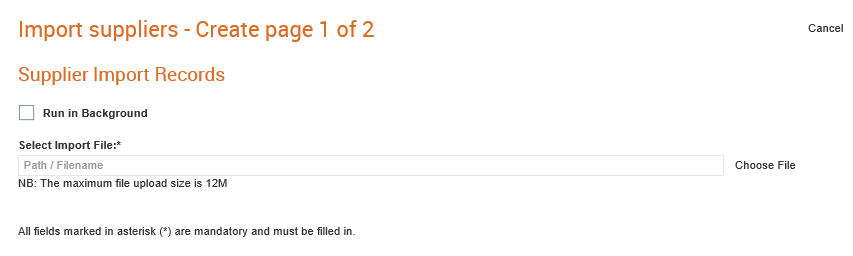
3. Click the Run in Background check box if you want the system to process the bulk upload in the background.
4. Click Choose File in Select Import File to upload the file that you want to upload.
5. Click the Upload button to upload the selected file.
The system performs a duplicate check on the suppliers in the file before they are imported. If an existing record is found for a supplier with matching information, the imported record will be ignored.
You can also append information on existing suppliers for sections that have not yet been answered or for new records so that the users can add the records type.
To download existing supplier details, perform the following steps:
1. Click Supplier Management Configuration > Import suppliers from the Administration tab.
The Import suppliers -list page is displayed.
2. Click any of the file names displayed to view the details of the supplier details uploaded.

3. Click Download to download the supplier details as a tab separated text file.
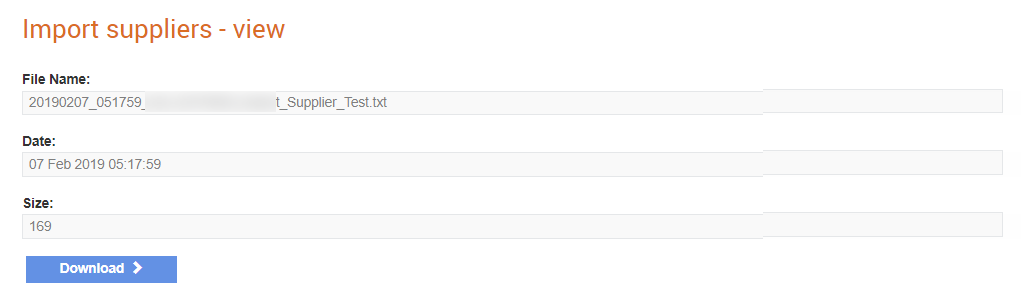
Buyer administrators can now upload a CSV file with supplier details for a project.
To import supplier details to a project, perform the following steps:
1. Click Supplier Management Configuration > Import project/supplier links from the Administration tab.
The Import project/supplier links - list page is displayed.
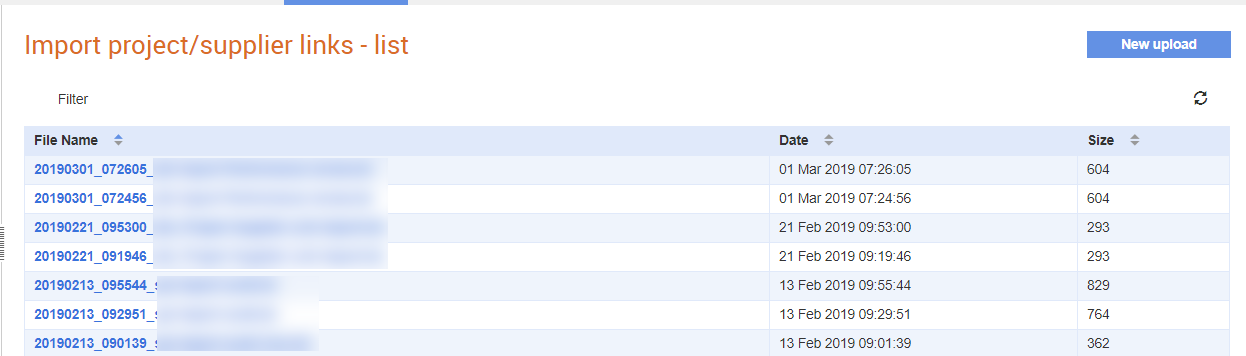
2. Click New upload from the top right of the page.
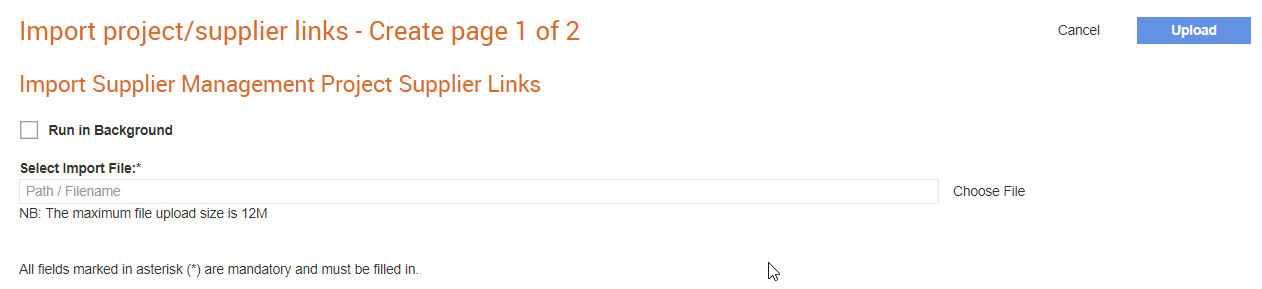
3. Click the Run in Background check box if you want the system to process the bulk upload file in the background.
4. Click Choose File in Select Import File to upload the file that you want to upload.
5. Click the Upload button to upload the selected file.