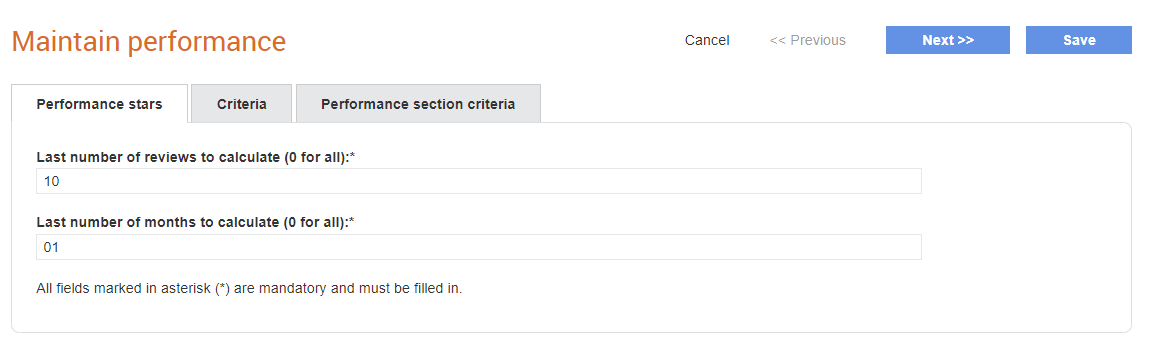
Buyer administrators can configure how the supplier’s performance star rating is calculated. The rating is calculated based on the number of performance reviews and number of months considered.
Buyer administrators can also create a script that controls which suppliers are included in the scheduled performance reviews for a project. The rule can examine project and/or project/supplier metadata to determine if a review should be generated for each supplier instance on the project.
In addition, buyer administrators can configure rules that control which sections that will need to be reviewed by the performance reviewer. This prevents display of all the sections during a performance review. The rules can evaluate supplier, project or supplier/project metadata to determine if a performance review section is visible in a review.
To configure the performance star calculation, perform the following steps:
1. Click Supplier Management Configuration > Performance from the Administration tab.
The Maintain performance page is displayed.
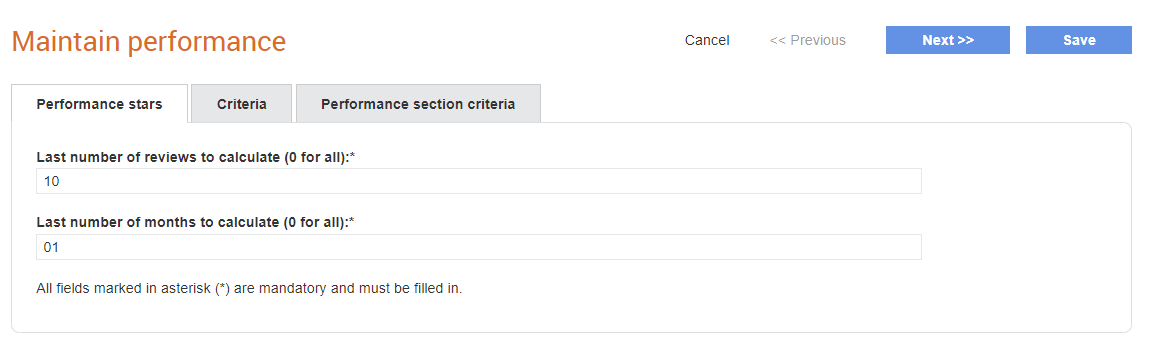
2. Enter a value in the Last number of reviews to calculate (0 for all) field under Performance stars. For example, 5 or 10.
3. Enter a value in the Last number of months to calculate (0 for all) field under Criteria. For example, 5 or 10.
4. Click Next or the Criteria tab if you want to create a script to manage the performance. For more information, see Configuring Global Scripts. Otherwise, click Save.
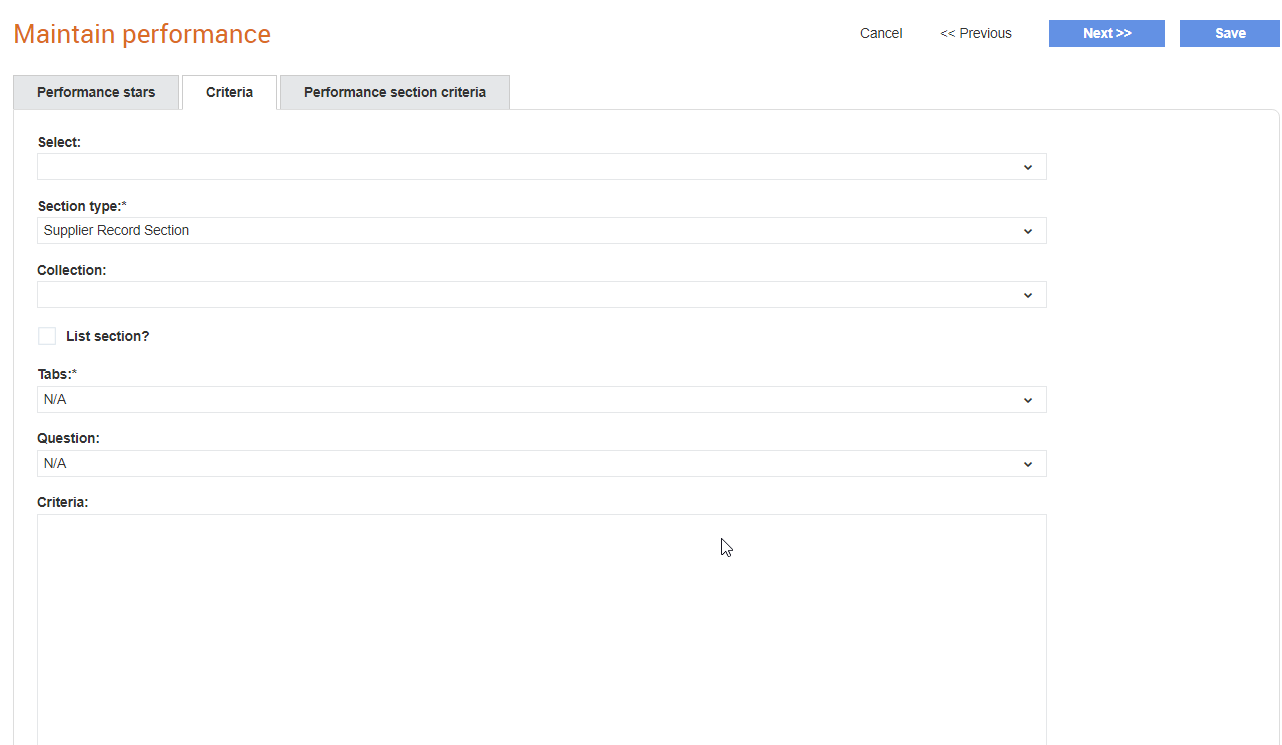
5. Click the Performance section criteria tab to configure the sections that will need to be reviewed by the performance reviewers instead of displaying all the sections during a performance review.
6. Perform the following tasks:
· Click any of the section names displayed and select the questions and sections from the list displayed. The default value of Always under the Restriction column for the corresponding section indicates that the section will always be displayed for a performance review. Click Compile Script once you have finished entering the criteria.
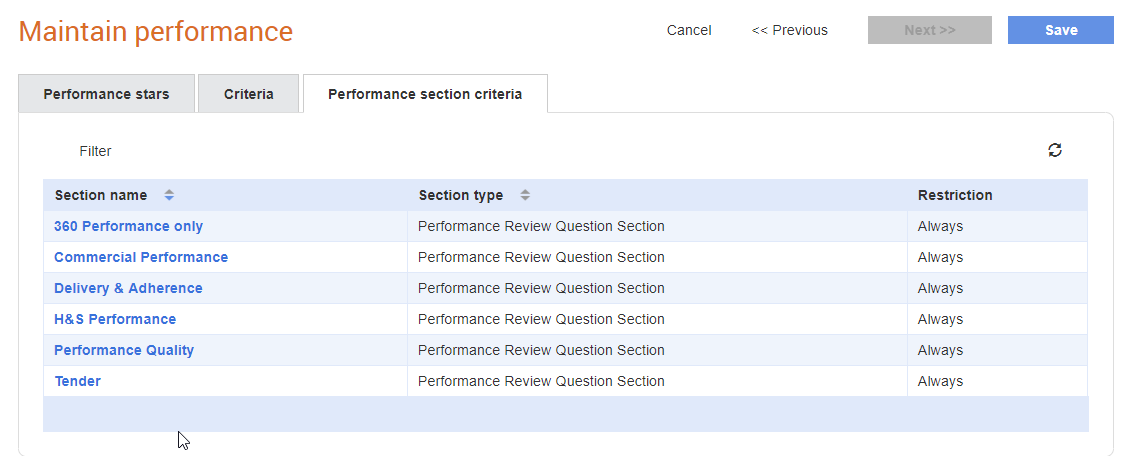
You can configure the criteria to ensure that the question section is displayed only for a particular supplier, as shown in the following example:
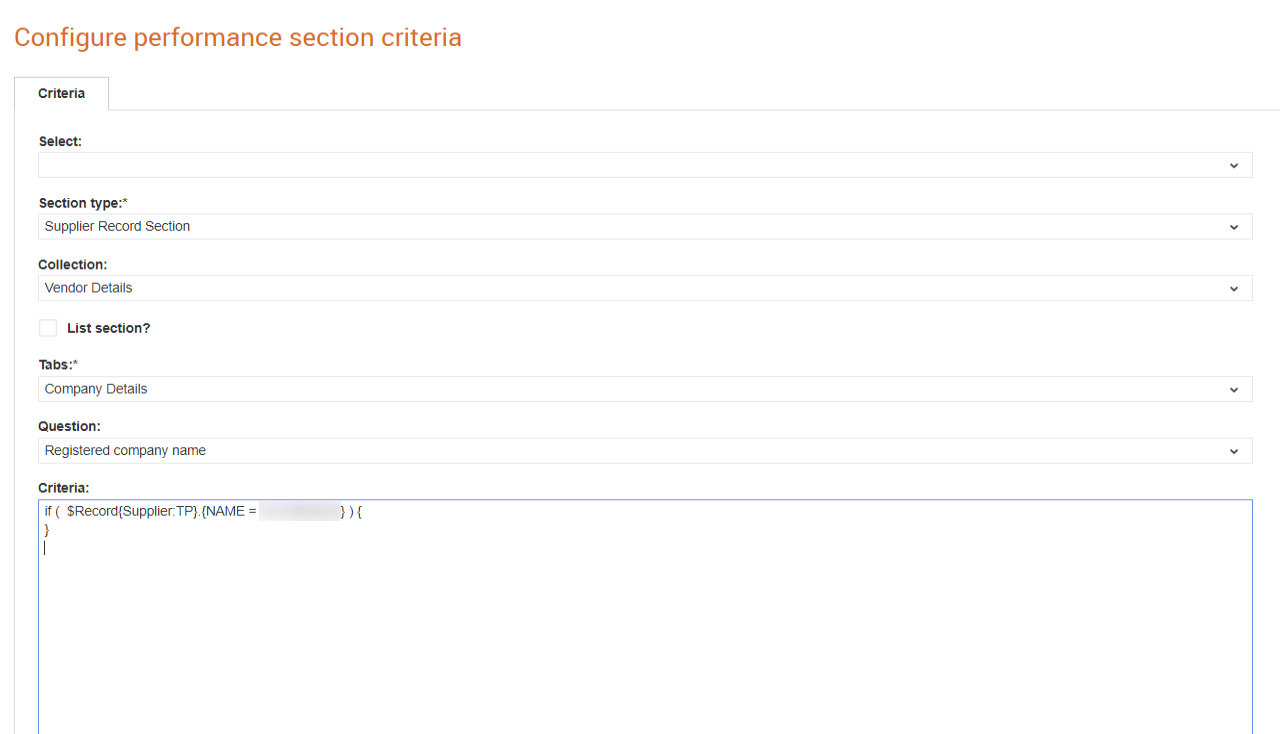
7. Click Save.
For more information, see the next section, Configuring Global Scripts also.
Buyers can configure a global script from the Maintain performance page. For example, they can configure a script that will control for which projects/suppliers the scheduled performance reviews will be started. In the script, metadata about the project and the project/supplier can be tested. If no script is configured. then the scheduled reviews will start for all supplier s on all the enabled projects where a review is not currently running.
1. Click Supplier Management Configuration > Performance from the Administration tab.
The Maintain performance page is displayed.
2. Click the Criteria tab to create a script. For example, to create a script that controls which suppliers are included in the scheduled performance reviews of a project.
3. Perform the following tasks:
· Select an option from the Select drop-down list
· Select an option from the Section type drop-down list. For example, select Supplier Record Section.
· Select a relevant option from the Collection drop-down list based on the Section type selected. For example, select Environment.
· Select the List section? check box if the section selected has a list of documents.
· Select the tab and the question from the Tabs and Question drop-down lists respectively.
The script you have created appears on the Criteria box.
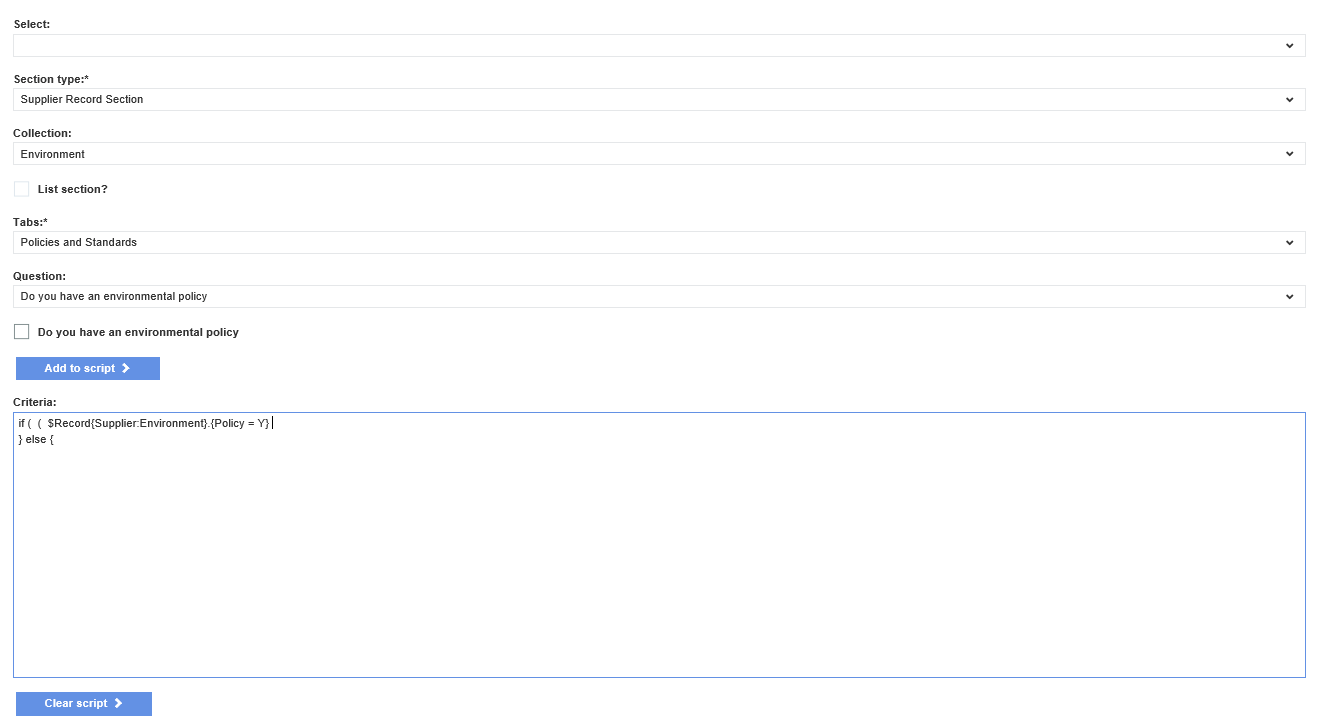
4. Verify the script created in the Criteria section, and then click Compile script.
5. Click Save.
If you want to remove a script and then add another script, click Clear script.