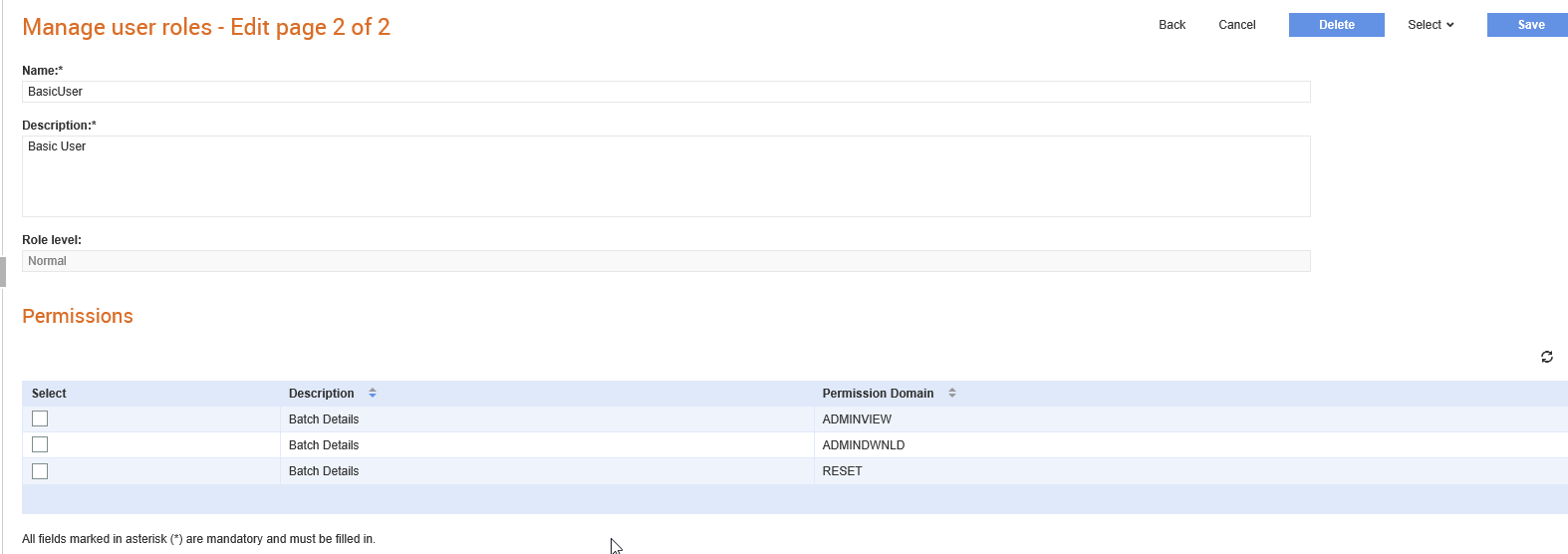
You can edit the user roles that are already configured in the system to suit your requirements.
Note: Use the select drop-down list to select or not select all the records displayed. Click Select all to select all records or click Select none to clear the selected records.
To edit the user role details, perform the following steps:
1. Click Manage Users > Manage user roles from the Administration tab.
A list of existing user roles is displayed on the Manage user roles page.
2. Click the user role name that you wish to view or edit.
Another Manage user roles page is displayed with details of permissions associated with the user role that you have clicked.
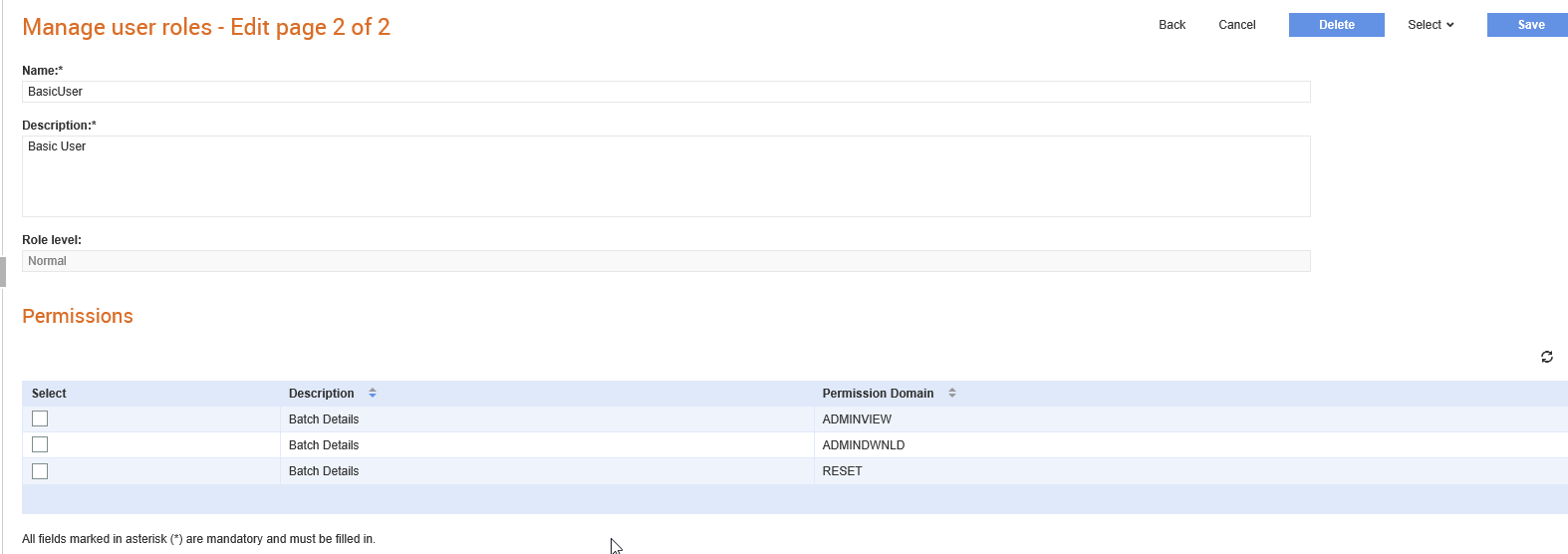
4. Select the applicable permissions for the selected user role.
5. Click Save to save the edits you have made.
You can configure the normal users to use the Batch Management menus. If enabled, the following options are displayed for the Normal users under the Batch Management menu option:
· All batches
· Batches sent
· Batches received
· Batches in progress
To enable the batch management menus for normal users, perform the following steps:
1. Click Manage Users > Manage user roles from the Administration tab.
A list of existing user roles is displayed on the Manage user roles page.
2. Select the Normal user role from the list displayed.
3. Click Edit and select the following permission options based on the requirements:
· ADMINVIEW: Select this option to add the respective batch management menus.
· ADMINDWNLD: Select this option to let the user download the batches.
· RESET: Select this option to reset the batches.
4. Click Save.