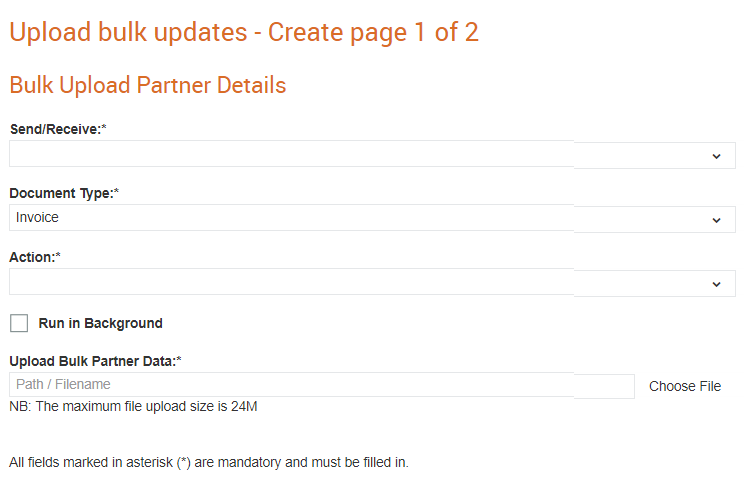
To upload the bulk details of trading partners, perform the following steps:
1. Click Configuration > Upload bulk updates from the Administration tab.
The Upload bulk updates page is displayed.
2. Click New upload.
The options displayed will change based on what you select.
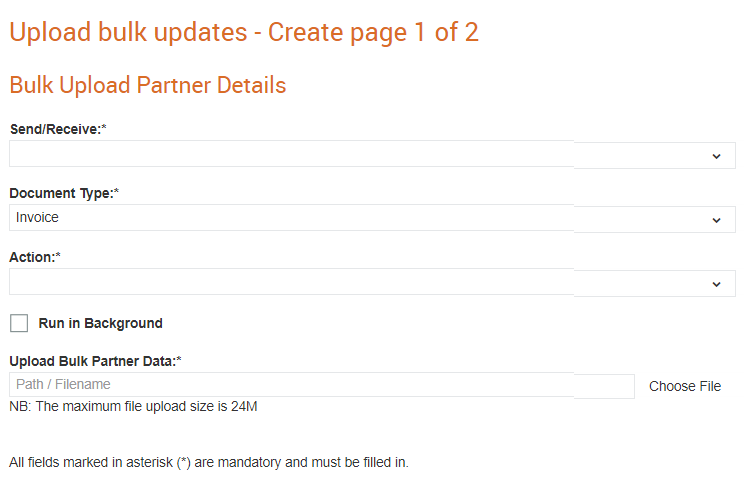
3. Enter the following details in the page displayed:
· Send/Receive: Select the Sending or Receiving option from the drop-down list. This indicates whether the trading partners are sending or receiving documents.
· Document Type: Select the type of the document that is being exchanged with the trading partners.
· Action: Select an option from the drop-down list to indicate whether you wish to create your trading partner details or just send an invite.
o Create: Select any of the Create Trading Partner, Update Trading Partner, or the Create Trading Relationship options based on your requirements.
o Invite: Select the Invite option to send an invite a trading partner.
o Delete: Select the Delete option to delete a trading partner.
o Disable: If you want to disable the sub-partners and trading relationships through bulk uploads. If you select the Disable, select either the Trading relationships button or the Partners button based on your requirements.
· Run in Background: Select this check box to ensure that the action you have selected is performed in the background.
· Upload Bulk Partner Data: Click Choose file to select the file with the bulk partner data and upload it.
4. Click Upload to complete uploading the bulk trading partner details.