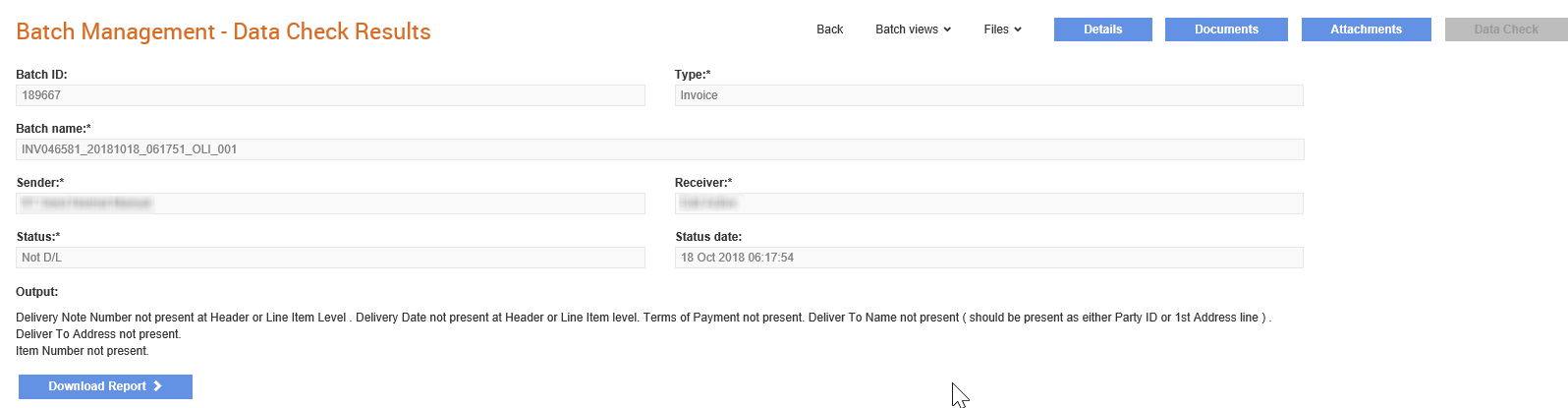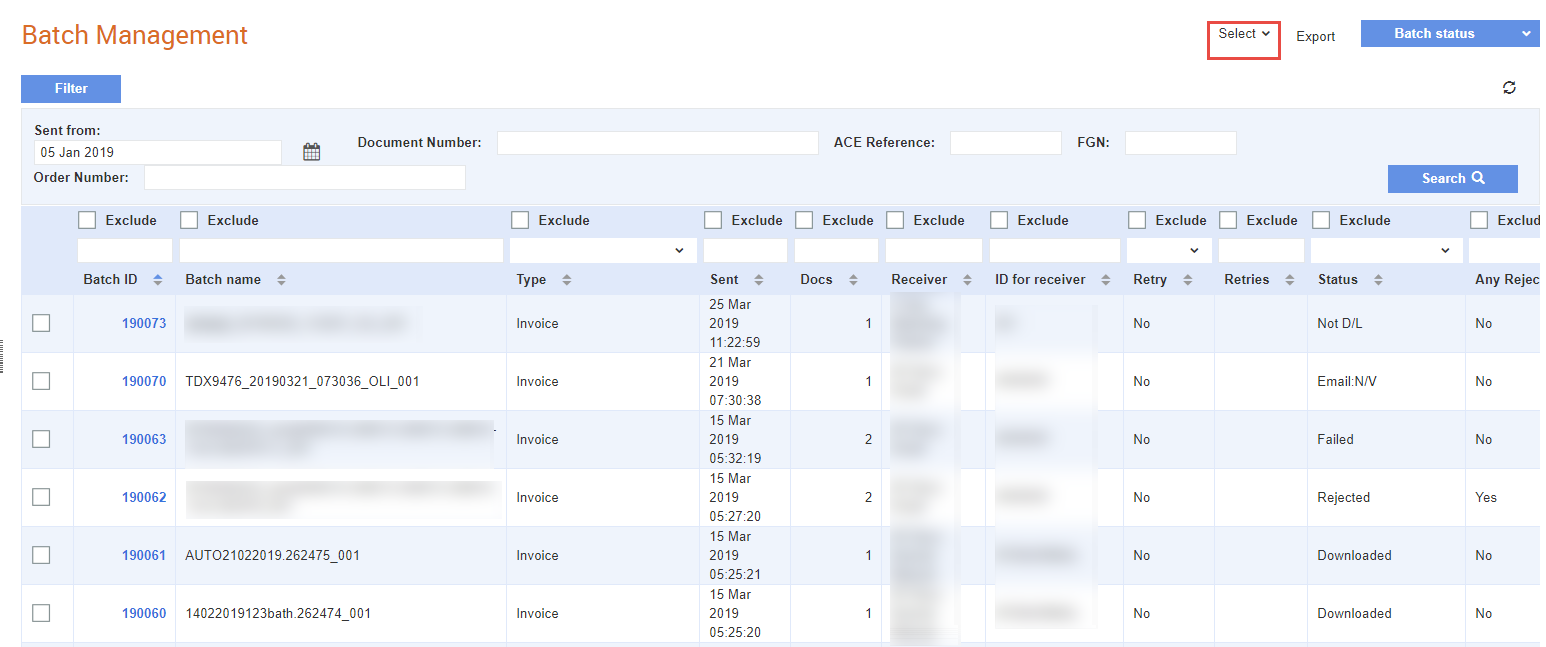
You can view a list of all batches sent from Tradex on the Batches sent - list page. By default, this page will only display batches that were sent within the last three months. To view the older batches, you can edit the date in the Sent from field or remove the default date displayed.
You can select multiple batches and change the download status of the selected documents by clicking the Set Document Status button and then clicking Not Downloaded. You can then redownload the selected documents.
You can click the Select drop-down list and click Select page if you want to select all items on the page. To clear all the items selected on the page, click De-select from the Select drop-down list.
Note: If the value of the Any Rejected column is Yes, then it means that a document has been rejected in the batch.
To view the batches sent, perform the following steps:
1. Click Batch Management > Batches Sent from the Document Exchange tab.
The Batch Management page is displayed. If a document is rejected, the status in the Any rejected column at the right end of the table will be set to Yes.
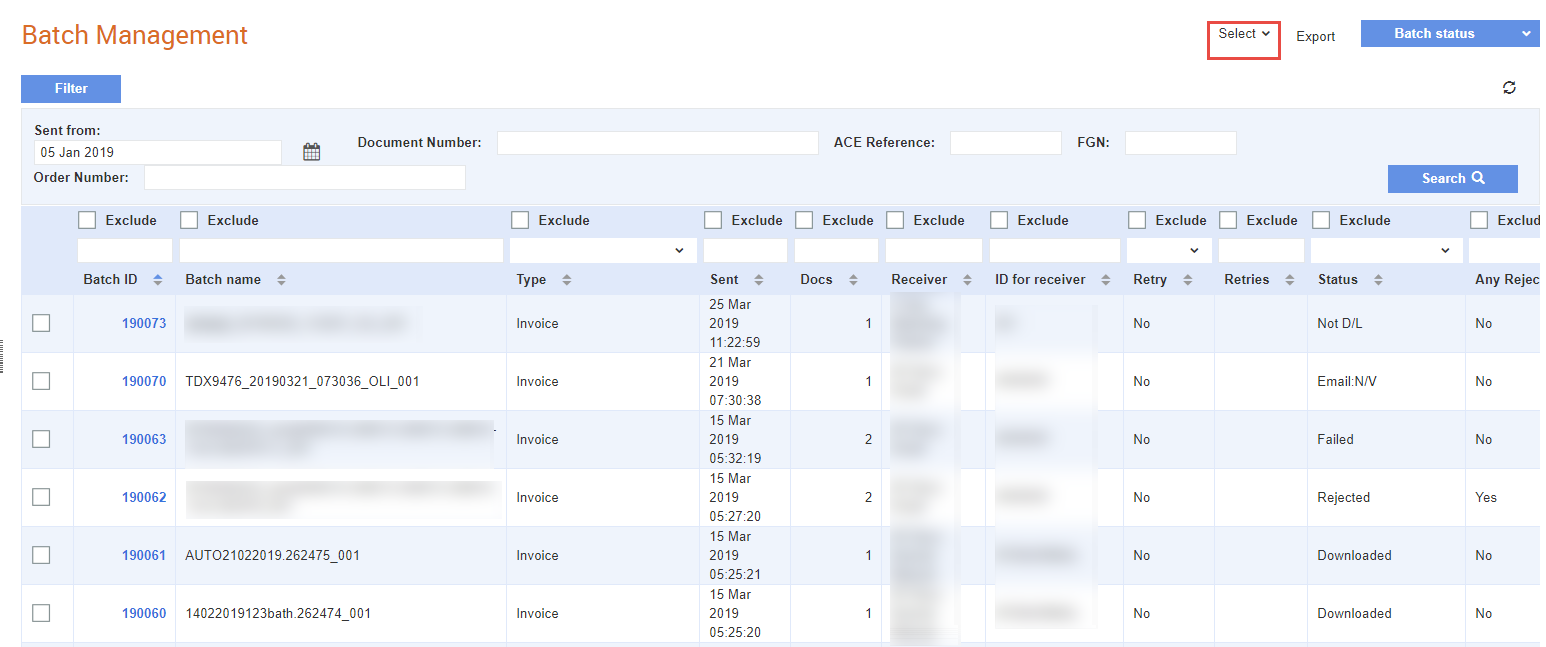
2. Use the Select list at the top right of the page to select or deselect all the records on the page. Click Select Page to select all the records. Click De-select page to deselect all the records selected.
Note: Click the Export button to download the records displayed as a CSV file. A maximum of 1,000 rows of records can be exported as a CSV file.
3. Click Not downloaded from the Batch Status drop-down list if you want to set a batch as not downloaded.
4. Click the Batch ID displayed to view the details of a specific batch.
Another Batch Management page is displayed.
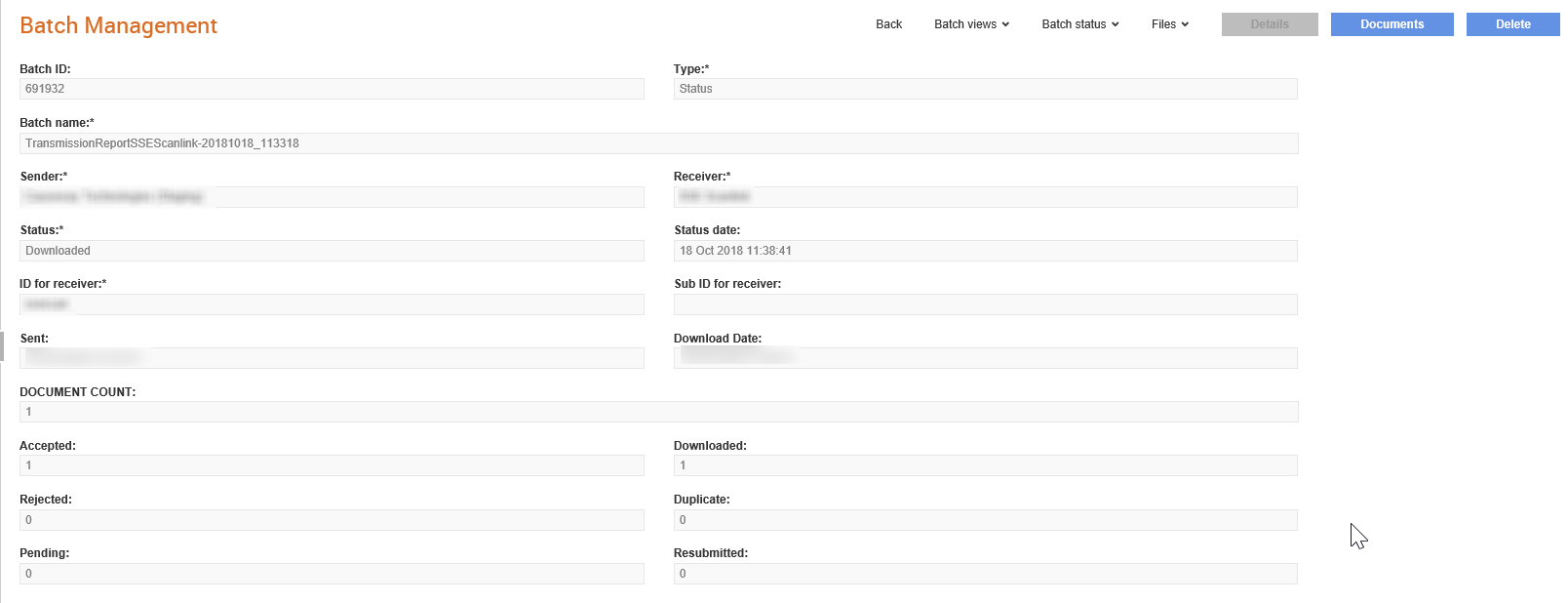
5. Click Batch Views and select any of the following options:
· Send View: View the batch in detail as rendered from the sender’s perspective. You can view and print a PDF copy of the batch.
· Send Summary: View the batch in summary as rendered from the sender’s perspective.

· Receive view: View the batch in detail as rendered from the receiver's perspective. You can view and print a PDF copy of the batch.
· Receive Summary: View the batch in summary as rendered from the receiver’s perspective.
6. Click Batch Status and select any of the following options:
· Set Downloaded: Click to set the batch status as downloaded
· Not Downloaded: Click to set the batch status as not downloaded
7. Click Files and select any of the following options:
· Get Upload File: Click to download a copy of the original file in the sender's format. This will be a zipped file
· Get CITE XML: Click to download the batch in the CITE XML format (zipped file).
8. Click Documents to view and select the documents for this batch.
9. Click Attachments to view the attachments for this batch.
10. Click Data Check to run a data check of the batch and click Download Report to download a report of the data check.