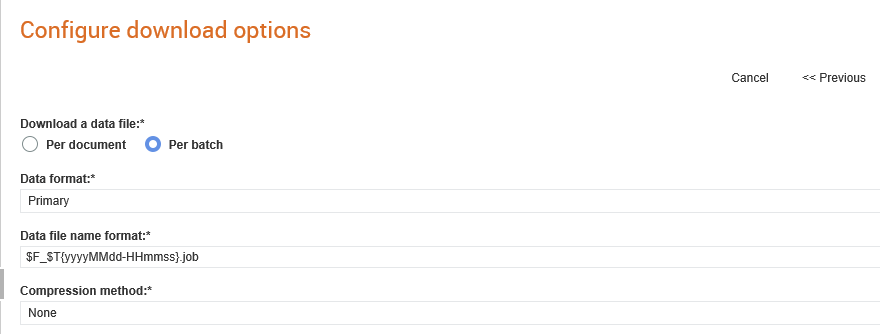
You can configure the download transports of all the documents and their PDF versions, all data files, and all attachments as a single archive (.zip) file.
To configure the Aggregated Document Downloads, perform the following steps:
1. Click Download Options > Download Options from the Administration tab.
The Download options page is displayed.
2. Click Create to create a new download transport configuration.
The Transports - Create page is displayed. This is a dynamic page that displays fields based on the Document type selected.
3. Enter the details, as mentioned in the following table:
Field name |
Description |
Document type |
Select the document type that requires this configuration from the drop-down list. For example, Invoice or Order. |
Data Transport: |
Select None or This transport from the drop-down list to indicate whether the document needs to be downloaded or not. Select Use Transport Identifiers if you want to configure a unique identifier so that the processor can identify the specific transport. |
Attachment Transport |
Select an option to indicate whether the attachments can be downloaded using this transport method or by using a different one. |
PDF Transport |
Select an option to indicate whether the PDF documents can be downloaded with this transport method or a different transport method. |
Except for |
Specify the partner type to be excluded when downloading PDF documents. |
Trading Hub |
Select the trading hub to be used for sending or receiving data. |
Auto Download Transport |
Select Yes or No to specify whether automatic download is required or not. |
Message Acknowledgement: |
Select Yes or No to specify whether an acknowledgment message is required or not. |
4. Click Next to add the download format options.
The page displayed under the Formats tab are based on the options you have selected on the previous (Details) tab.
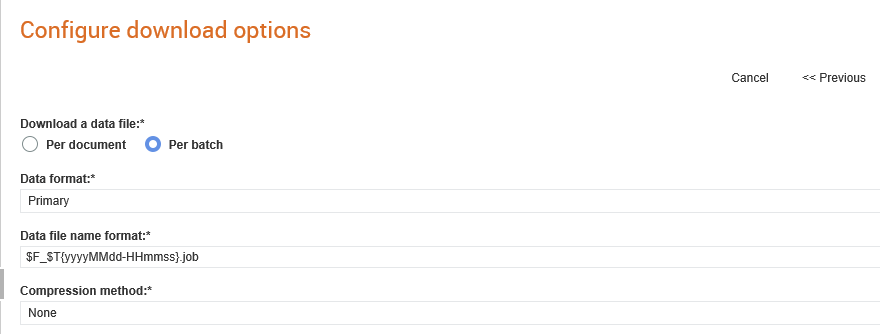
5. Enter the required details, as mentioned in the following table:
Field name |
Description |
Download a data file |
Select the Per document option to receive a PDF per document. Select the Per batch option to receive a single PDF for all the documents in the batch. |
Data format |
Select the data format type from the drop-down list and enter the data format in the Data file name format field. For example, $F_$T{yyyyMMdd-HHmmss}.ord. |
Attachment file name format |
Specify the file name format of the attachments if there are any. For example, $F_$DOCNUM_$ATTACHNUM$EXT. |
Download a PDF |
Select the Per document option to receive a PDF per document. Select the Per batch option to receive a single PDF for all the documents in the batch. |
PDF file name format |
Specify the PDF document's file name format. For example, $F_$DOCNUM.pdf. |
Compression Method |
You must leave this field blank. |
6. Click Next.
7. Click the Scheduled box if you are scheduling downloads.
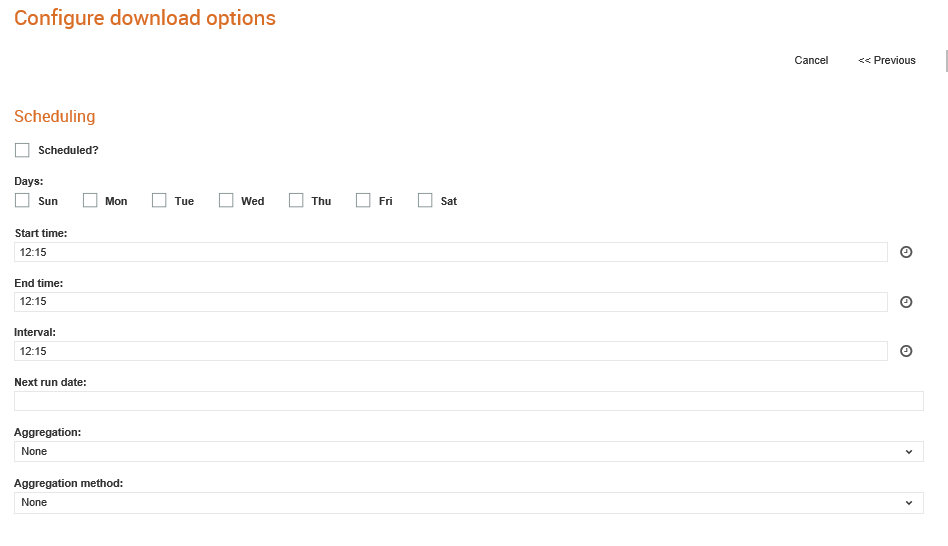
8. Enter or select the following details if you are scheduling downloads.
Field name |
Description |
Scheduled |
Select the check box to specify whether you need to schedule the download or not. |
Days |
Select the day of the week on which the download must start. |
Start Time |
Select the time of the day on which the download must start. |
End Time |
Select the time of the day on which the download must stop. |
Interval |
Specify the interval between downloads in minutes. |
Next run date |
Specify when the next download in the sequence is to be performed. |
Aggregation |
Select an option to aggregate all the documents or aggregate documents for a sender or none as per the scheduled download. If you select None, none of the batches will be aggregated. If you select Sender, the batches will be aggregated per sender and downloaded as separate archive files per sender. If you select All, all the batches (documents, their PDF versions, all data files and all attachments) will be aggregated and downloaded as a single archive file. |
Aggregation method |
Select Zip to download all the batches as a single archive file and select Data file to download only the text files. |
9. Click Next to select the data download transport type from the list displayed on the Download Transport Types page. For example, AS2 or HTTP/S.
10. Click Next to specify the transport parameters. For more information on the transport types, see Appendix.
11. Click Save to save the download transport configuration you have selected.