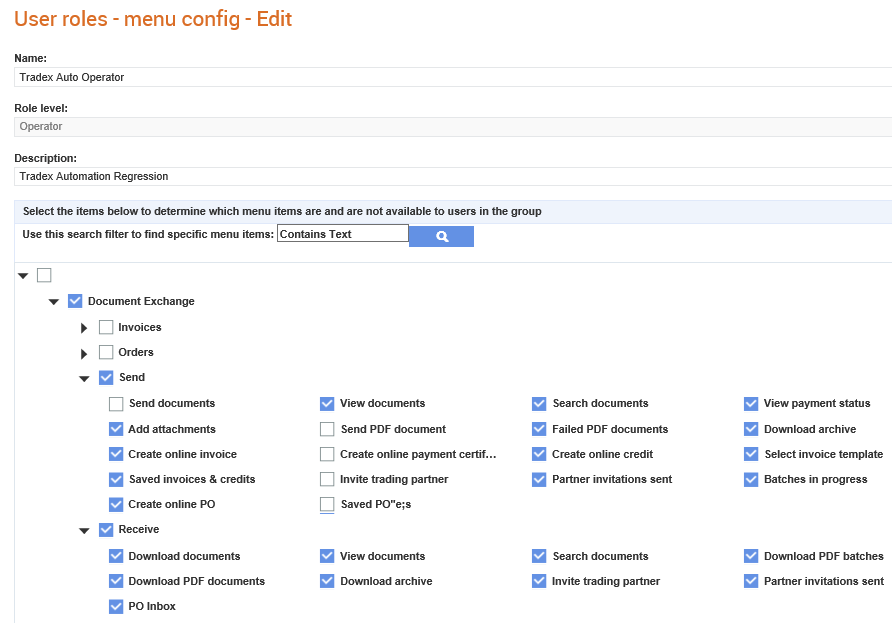
You can configure or control the menu options displayed to buyers based on their user roles. For example, the buyer users who can see the relevant Supplier Management menu options will be restricted from viewing the administration menus, unless they have the system administration privileges. You can also configure the menus and sub menus to be displayed to Tradex Portal users.
The User roles - menu config - Edit page displays a hierarchical list (tree view) of the main menus and sub-menus, which can be made visible or hidden to users belonging to different user roles.
To configure the menus that will be displayed to users based on their user roles, perform the following steps:
1. Click Manage Users > User roles - menu config from the Administration tab.
The User roles - menu config list page displays the list of existing user roles.
2. Click any of the user role names displayed.
The User roles - menu config - Edit page is displayed.
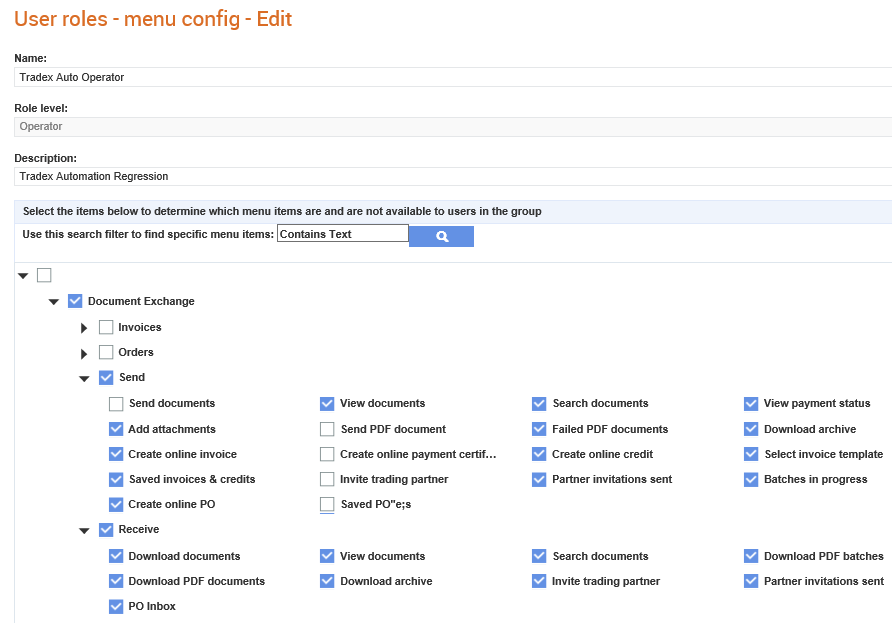
3. Click the arrow to expand and view a list of main menus.
4. Click the respective main menu to display the sub menus and select the check boxes that you want to display for the selected user role, as shown in the following figure.
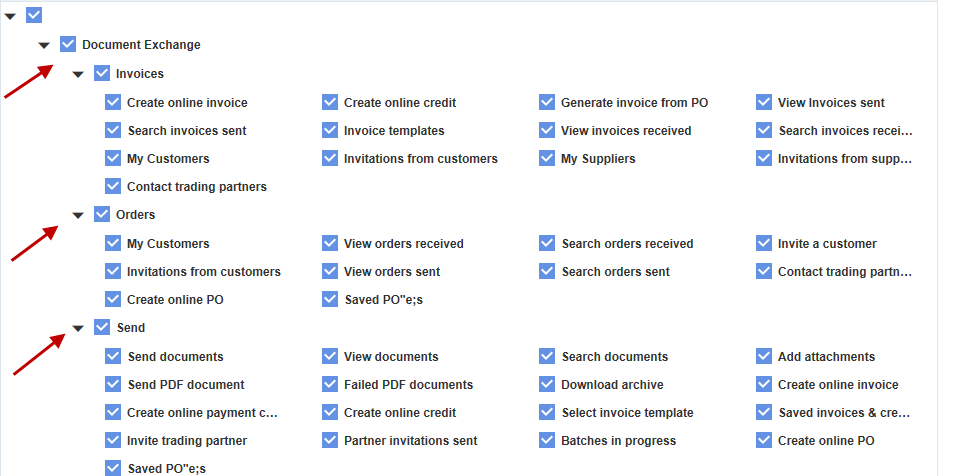
5. Click Save once you have selected all the required menus to be displayed for the selected user role.