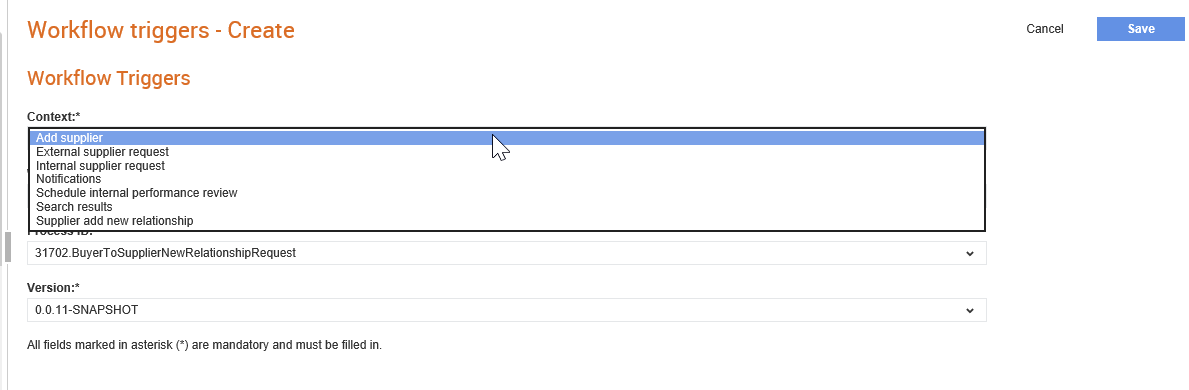
Buyer administrators can configure workflow triggers to control which workflow processes will start at key stages in a process. For example when a supplier is added, a notification rule is started.
To configure the workflow trigger types, perform the following steps:
1. Click Supplier Management Configuration > Workflow triggers from the Administration tab.
The Workflow triggers - list page is displayed.
2. Click New to add a new workflow trigger.
The Workflow triggers - Create page is displayed.
3. Select a context for the workflow trigger from the Context drop-down list. For example, Add Suppliers or Schedule internal performance review, as shown in the following image:
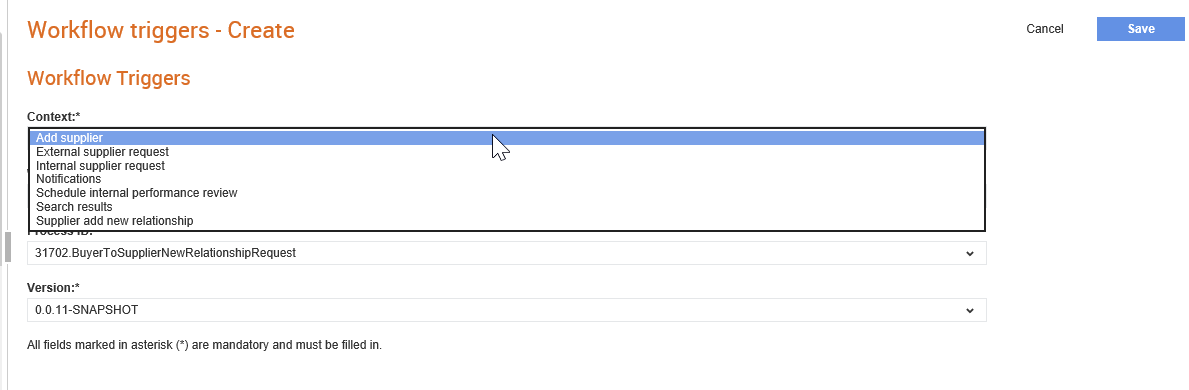
For some contexts, such as search results or notifications, you can add more than one trigger. Where this is the case, you should enter a trigger Name that the user will see when selecting the process.
If you select Search results as the context, you can ensure that only supply chain administrators can start the workflow. For more information, see Configuring a Workflow Trigger for Search Results.
4. Select the corresponding workflow from the Workflow name drop-down list.
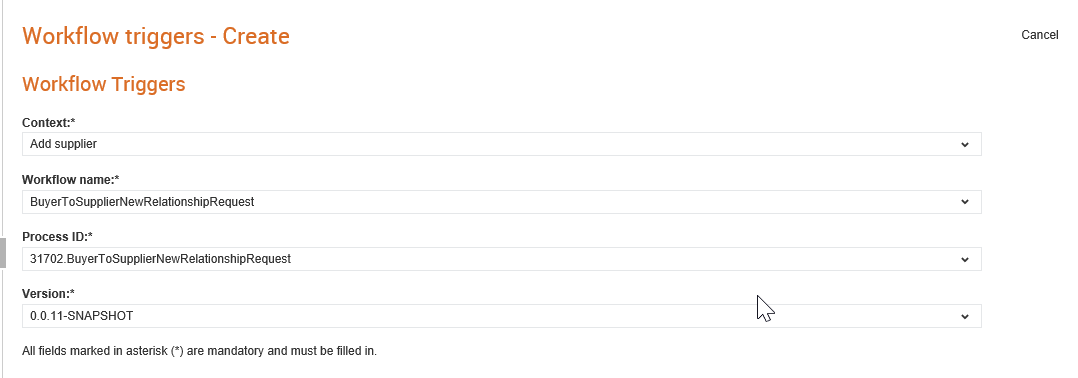
5. Select the process ID for the selected workflow from the Process ID drop-down list.
6. Select the version number for the selected Process ID from the Version drop-down list.
Note: When you publish new versions of workflows, you must update the workflow triggers.
7. Click Save.
While configuring a workflow trigger for the Search results, you can now restrict the starting of workflows to only supply chain administrators.
To configure a workflow trigger for the search results, perform the following steps:
1. Click Supplier Management Configuration > Workflow triggers from the Administration tab.
The Workflow triggers - list page is displayed.
2. Click New to add a new workflow trigger.
The Workflow triggers - Create page is displayed.
3. Select Search results from the Context drop-down list.
4. Enter a name for the context selected, and then select the Administrators only check box.
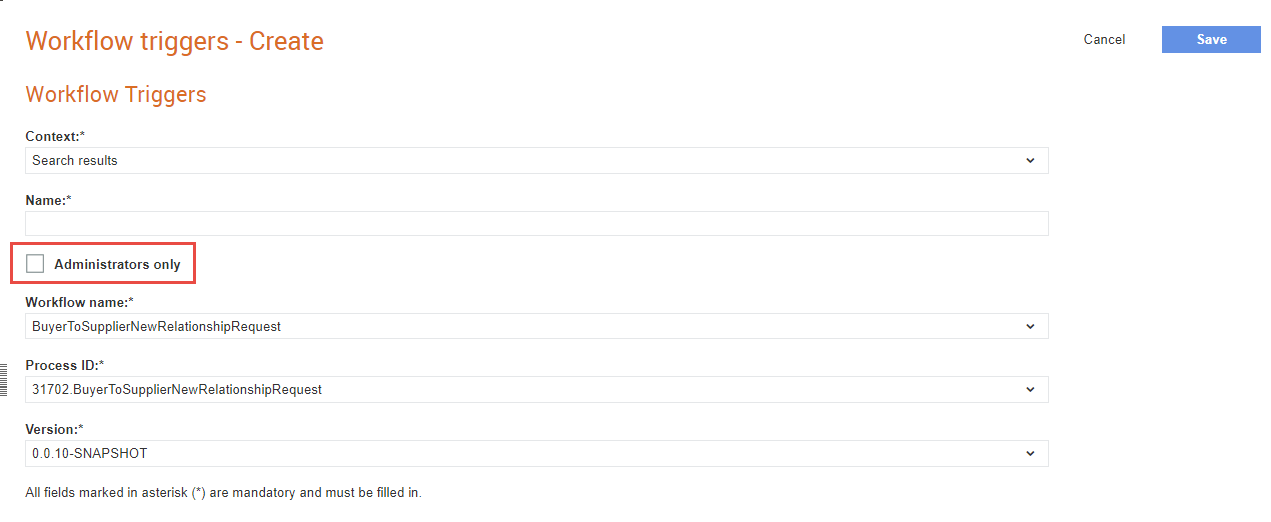
5. Select the corresponding workflow from the Workflow name drop-down list.
6. Select the process ID for the selected workflow from the Process ID drop-down list.
7. Select the version number for the selected Process ID from the Version drop-down list.
8. Click Save.