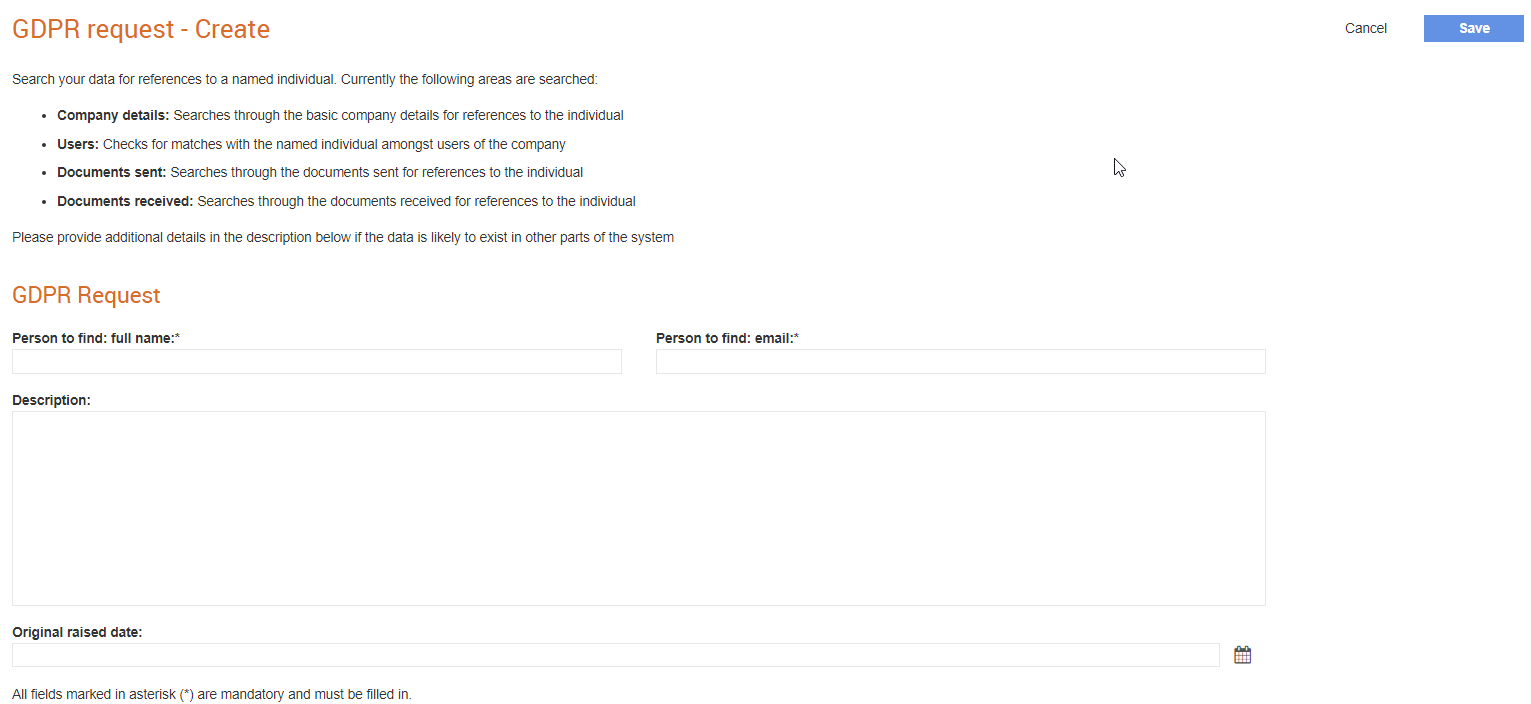
Some Tradex users can raise a request about an individual in Tradex as a “Request for information” (RFI) for compliance with the GDPR regulations. The system searches the basic company details for references to the individual and also checks for matches with the named individual amongst users of the company.
Once Tradex has finished processing the request, it will generate a report and notify you through e-mail. In addition to generating a report, the request will be reviewed by the Tradex Support team to ensure that all data that may refer to the individual has been reviewed. The system also searches for documents sent for references to the individual and also documents received for references to the individual.
To create a GDPR request, perform the following steps:
1. Click Support > GDPR Request from the Document Exchange tab.
The GDPR request - list page is displayed.
2. Click New from the top right of the page.
The GDPR request - Create page is displayed.
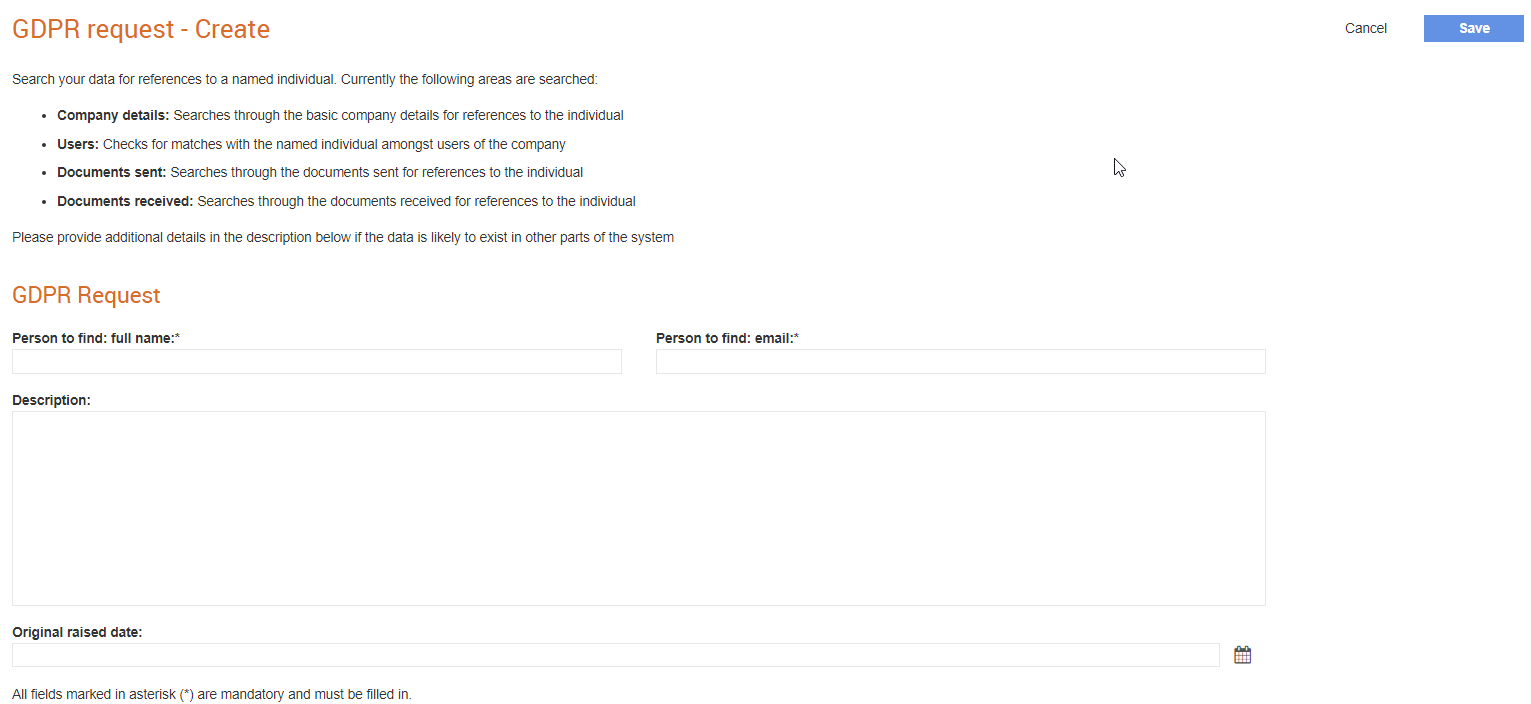
3. Enter the full name of the person whose information you are looking for in the Person to find: full name field.
4. Enter the e-mail address of the person whose information you are looking for in the Person to find: email field.
5. Enter more details about the request in the Description field.
4. Select a date in the Original raised date field to indicate the date on which the user (the person the request relates to) raised a GDPR request. Click the calendar button to select a date.
6. Click Save.
The request created will be sent to the Tradex Support team. If matches are found, the system generates a report and sends a hyperlink of the report to the e-mail address of the user who raised the request. If document matches are found, the system displays the Batch ID, document type and the matching words (based on the search) in the report (Excel sheet).
When the hyperlink is clicked, the GDPR request report will be displayed under the Reports > Download previous reports menu.