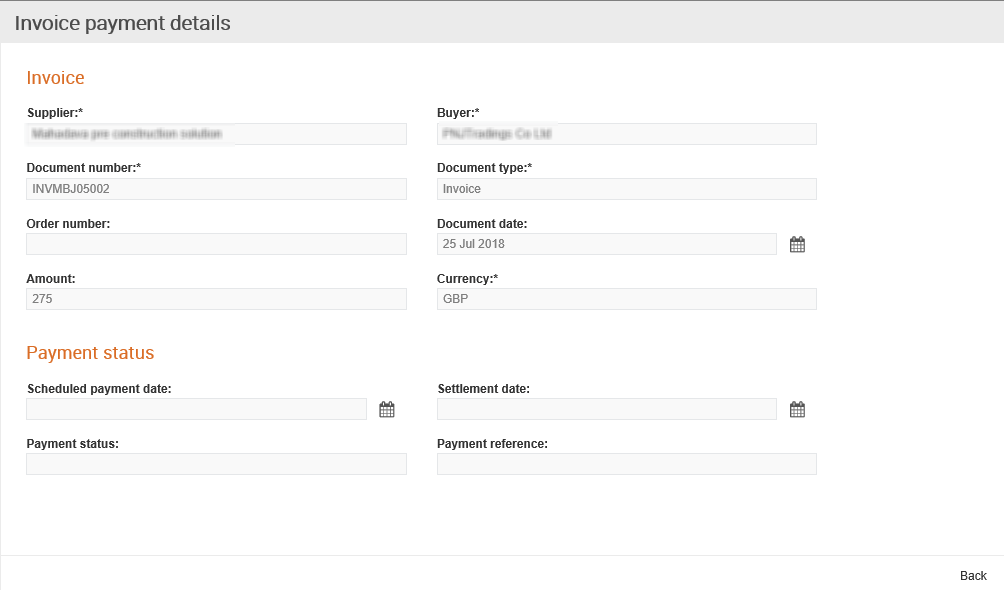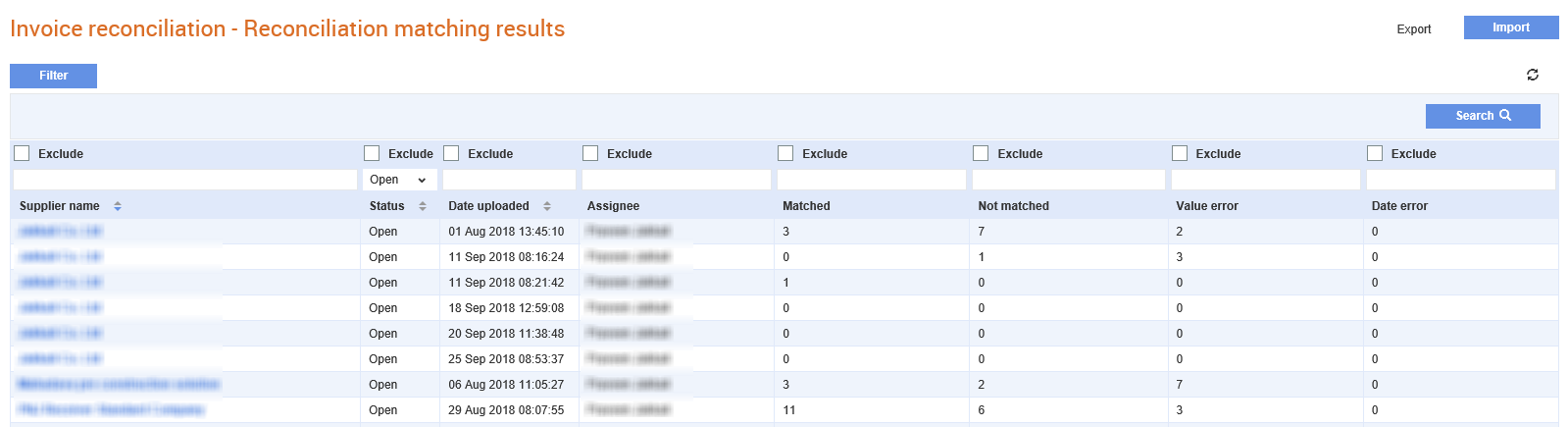
The invoice payment status maintained in Tradex is used to match the invoice statements with the invoice statuses during the reconciliation process.
Tradex matches the payment status information to the invoice statement on the Invoice reconciliation page and displays a Fully matched status if the details match the specified criteria.
The following is a video tutorial on invoice reconciliation:
This section includes the following topics also:
· Viewing the Invoice Reconciliation Summary
· Changing Invoice Statement Status
· Importing Invoice Statements
· Reassigning Invoice Statements
· Matching the Unmatched Documents
· Umatching the Matched Documents
· Viewing the Payment Status Details of an Invoice
To view a summary of the reconciled invoices and their matching statuses, perform the following steps:
1. Click Receive > Invoice Reconciliation from the Document Exchange tab.
The Invoice reconciliation - Reconciliation matching results page is displayed with a list of suppliers, statuses, and dates on which the statements were uploaded, You can filter the information on this page by selecting any of the following filters from the Status column:
· Matched: This field displays the number of records that were fully (or manually) matched.
· Not matched: This field displays the number of records that were not fully matched.
· Value error: The number of documents where there is a mismatch in the currency or amount.
· Date error: The number of documents where there is a mismatch in the document date only.
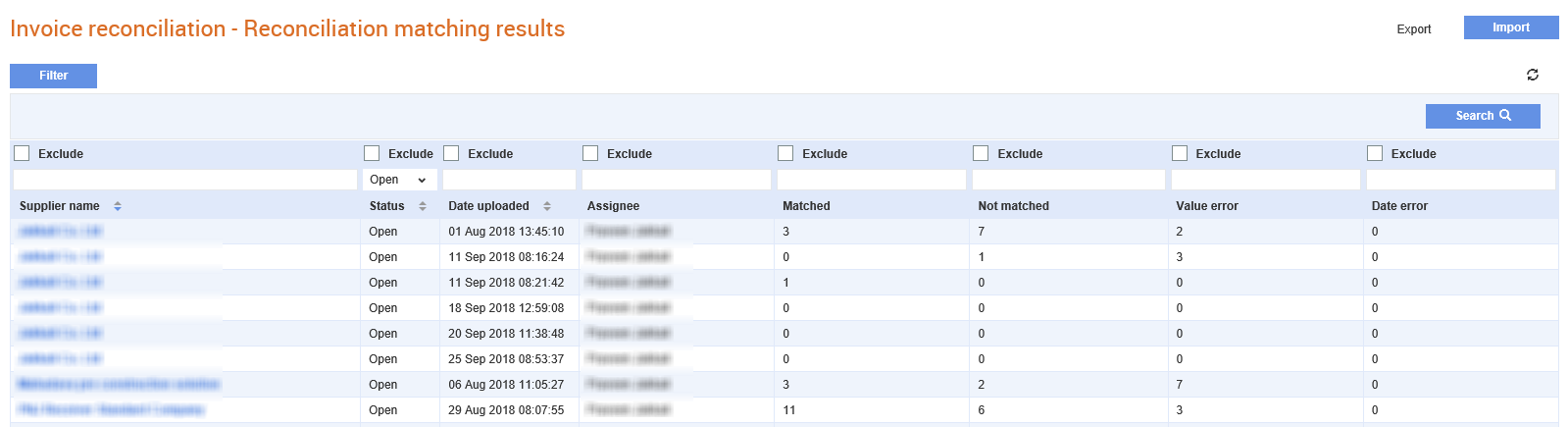
Note: Click Export to export all the statements as a CSV file to your computer.
2. Click any of the supplier names displayed.
Another Invoice reconciliation - Reconciliation matching results page displays the invoice reconciliation summary with the number of documents and the status information. The Uploaded by field displays the name of the user who originally uploaded the invoice statement to Tradex. The Assigned to field allows others to view the complete user name of the user to whom the invoice statement is assigned to.
During the automatic matching process, if the amount is the same and the date is incorrect, the Date error column displays an error.
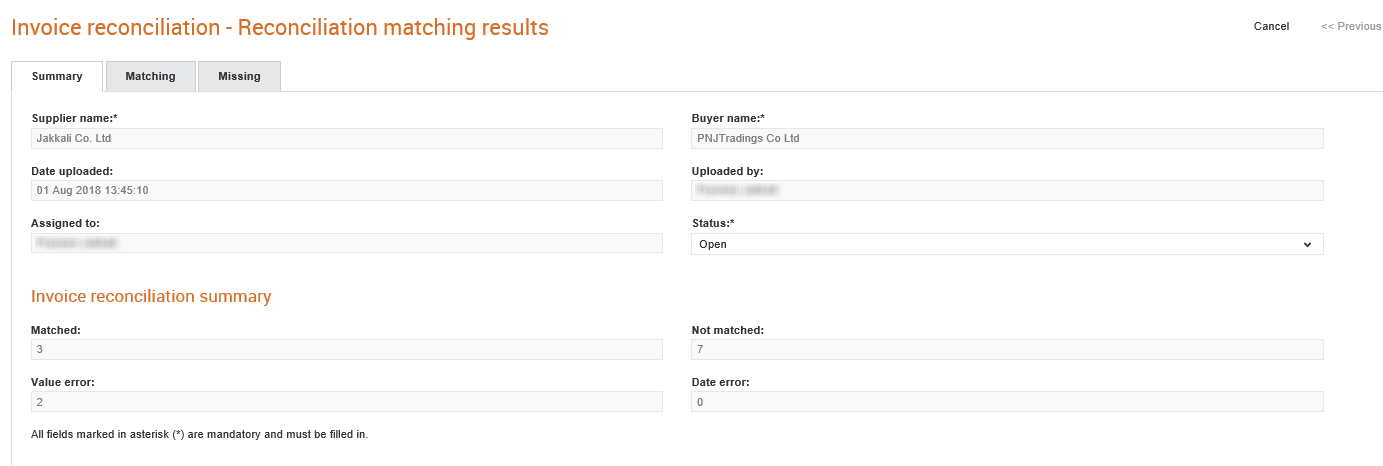
3. Click the Next button or the Matching tab to view the uploaded invoice statement matched with the reconciliation details under the following two headings:
· Supplier statement
· Buyer reconciliation
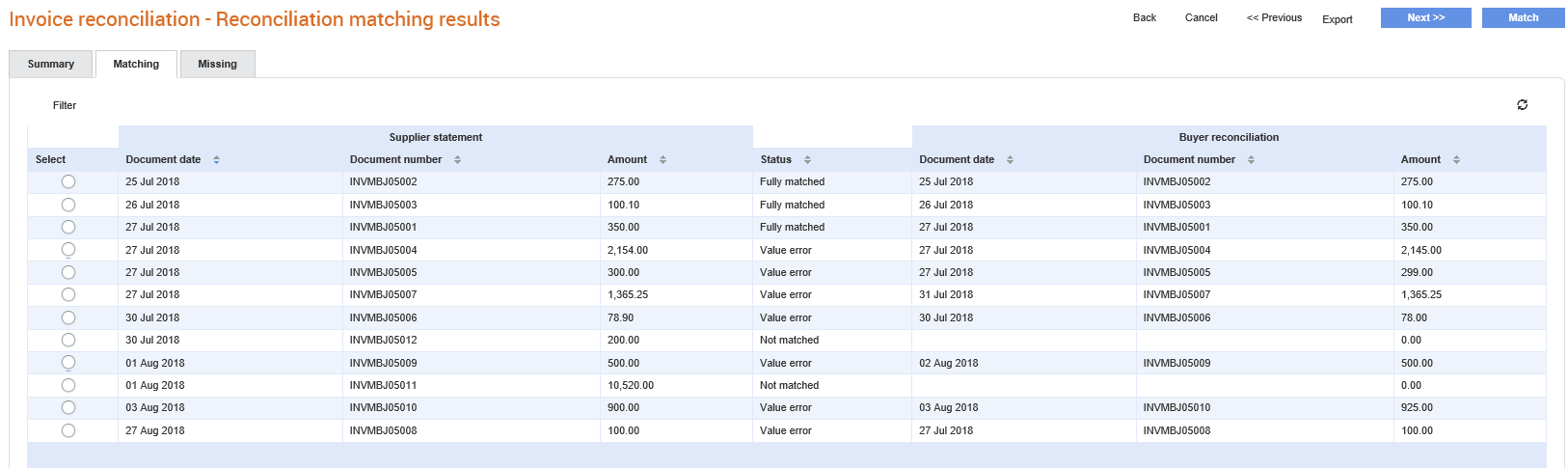
You can change the status of an invoice statement by selecting an option from the Status drop-down list on the Invoice reconciliation - Reconciliation matching results page.
To change the invoice statement status, perform the following steps:
1. Click Receive > Invoice Reconciliation from the Document Exchange tab.
The Invoice reconciliation - Reconciliation matching results page is displayed.
2. Select any of the following options to change the status;
· Open
· Closed
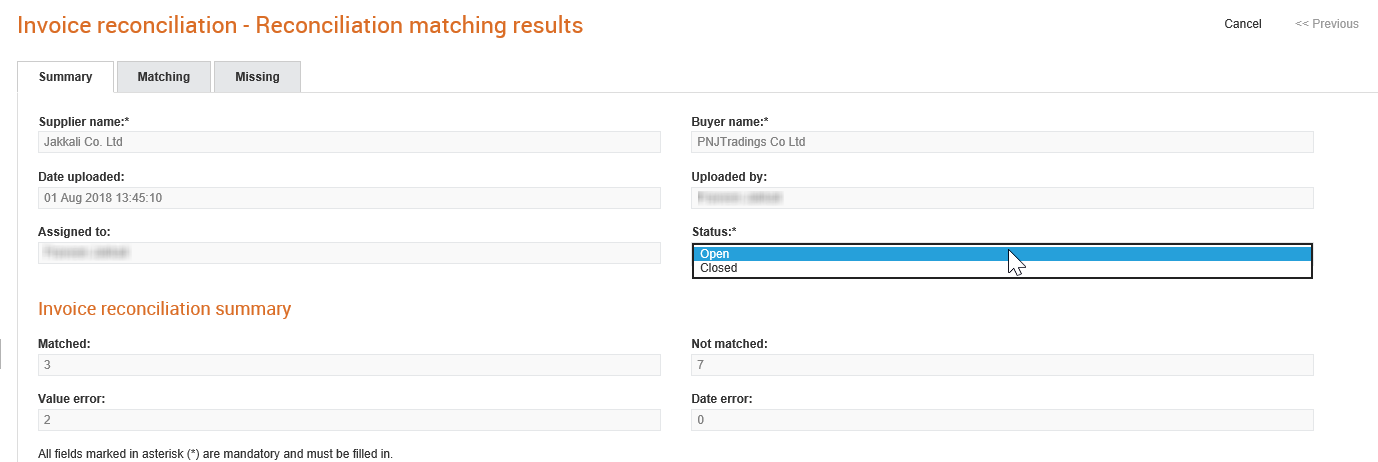
3. Click Save.
You can upload invoice statements in the CSV file format for reconciling invoices. You can download an example invoice statement and use it as a template to create invoice statements. Ensure that the column headings on the sample downloaded are not changed.
To import an invoice statement, perform the following steps:
1. Click Receive > Invoice Reconciliation from the Document Exchange tab.
The Invoice reconciliation - Reconciliation matching results page is displayed.
2. Click Import at the top right of the page to upload an invoice statement from a supplier that you select.
The Invoice reconciliation - Reconciliation matching results page is displayed.
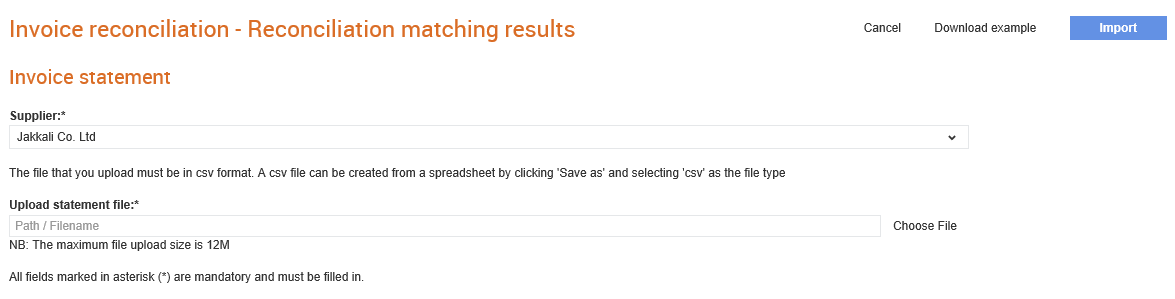
3. Select a supplier from the Supplier drop-down list.
To download a sample invoice statement in CSV format, click the Download Example button.
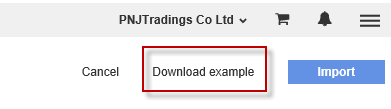
4. Click the Choose file link next to the Upload statement file field to select and upload a supplier's invoice statement from your computer.
5. Click Import.
The following confirmation message is displayed after the statement is imported.
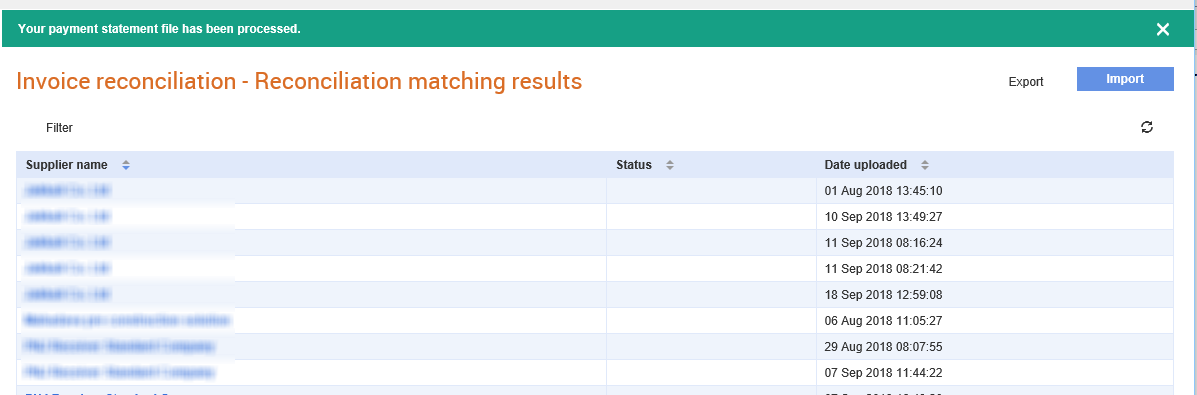
The documents that were missing from the invoice statements during the invoice reconciliation process can be viewed in Tradex.
To view the missing documents, perform the following steps:
1. Click Receive > Invoice Reconciliation from the Document Exchange tab.
The Invoice reconciliation - Reconciliation matching results page is displayed,
2. Click any of the supplier names displayed.
3. Click the Missing tab to view the documents that are missing from the invoice statement.

Buyers can assign invoice statements to themselves for matching if these statements are not already assigned to them or to the logged in user.
To assign invoice statements to yourself, perform the following steps:
1. Click Receive > Invoice Reconciliation from the Document Exchange tab.
The Invoice reconciliation - Reconciliation matching results page is displayed.
2. Click the Assign to me button at the top right of the page.

A confirmation message, similar to the one shown in the following figure, will be displayed.
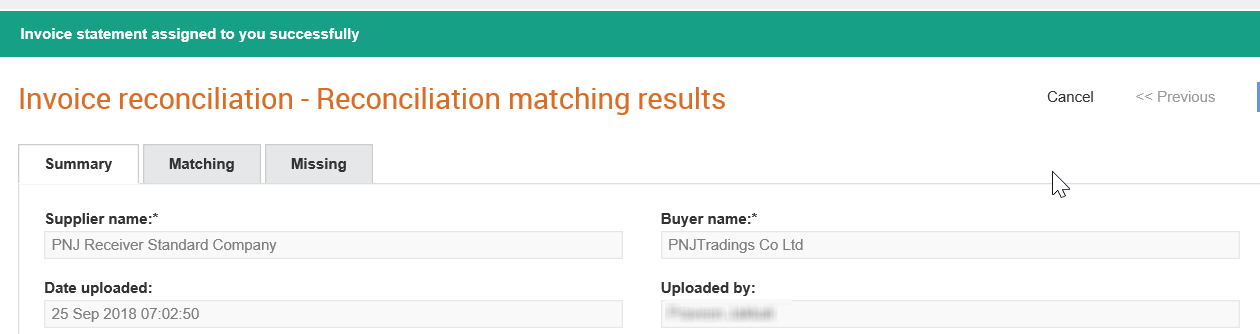
Invoices cannot be reconciled or matched if there is a mismatch in the date or amounts. You can correct the error, and then manually match the invoices and the statements.
To manually match the ummatched documents, perform the following steps:
1. Click Receive > Invoice Reconciliation from the Document Exchange tab.
The Invoice reconciliation - Reconciliation matching results page is displayed.
2. Click the supplier name whose invoice you want to match.
The Invoice reconciliation - Reconciliation matching results page is displayed.
3. Click the Matching tab.
4. Select a document from the list displayed, and then click the Match button on the top right of the page.
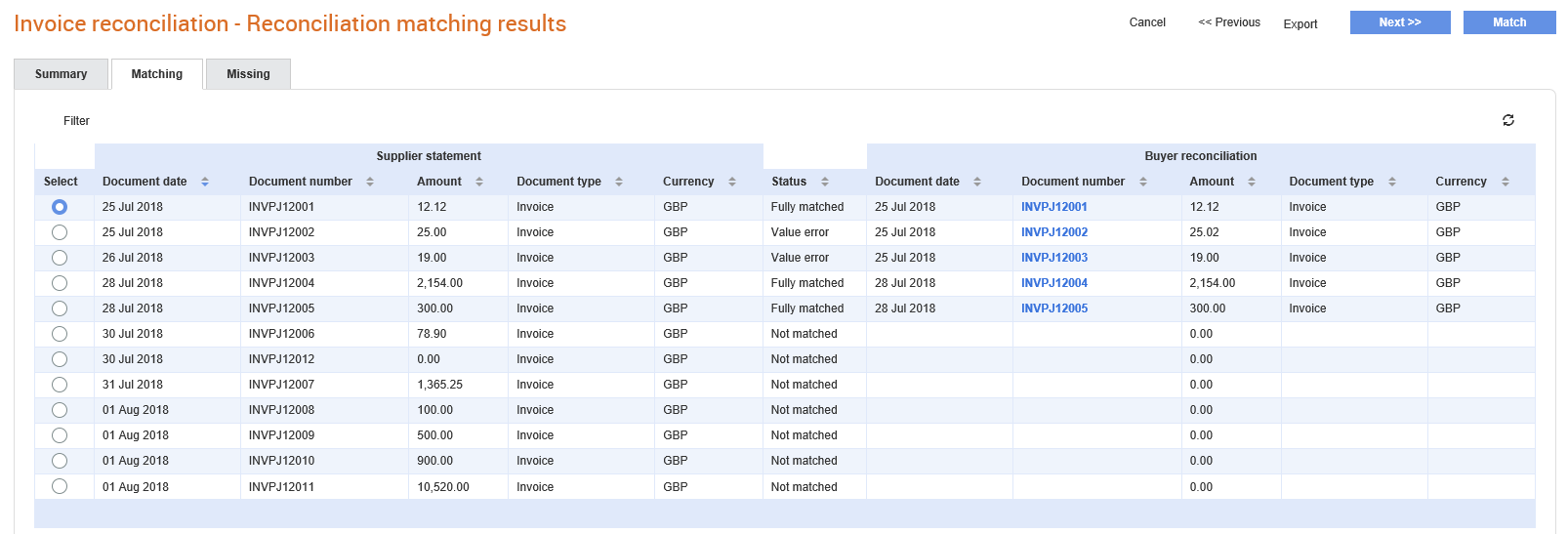
5. Select the correct invoice to match from the list displayed on the pop-up window.
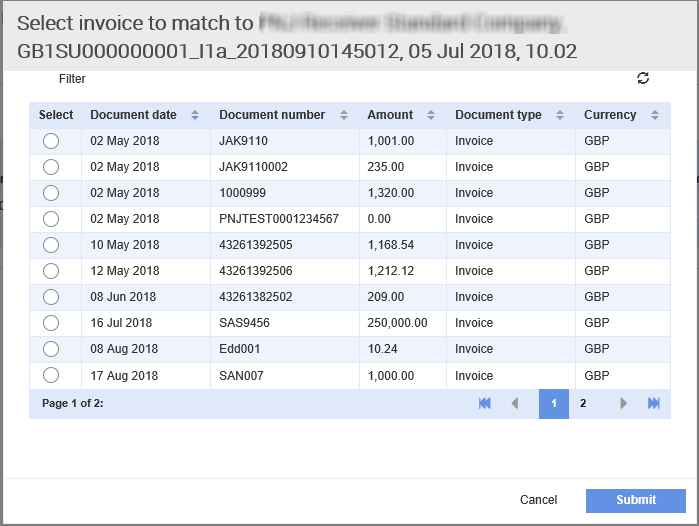
6. Click Submit.
A confirmation message is displayed when the document is matched.

Invoices linked to the payment status information can be unmatched. The status of the invoice will then be reverted to Not matched.
To manually unmatch a matched document, perform the following steps:
1. Click Receive > Invoice Reconciliation from the Document Exchange tab.
The Invoice reconciliation - Reconciliation matching results page is displayed.
2. Click the supplier name whose invoice you want to match.
3. Click the Matching tab to a view a list of matched and unmatched documents.
4. Select a matched statement from the list displayed, and then click the Unmatch button at the top right of the page.
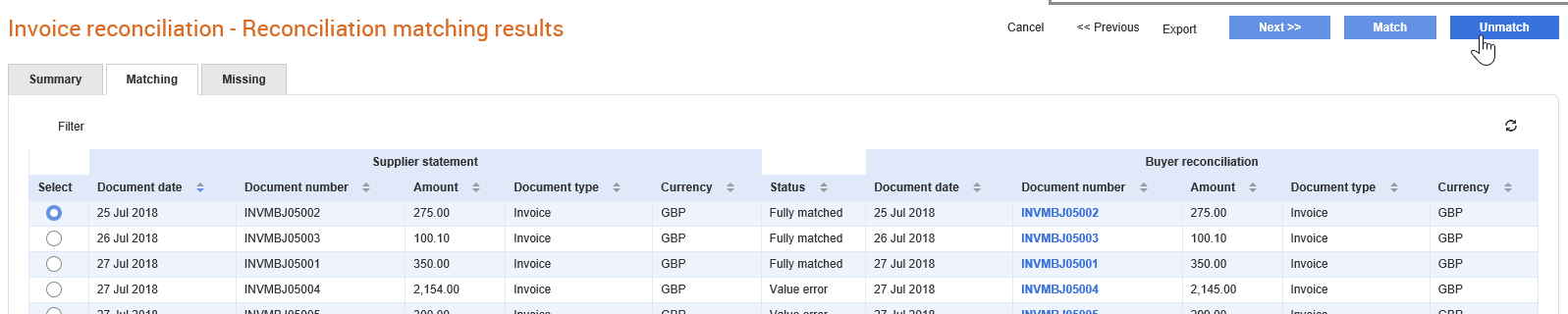
A confirmation message is displayed at the top right of the page.
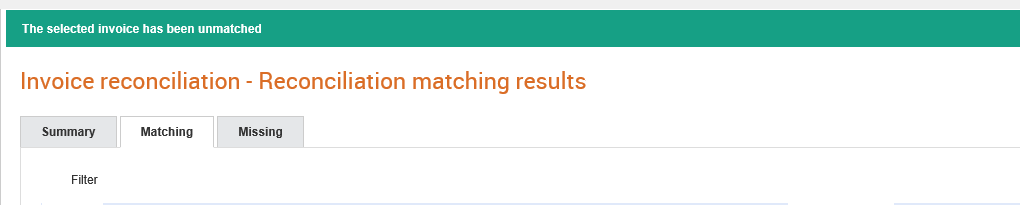
To view the payment status of an Invoice, perform the following steps:
1. Click Receive > Invoice Reconciliation from the Document Exchange tab.
The Invoice reconciliation - Reconciliation matching results page is displayed.
2. Click the supplier name from the list displayed.
The Invoice reconciliation - Reconciliation matching results page is displayed.
3. Click the Matching tab, and then click the Document number link corresponding to an invoice.
The payment details are displayed on the Invoice payment details page.