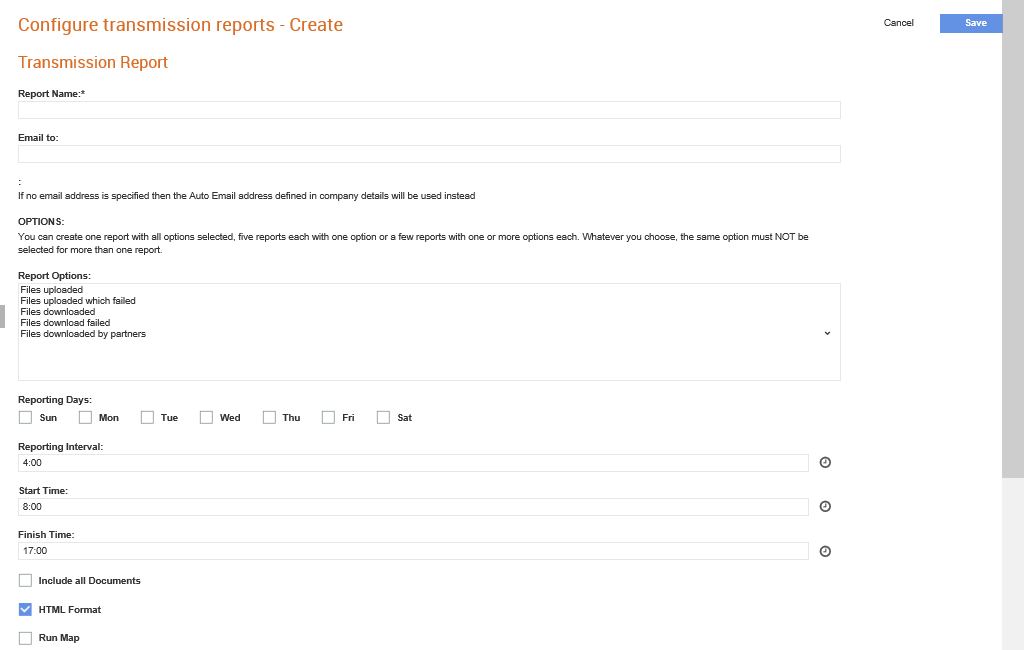
To configure the transmission reports, perform the following steps:
1. Click Reporting > Configure transmission reports under the Document Exchange tab.
The Configure transmission reports – Create page is displayed.
2. Click the New Report button.
The Configure transmission reports - Create page is displayed.
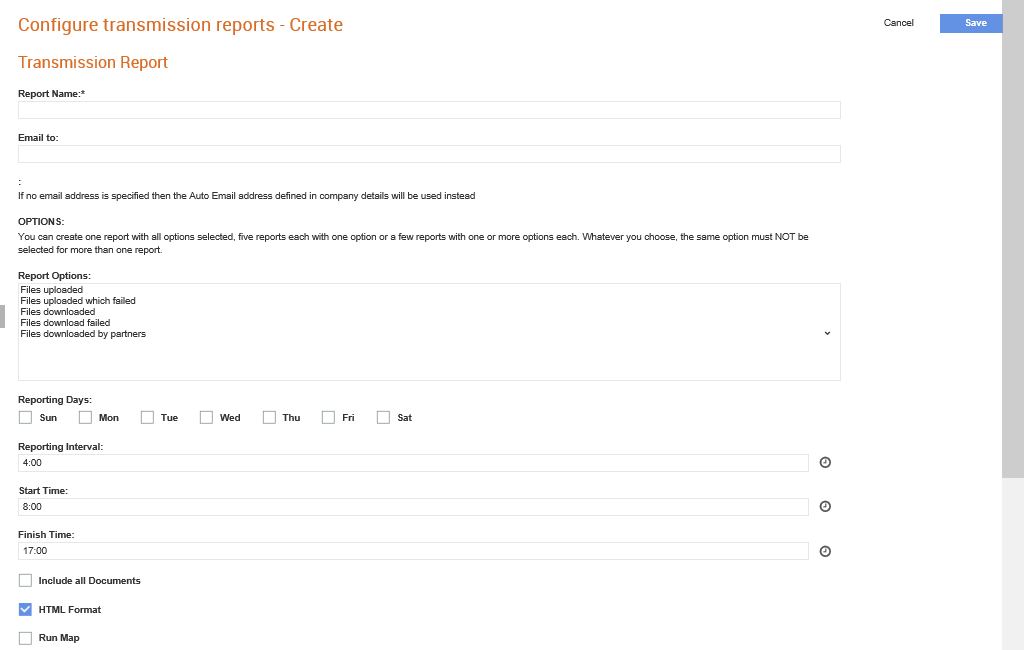
3. Enter the following details to create the new transmission report:
Field name |
Description |
Report Name |
The name of the new transmission report. |
Email to |
If you do not specify an e-mail address, then the e-mail address defined in the Auto Email field in company details will be used. Enter an e-mail address if you want to send the transmission reports to a different e-mail address instead of the one specified in the Auto Email field. |
Report Options |
You can create one report with all options selected. There are five reports each with one option or a few reports with one or more options each. If you chose an option, the same option must not be selected for more than one report. The following are the options: · Files uploaded · Files uploaded which failed · Files downloaded · Files download failed · Files downloaded by partners |
Reporting Days |
Specify the days on which the report will be generated. If you do not specify any days, the report will be generated daily (by default). |
Reporting Interval |
Specify the exact time when the report need to be generated. |
Start Time |
Specify the start time to generate this report. If you wish to generate the report continuously, set the Start Time to 00’. |
Finish Time |
Specify the time on which the report must finish running. This time should be before the start time of the daily report. |
Include all Documents |
Select this check box to include all documents. |
HTML Format |
Select this check box if you wish to receive notifications in the HTML format. |
Run Map |
Select this check box if you wish to run a map to create a .CSV file of the report and then download the file. |
Retry Report? |
Select this check box if you wish to retry generating reports in case of errors. |
Earliest Sent Date? |
The earliest sent date that can be included in the report. |
Last Run Date |
The previous date on which the report was generated. |
Next Run Date |
The date and time on which the report will be run next time. |
3. Click Save.