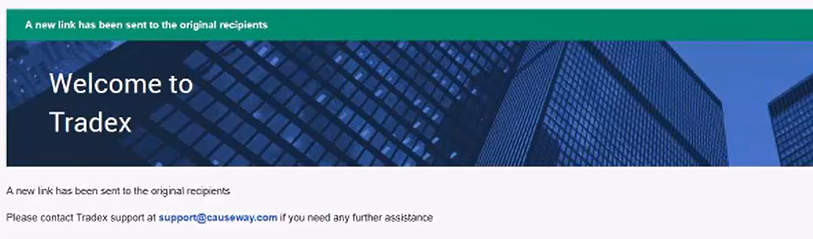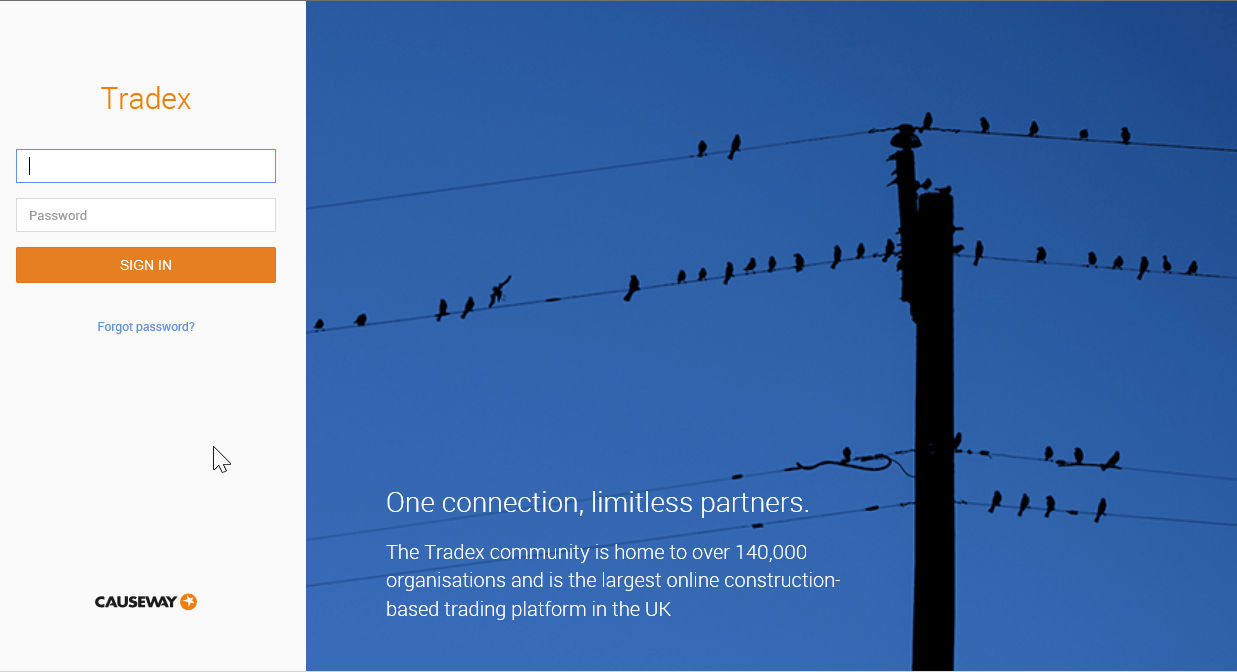
This page describes the steps to log in to Tradex Portal. For information on resetting your password, see Resetting your Account Password.
To log in to Tradex Portal, perform the following steps:
1. Use the following URL or the address provided to you by your system administrator to log in to the Tradex application: https://tradex.causeway.com/exchange/tradexLogin.jsp
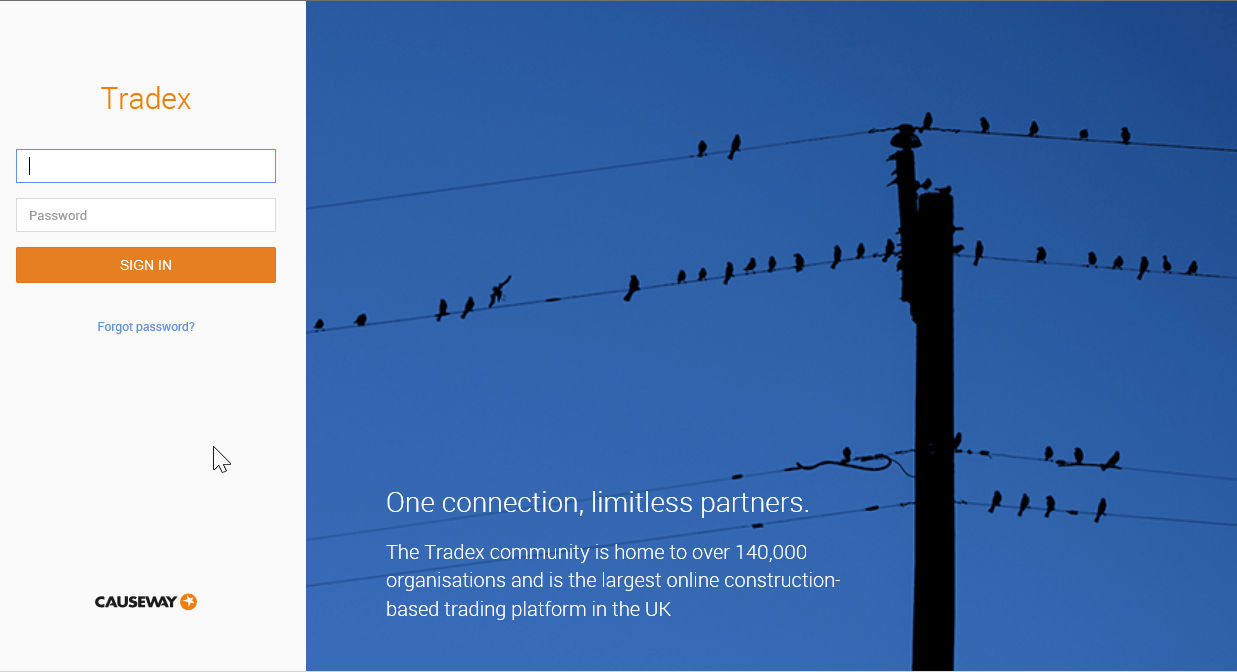
2. Enter a valid username or the registered e-mail address and password in the Log In page that is displayed.
Note: Your account will be locked if you enter a wrong password for five consecutive times. For more information, see Account Locking. .
3. Click SIGN IN.
The Tradex Portal home page appears. Note that the appearance of the home page depends on the home page configuration. The following figure is a sample home page:
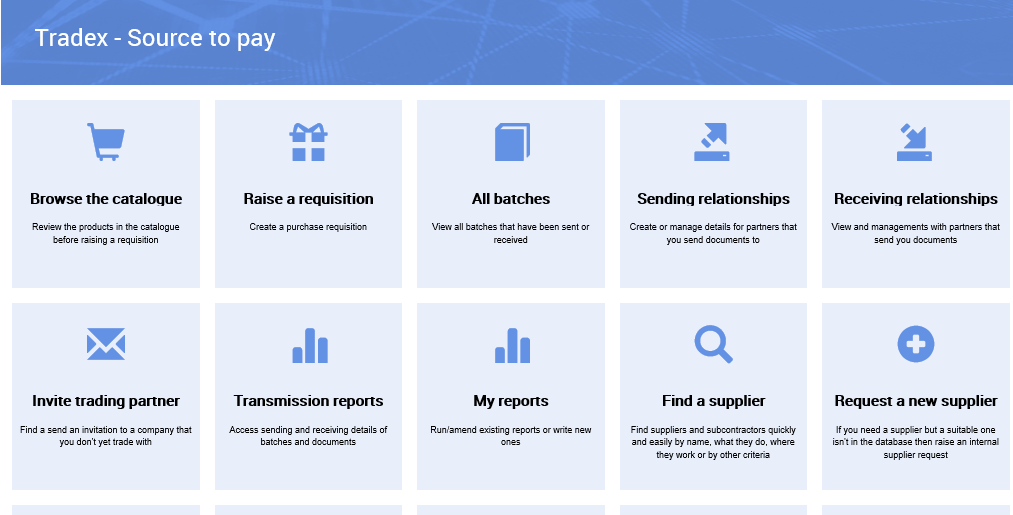
Sometimes, when you try to log in to Tradex, an error message may be displayed:
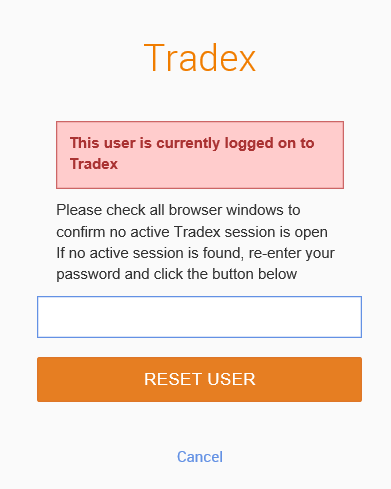
This error message is displayed if a Tradex session is already active in the same or another browser. You might have closed the window or the browser without logging out of Tradex.
To continue using Tradex, re-enter the password, and then click RESET USER.
If you have forgotten your Tradex account password, you can reset it. You will receive an e-mail with a hyperlink to reset your password. You must choose a new password before this hyperlink expires.
To reset the account password, perform the following steps:
1. Click Forgot Password on the Tradex login page.
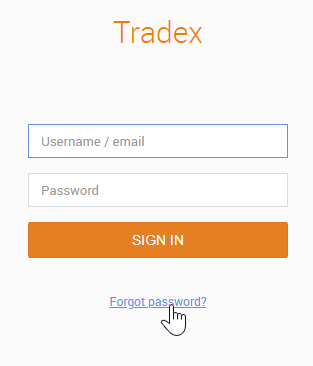
2. Enter your registered e-mail address or username in the Email / Username field, and then click Reset.
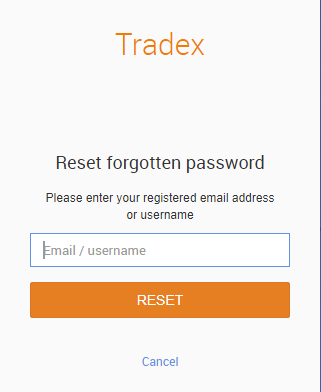
3. Click OK.
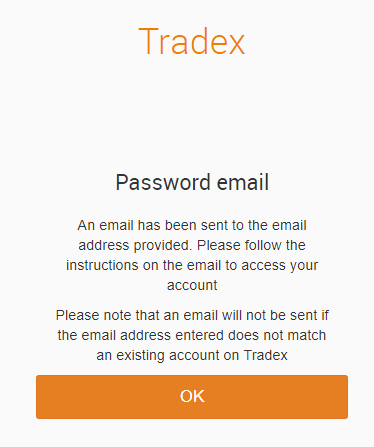
4. Click the hyperlink in the e-mail that you have received to choose a new password.
5. Enter a new password in New password and re-enter the same password in Confirm password.
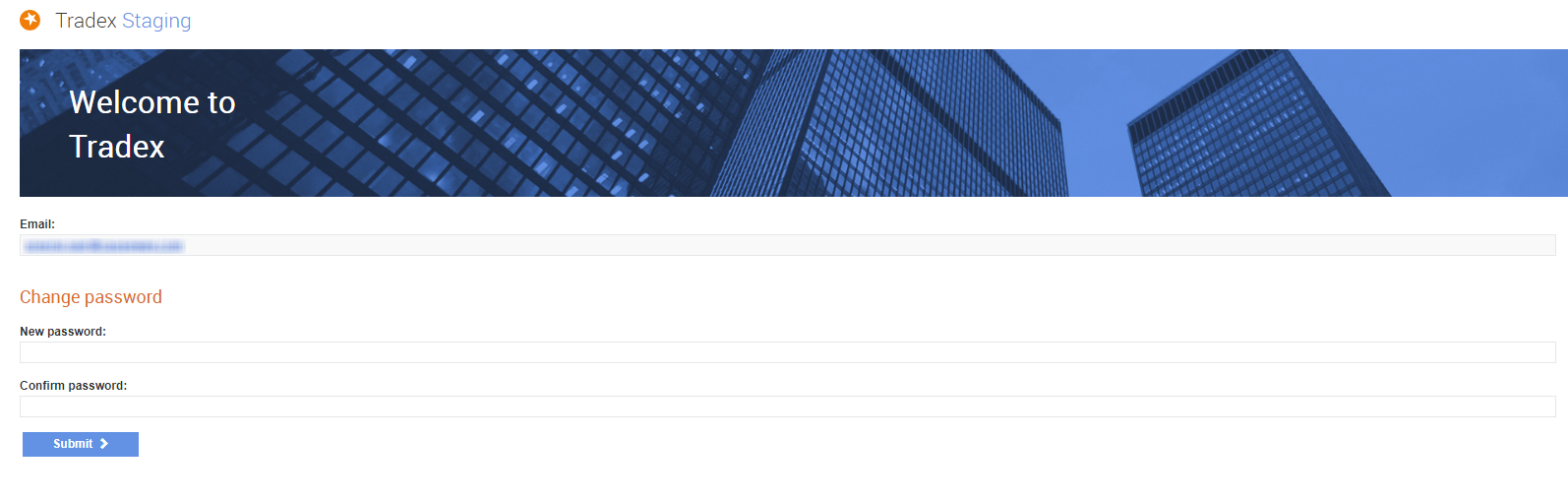
6. Click Submit.
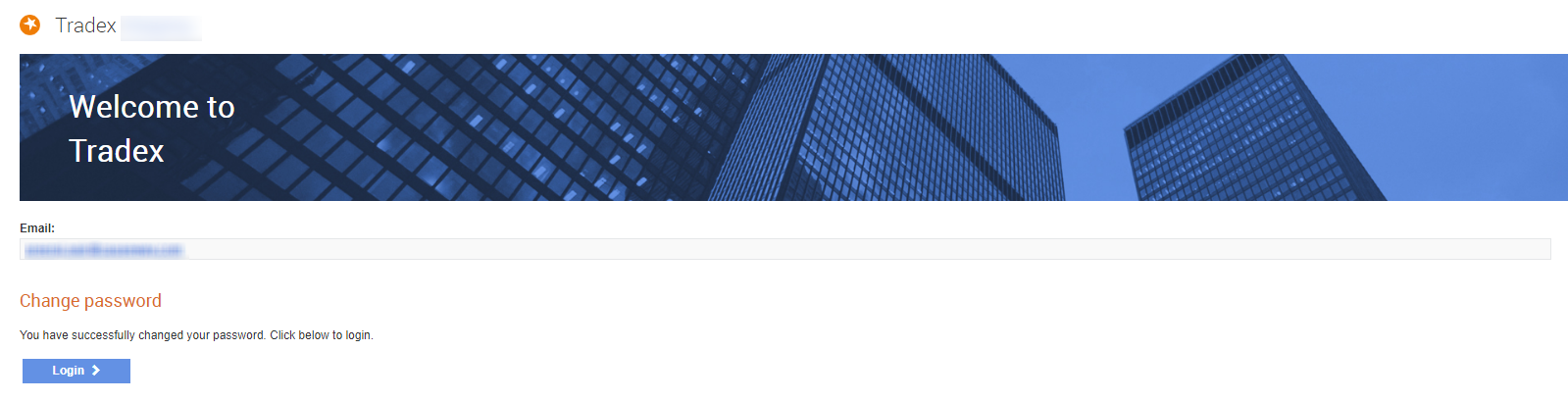
A confirmation message is displayed. You can use the new password to log in to your account.
If the link has expired based on the time period configured, click the Generate New Link button.
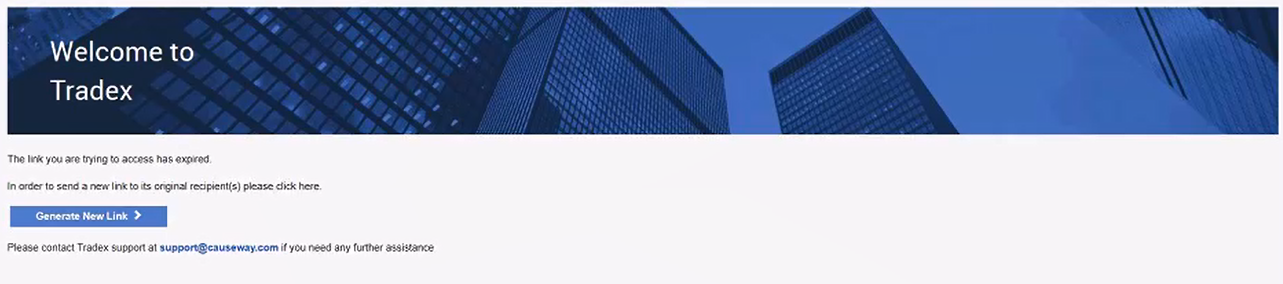
A new password reset link will be sent to your e-mail address.