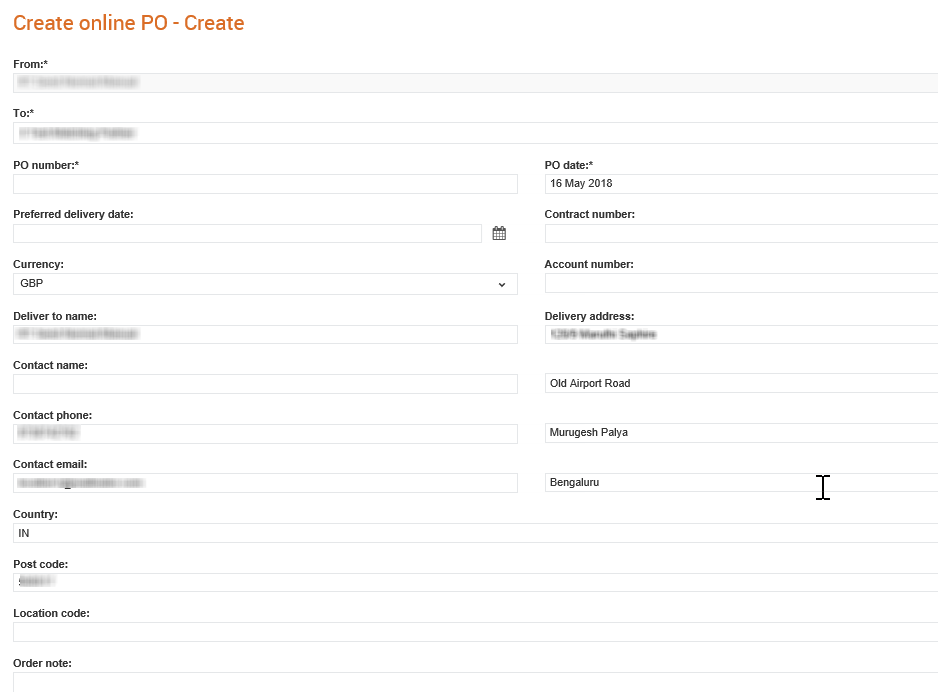
To create online POs, perform the following steps:
1. Click Orders > Create
online PO's.
The Create online PO - Create
page is displayed.
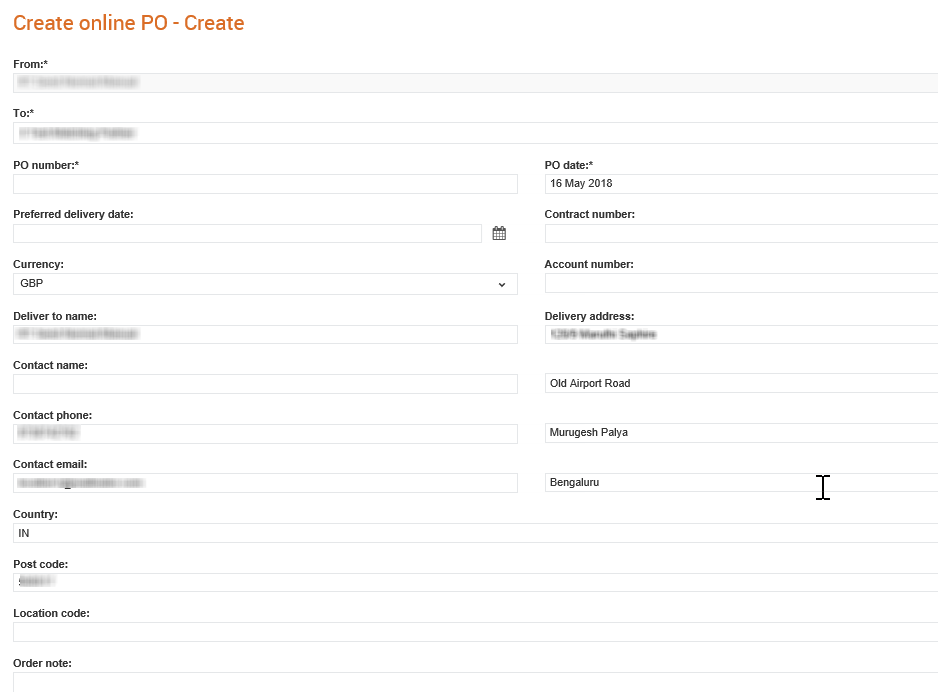
2. Select the Supplier to whom you are sending the PO from the list of suppliers displayed.
3. Enter the PO details, as described in the following table:
Field Name |
Description |
From |
The name of the buyer company. |
To |
The name of the supplier company. |
PO Number |
The purchase order number. |
Preferred Delivery Date |
The preferred delivery date of the online PO. |
Currency |
Select an appropriate currency from the drop-down list. |
Deliver to name |
To whom this PO must be delivered to. |
Delivery Address |
The address to which the PO must be delivered to. |
Country |
The country to which the PO must be delivered to. |
Post Code |
The post code of the country to which the PO must be delivered to. |
Location code |
The location code to which the PO must be delivered to. |
Order note |
Brief notes, if there are any, about the PO. |
PO Date |
The PO date. |
Contract Number |
The contract number for the PO. |
Account Number |
The buyer account number for the supplier. |
Contact Name |
The name of the contact to whom the PO is to be delivered. |
Contact Phone |
The phone number of the contact to whom the PO is to be delivered. |
Contact Email |
The e-mail of the contact to whom the PO is to be delivered. |
4. Click Next.
5. Click Add lines to add more line details to the PO, and then click Save Line.
Field name |
Description |
Supplier Product Code |
The supplier's product or service identification reference. |
Buyer Product Code |
The buyer's product or service identification reference. |
Description |
A brief description of the line item. |
Preferred Delivery Date |
The delivery date for this order line. |
PO Line Reference |
The customer reference for this PO line. |
PO Line Note |
A brief note about the PO line. |
Quantity |
The quantity of the line item. |
Unit Of Measure |
The unit of measure for this line item. |
Net Unit Price |
The net unit price for this single line item. |
VAT |
Select the VAT rate applicable to this line item. |
6. Click the I have confirmed the auto-calculated totals are correct check box.
7. Click the The auto-calculated totals require manual adjustment check box if you wish to make manual adjustments.
8. Click Submit to submit the online PO.