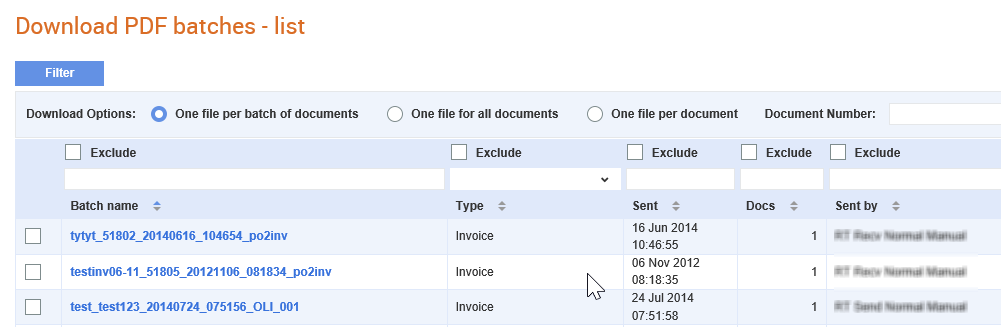
You can download batches of documents that were not previously downloaded from the Download PDF batches - list page. You can use the search filters to search for a particular invoice and choose to download them using the download options. Hovering over the download options will show you how files can be downloaded.
To download PDF batches, perform the following steps:
1. Go to Download PDF > Download PDF batches.
The Download PDF batches - list page displays all the invoices received. The page also displays whether or not a PDF copy has previously been downloaded, as displayed by its download status in the Status column.
2. Select the documents that you want to download by clicking the respective check boxes, and then select any of the download options displayed on the page.
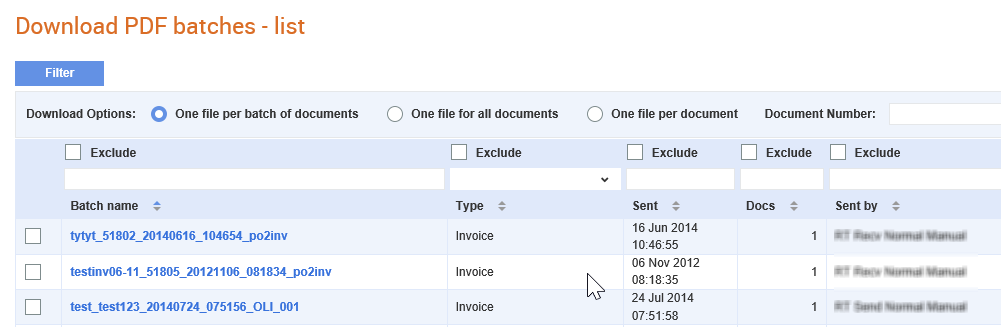
3. Click Download to download a selected document, or click All to download all the documents displayed.
The following File Download pop-up window is displayed.
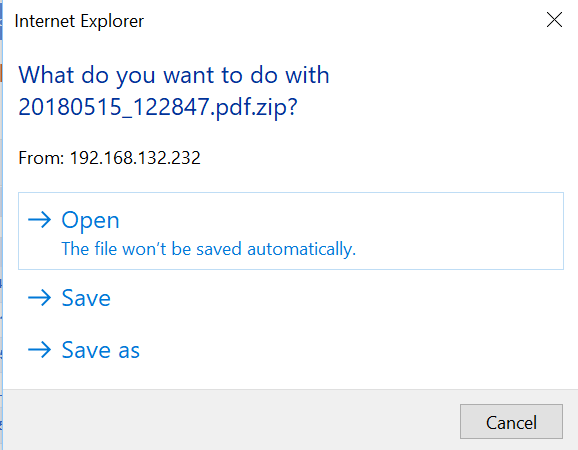
Note: To find an invoice quickly, select the One file per document option, as the file names are displayed as the invoice numbers.
4. Click Save to save a zipped (.zip) file containing the invoices selected or click Open to view the zipped file.
After a copy of the invoice is saved, the Status field changes to Downloaded and shows the date and time of downloads.
