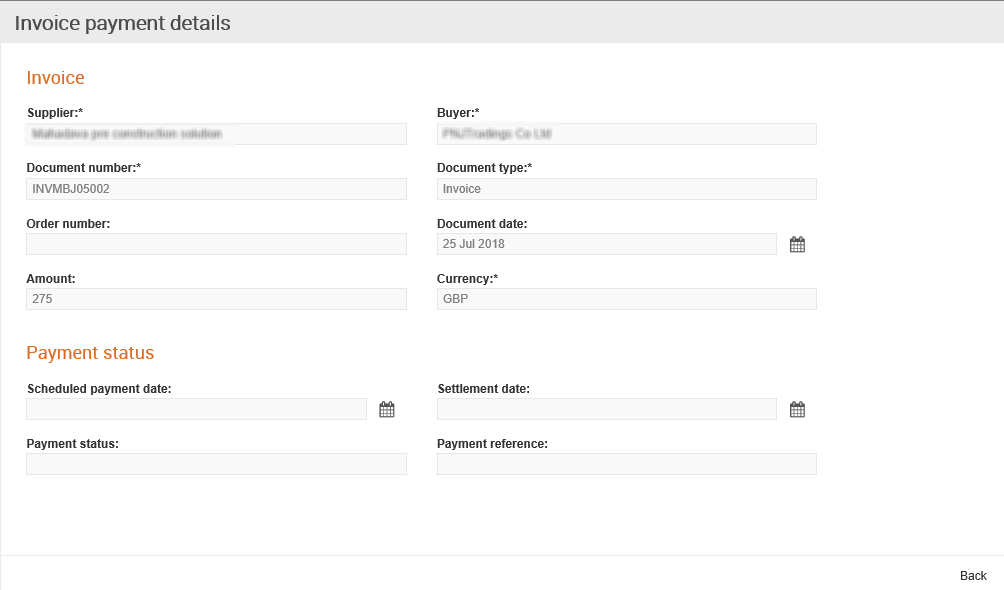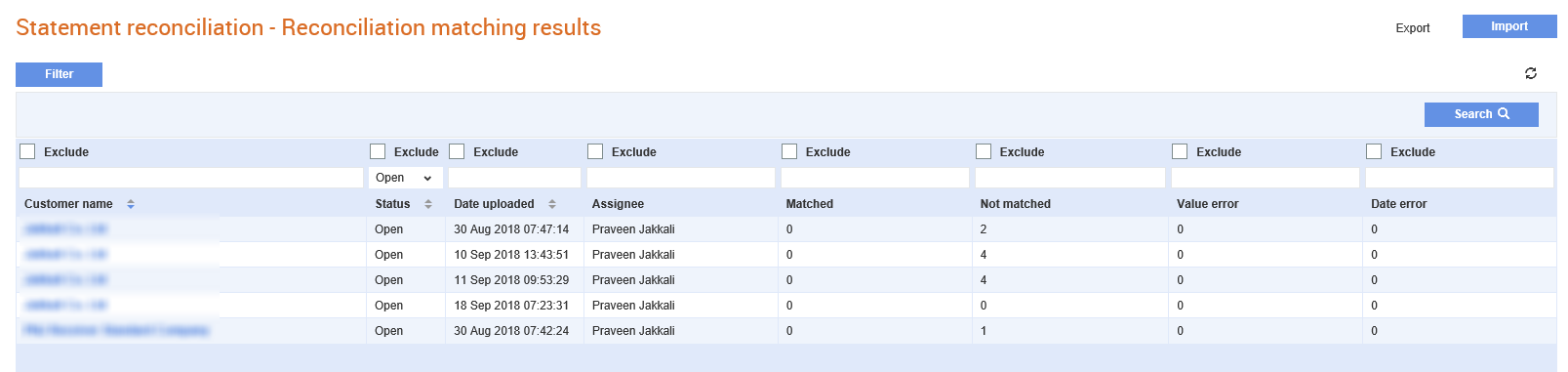
The invoice payment status maintained in Tradex is used to match the invoice statements with the invoice statuses during the reconciliation process.
Tradex matches the payment status information to the invoice statement on the Invoice reconciliation page and displays a Fully matched status if the details match the specified criteria.
Suppliers can view the invoice reconciliation summary, import the invoice statements and view the missing documents. But suppliers cannot match the unmatched documents as part of the invoice reconciliation process.
This section includes the following topics also:
· Viewing the Invoice Reconciliation Summary
· Importing Invoice Statements
· Viewing the Payment Status Details of an Invoice
Suppliers can view the invoice statement reconciliation details such as a summary of the matching results. They can also view the list of missing documents in case of any mismatch in invoice reconciliation.
To view a summary of the reconciled invoices and their matching statuses, perform the following steps:
1. Click Invoices > Statement Reconciliation from the Invoices tab.
The Statement reconciliation - Reconciliation matching results page is displayed. By default, the status will be Open by default. You can filter the information on this page by selecting any of the following filters:
· Customer name: The name of the company.
· Status: Select Open or Closed to view documents with the status chosen.
· Date Uploaded: The date on which the statement was uploaded.
· Assignee: The user to whom the statement is assigned to.
· Matched: This field displays the number of records that were matched by the system or matched manually.
· Not matched: This field displays the number of records that were not matched.
· Value error: This status is displayed if there is a mismatch in the document value or amount.
· Date error: This status is displayed if there is a mismatch in the document dates.
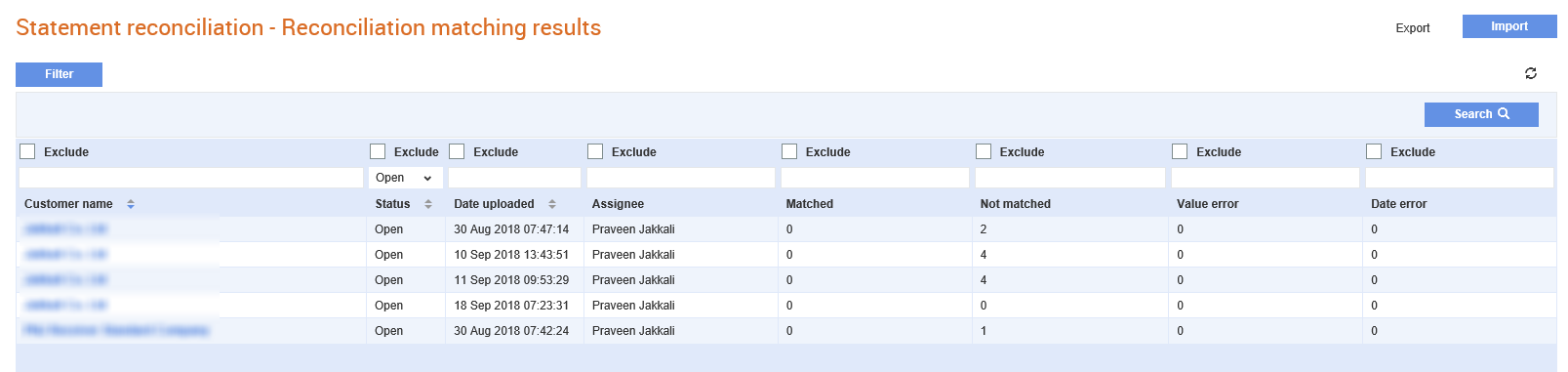
Note: Click Export to export all the statements as a CSV file to your computer.
2. Click any of the customer names displayed.
Another Statement reconciliation - Reconciliation matching results page displays a summary of the invoice reconciliation.
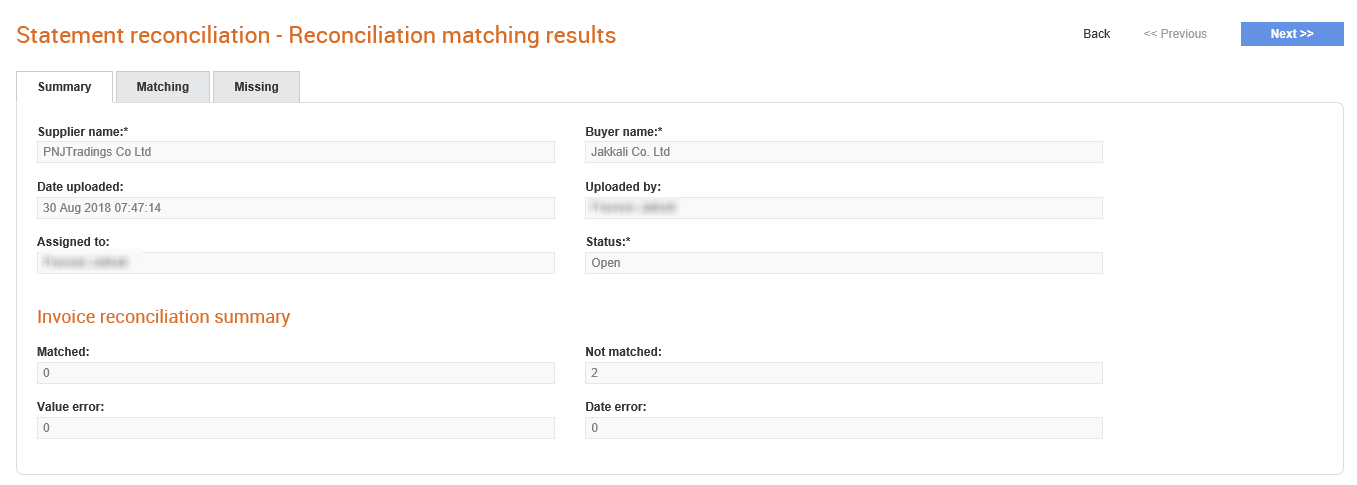
You can view the following additional information:
· Supplier name: The name of the supplier.
· Uploaded by:The name of the user who originally uploaded the invoice statement to Tradex.
· Assigned to: Allows other users to view the complete user name of the user to whom the invoice statement is assigned to.
3. Click the Next button or the Matching tab to view the invoice or the supplier's statement uploaded matched with the reconciliation details under the following headings:
· Supplier statement
· Buyer reconciliation
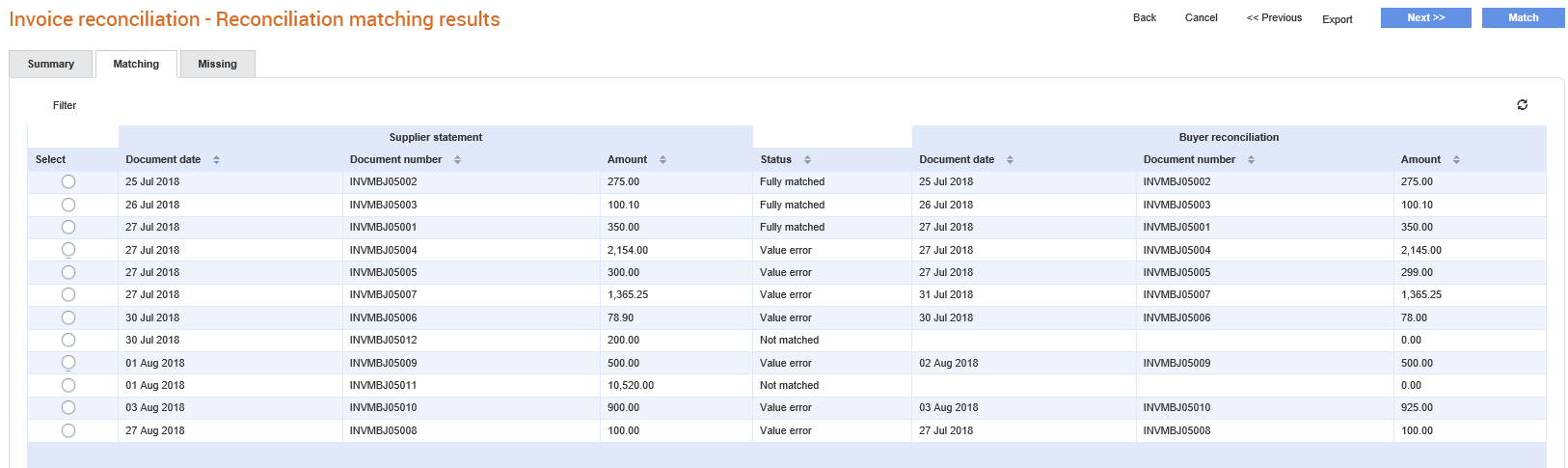
You can upload invoice statements in the CSV file format for reconciling invoices. You can download an example invoice statement and use it as a template to create invoice statements.
To upload invoice statements, perform the following steps:
1. Click Invoices > Statement Reconciliation from the Invoices tab.
The Statement reconciliation - Reconciliation matching results page is displayed
2. Click Import at the top right of the page to upload an invoice statement from a supplier that you select.
The Statement reconciliation - Reconciliation matching results page is displayed.
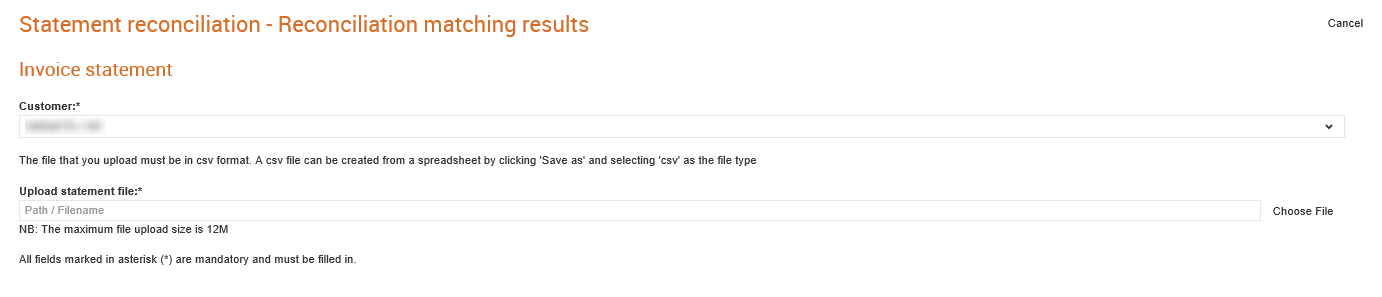
3. Select a supplier from the Customer drop-down list.
To download a sample invoice statement in CSV format, click the Download Example button at the top of the page.
4. Click the Choose file link next to the Upload statement file field to select and upload a supplier's invoice statement from your computer.
5. Click Import.
The following confirmation message is displayed after the statement is imported.

If the import fails, the following error message is displayed:
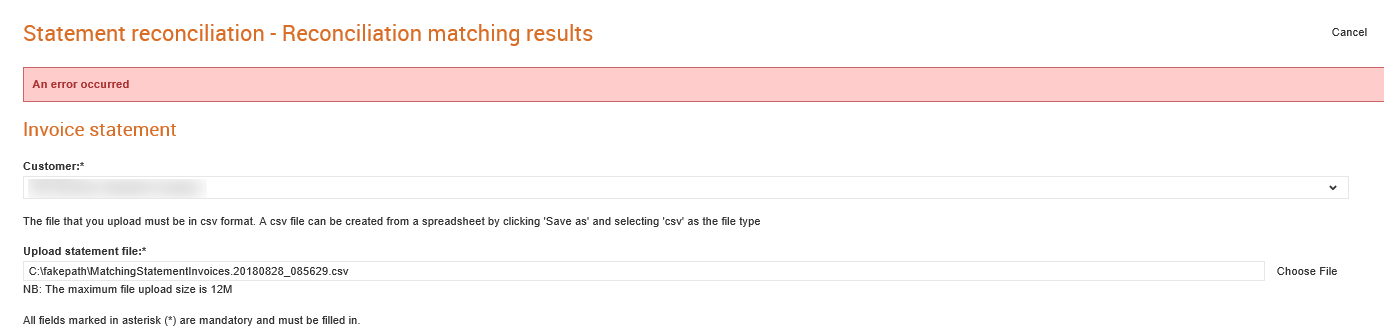
The documents that were missing from the invoice statements during the invoice reconciliation process can be viewed in Tradex.
To view the missing documents, perform the following steps:
1. Click Invoices > Statement Reconciliation from the Invoices tab.
The Statement reconciliation - Reconciliation matching results page is displayed
2. Click any of the supplier names displayed.
3. Click the Missing tab to view the documents that are missing from the invoice statement.

To view the payment status of an Invoice, perform the following steps:
1. Click Invoices > Invoice Reconciliation from the Document Exchange tab.
The Statement reconciliation - Reconciliation matching results page is displayed.
2. Click the supplier name from the list displayed.
3. Click the Matching tab, and then click the Document number link corresponding to an invoice.
The payment details are displayed on the Invoice payment details page.