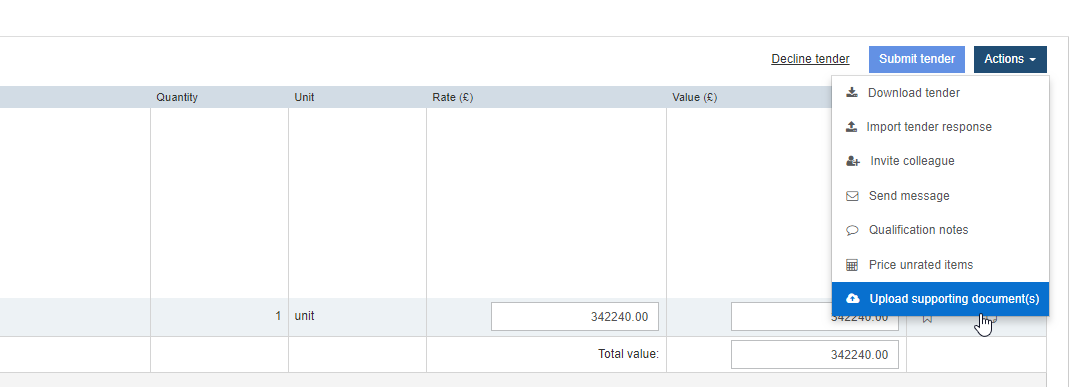
You can upload documents for trade/tender package for queries or to include additional information (for example, specifications) and send them to the estimator (while submitting the tender).
Note: The documents uploaded using this procedure can be viewed only by the Estimator user who had sent you this tender.
To upload documents for a trade/tender package, perform the following steps:
1. Open the tender details. For additional information, see Viewing the Tender Details.
The tender items are displayed in the Tender items page.
2. Click Upload my document from the Actions drop-down list.
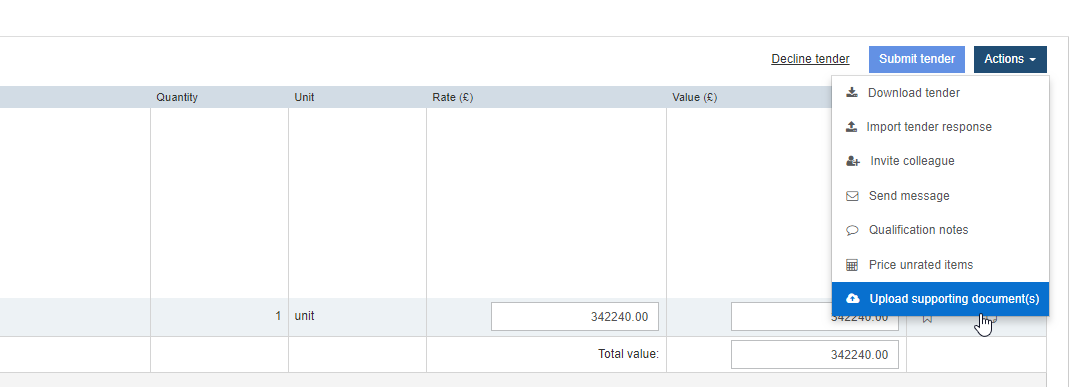
The Tenderer document(s) dialog box is displayed.
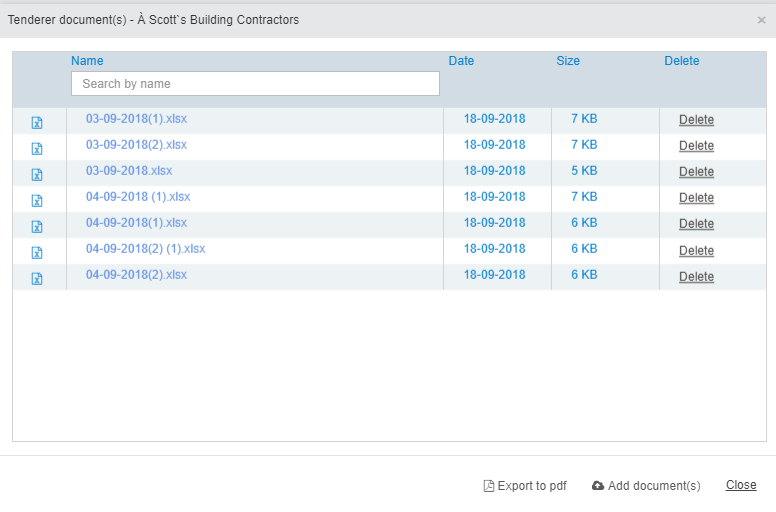
3. Click Add document.
The Open dialog box is displayed.
4. Choose the desired document and click Open.
5. Repeat steps 4 and 5 to add more documents.
Note: To delete a document, click the Delete option under the Delete column of a document.
6. Click Export to pdf to export the list of documents with the details of attached documents as a PDF document.
The document details are exported as a tenderer_documents.pdf file and displayed in the default PDF viewer.
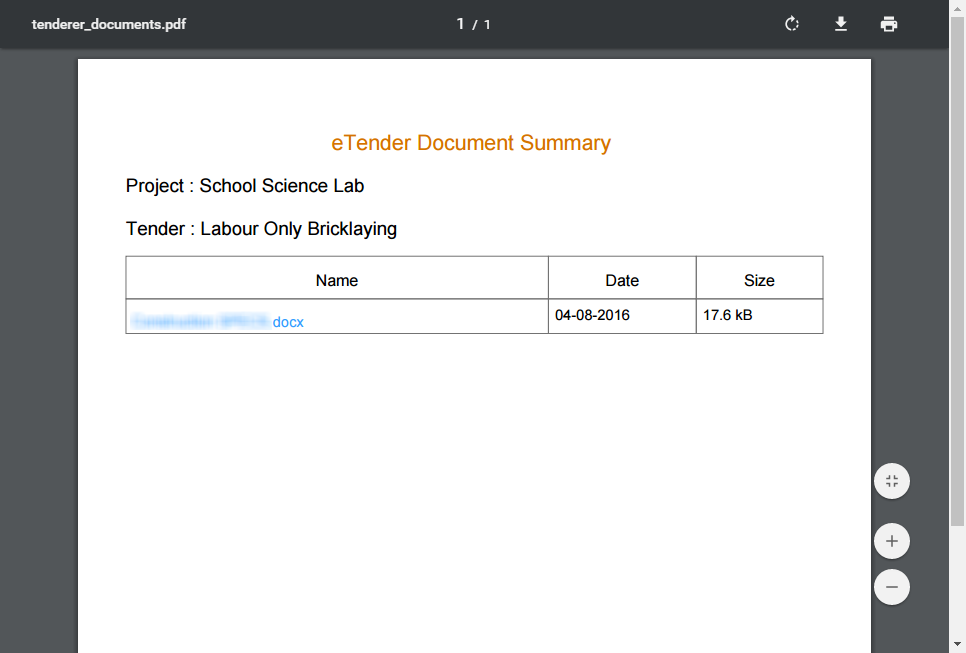
7. Click Close.
The number of documents uploaded is updated in the Upload my document button label.
